Forecast Settings
The Forecast Settings setting contains various options controlling the behaviour of the MRP module and of the Production Plan and Purchase Order Plan calculations.
To open the Forecast Settings setting, first ensure you are in the MRP module. Then, if you are using Windows or Mac OS X, click the [Settings] button in the Navigation Centre or use the Ctrl-S/⌘-S keyboard shortcuts and then double-click 'Forecast Settings' in the 'Settings' list. If you are using iOS or Android, select 'Settings' from the Tools menu (with 'wrench' icon) and tap 'Forecast Settings' in the 'Settings' list. The window illustrated below will open.
When the setting is complete, click the [Save] button (Windows/Mac OS X) or tap √ (iOS/Android) to save the changes. To close the window without saving changes, click the close box (Windows/Mac OS X) or tap < (iOS/Android).
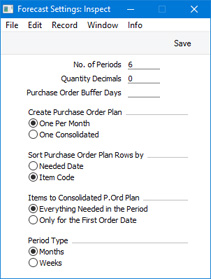
- No. of Periods
- When the production and purchasing requirements for a particular week or month are calculated, the calculation will take into account how many units should be in stock at the end of the week or month. This figure will be calculated using the information in the Stock Policies setting and the sales forecast figures.
- The Stock Policies setting should contain the required stock level of each Item, expressed as a number of days' sales.
- The number of units that will be sold in one day will be calculated by obtaining an average sales per day figure from Sales Forecasts.
- Use this field to specify how many Sales Forecasts will be used when calculating this average sales per day figure.
- For example, if the No. of Periods is six, average estimated sales per day figures will be calculated from the Sales Forecasts for the next six weeks or months. This will mean you should ensure you always have Sales Forecasts for each Item for the next six weeks or months at least. Please refer to the Stock Policy - Average Sales per Day' page for more details and an example.
- If this field is blank, the No. of Periods will be assumed to be 1.
- Use the Period Type options at the bottom of the window to choose whether the period should be a month or a week.
- Quantity Decimals
- Specify the number of decimals to be used in the forecasting reports.
- Purchase Order Buffer Days
- When a Purchase Order Plan is created by the 'Create Purchase Order Plan' Maintenance function, it may contain many Items that need to be ordered within a few days of each other (usually these will be components required by Production Plans). The result will be many Purchase Orders, some of which only contain a few Items.
- If you would like these Items to be amalgamated in a single Purchase Order (providing they will be ordered from the same Supplier), you can specify a number of Buffer Days in this field. Items to be ordered within that number of days will be given the same Order Date in the Purchase Order Plan.
- Please refer to the Order Dates in Purchase Order Plans page for more details and an example.
- Sort Purchase Order Plan rows by
- Use these options to specify whether the rows in Purchase Order Plans created by the 'Create Purchase Order Plan' Maintenance function should be sorted by Needed Date or Item Number.
- These options will only be used if you have specified a number of Buffer Days above and/or you are using the Only for the First Order Date option below. If this is not the case, rows in Purchase Order Plans created by the 'Create Purchase Order Plan' function will always be sorted by Needed Date.
- Items to Consolidated P.Ord Plan
- These options control how many times a particular Item will be included in Purchase Order Plans created by the 'Create Purchase Order Plan" Maintenance function.
- For example, an Item might be required on 18 October (quantity 50) and again on 23 October (quantity 100). Usually this will be because the Item is a component in more than one Recipe in a Production Plan.
- Everything Needed in the Period
- The Item will be included as many times as necessary in the Purchase Order Plan. The example Item will be included twice, once with 18 October as the Needed Date (quantity 50), and once with 23 October as the Needed Date (quantity 100).
- Only for the First Order Date
- The Item will only be included once in the Purchase Order Plan, with the earliest Needed Date and quantity. The example Item will be included in the Purchase Order Plan with 18 October as the Needed Date (quantity 50).,
- Period Type
- Use these options to specify whether you would like to use weekly or monthly figures in your Sales Forecasts and in all calculations.
- Months
- If you choose the "Months" option, the Period in every Sales Forecast record will need to be one calendar month, beginning on the first of the month.
- You should specify the number of sales and production days in each month in the No. of Work Days setting.
- Weeks
- If you choose the "Weeks" option, the Period in every Sales Forecast record will need to be one calendar week, beginning on a Monday.
- You should use the Bank Holidays for Sales Forecast setting to specify the sales and production days in the week and to list public holidays.
---
Settings in the MRP module:
Go back to:
