Basic Item Requirements
The Basic Item Requirements report lists the quantities of each Item that you need to produce and purchase in order to meet Sales Forecast estimates. The figures do not include current stock levels or Stock Policy requirements. The information in the report is taken from the following sources:
- Production requirements for Items to be assembled (i.e. Stocked Items with Recipes) will be taken from Sales Forecasts that start during the report period.
- Purchasing requirements for Stocked Items without Recipes will also be taken from Sales Forecasts.
- Purchasing requirements for components to be used in the production process will be taken from the Recipes in Production Plan rows with Start Dates that fall in the report period.
Only Sales Forecasts and Production Plans that have been marked as OK will be included in the calculations.
The report will contain separate columns showing the weekly or monthly production and purchasing requirements during the report period. The duration of each column (weekly or monthly) will depend on the Period Type that you have chosen in the Forecast Settings setting.
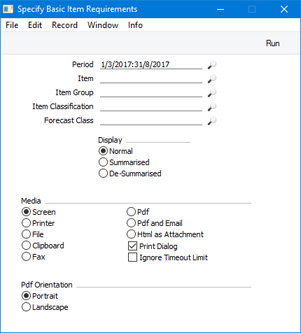
- Period
- Paste Special
Reporting Periods setting, System module
- Specify the period to be covered by the report. The report will contain separate columns for each week or month in the period.
- The beginning of the period should be the first day of a week (i.e. Monday) or month, depending on the Period Type that you have chosen in the Forecast Settings setting.
- Item
- Paste Special
Item register
- Range Reporting Alpha
- Use this field to restrict the report to a particular Item or range of Items. Only Items that have been used in Sales Forecasts or in Recipes in Production Plans will be included in the report.
- Item Group
- Paste Special
Item Group register, Sales Ledger
- Use this field to restrict the report to Items belonging to a particular Item Group.
- Item Classification
- Paste Special
Item Classifications setting, Sales Ledger
- If you select an Item Classification here, every Item with that Classification that has been used in Sales Forecasts or in Recipes in Production Plans will be included in the report. If you enter a number of Classifications separated by commas, only Items featuring all the Classifications listed will be included. If you enter a number of Classifications separated by plus signs (+), every Item featuring at least one of the Classifications listed will be included. If you enter a Classification preceded by an exclamation mark (!), every Item featuring any Classification except the one listed will be included.
- For example:
- 1,2
- Lists Items with Classifications 1 and 2 (including Items with Classifications 1, 2 and 3).
- 1+2
- Lists Items with Classifications 1 or 2.
- !2
- Lists all Items except those with Classification 2.
- 1,!2
- Lists Items with Classification 1 but excludes those with Classification 2 (i.e. Items with Classifications 1 and 2 are not shown). Note the comma before the exclamation mark in this example.
- !1,!2
- Lists all Items except those with Classification 1 or 2 or both. Again, note the comma.
- !(1,2)
- Lists all Items except those with Classifications 1 and 2 (Items with Classifications 1, 2 and 3 will not be listed).
- !1+2
- Lists Items without Classification 1 and those with Classification 2 (Items with Classifications 1 and 2 will be listed).
- (1,2)+(3,4)
- Lists Items with Classifications 1 and 2, and those with Classifications 3 and 4.
- 1*
- Lists Items with Classifications beginning with 1 (e.g. 1, 10, 100).
- 1*,!1
- Lists Items with Classifications beginning with 1 but not 1 itself.
- *1
- Lists Items with Classifications ending with 1 (e.g. 1, 01, 001).
- 1*,*1
- Lists Items with Classifications beginning and ending with 1.
- Forecast Class
- Paste Special
Forecast Classes setting, MRP module
- To report on Item requirements in Sales Forecasts belonging to a particular Forecast Class, specify that Class here.
- As Classes are not supported in Production Plans, Item requirements through their use in Recipes in Production Plans will always be included in the report.
- Display
- The Auto Production Items setting allows you to include generic Items in Sales Forecasts and in Recipes, and to connect those generic Items to more specific Items for including in Purchase Orders. For example, you might have a generic Item for "flour" that is connected to two specific Items "Flour - 10 kg bag" and "Flour - 25 kg bag". You would use the generic Item in Recipes, but would use one of the specific Items when ordering from your Suppliers.
- If you are using Auto Production Items, use these options to choose whether generic or specific Items will be shown in the report.
- Normal
- Both generic and specific Items will be included in the report. For example, if you have used "flour" as a component in a Recipe that is used in a Production Plan and you have also included "Flour - 10 kg bag" in a Sales Forecast, they will be shown as separate Items in the report.
- Summarised
- Only generic Items will be included in the report. Continuing the example, the "Flour - 10 kg bag" in the Sales Forecast will be included in the figures for "flour". The quantity of "Flour - 10 kg bag" will be converted to a quantity of "flour" using the Unit Coefficient in the relevant Auto Production Item record.
- De-Summarised
- Only specific Items will be included in the report. In the example, the "flour" in the Recipe will be included in the figures for "Flour - 10 kg bag" or "Flour - 25 kg bag", depending on which Auto Production Item has been marked as the Default. The quantity of "flour" will be converted using the Unit Coefficient in the Default Auto Production Item record.
When printed to screen, the report will include a [See Detailed Calculations Behind] text button. Click or tap this button to produce a second report that shows the calculation in more detail. This detailed report will contain the following sections:
- Figures from Sales Forecasts.
- Figures from Sales Forecasts with figures and components from Production Plan rows added in.
- Totals.
The two reports are illustrated below:
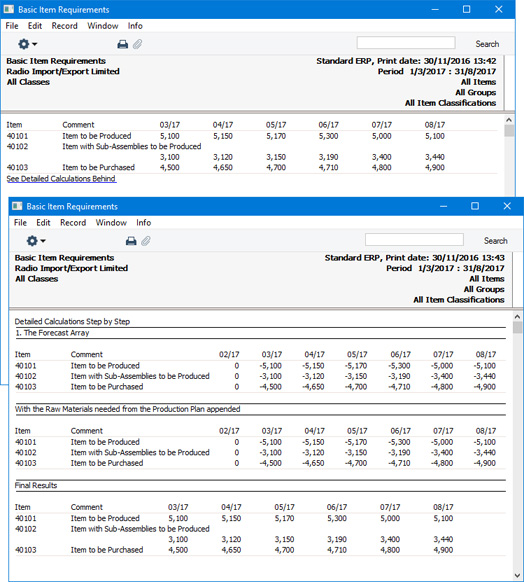
---
Reports in the MRP module:
Go back to:
