Create Productions - Preview
When you are ready to create Productions or Production Orders from Production Plans, you can do so in two ways:
- To create Productions or Production Orders from a single Production Plan, open the Production Plan in a record window and select 'Productions' from the Create menu.
- To create Productions or Production Orders from several Production Plans, use the 'Create Productions' Maintenance function.
In both cases, each row in a Production Plan will cause a separate Production or Production Order to be created. This report will list the Items that will be created in those Productions or Production Orders. In essence, it is a list of Production Plan rows sorted by Item Number. For each Production Plan row, it shows the Production Plan Number, the Start Date, the Prod. Days, the Needed Date and the Adjusted Qty or Suggested Qty.
When printed to screen, the Create Productions - Preview report has the Standard ERP Drill-down feature. Click (Windows/Mac OS X) or tap (iOS/Android) on any Production Plan Number in the report to open an individual Production Plan record.

- Period
- Paste Special
Reporting Periods setting, System module
- The report will list Production Plan rows whose Start Dates fall within the period that you specify here.
- Include
- Use these options to specify whether the report should include rows from Production Plans that have been marked as OK, from Production Plans that have not been marked as OK or both.
- A Production Plan row will not be included in the report if it belongs to a Production Plan that has been Closed or if a Production or Production Order has already been created from it (i.e. if the Prod. No. field on flip C is not empty).
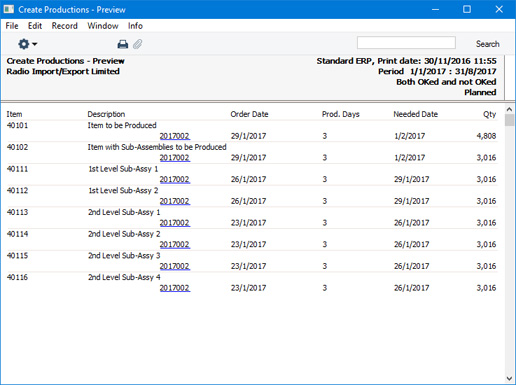
---
Reports in the MRP module:
Go back to:
