Create Purchase Orders - Preview
When you are ready to create Purchase Orders from Purchase Order Plans, you can do so in two ways:
- To create Purchases from a single Purchase Order Plan, open the Purchase Order Plan in a record window and select HW0703POPLAN_Operations_Menu_Create_Purchase_Orders,'Purchase Order') from the Create menu.
- To create Purchase Orders from several Purchase Order Plans, use the 'Create Purchase Orders" Maintenance function.
In both cases, each row in a Purchase Order Plan will usually cause a separate Purchase Order to be created, although Items with the same Order Date, Needed Date and Supplier will be added to the same Purchase Order. This report will list the Items that will be included in those Purchase Orders. In essence, it is a list of Purchase Order Plan rows sorted by Item Number. For each Purchase Order Plan row, it shows the Purchase Order Plan Number, the Order Date, the Del. Days, the Needed Date and the Adjusted Qty or Suggested Qty.
When printed to screen, the Create Purchase Orders - Preview report has the Standard ERP Drill-down feature. Click (Windows/Mac OS X) or tap (iOS/Android) on any Purchase Order Plan Number in the report to open an individual Purchase Order Plan record.
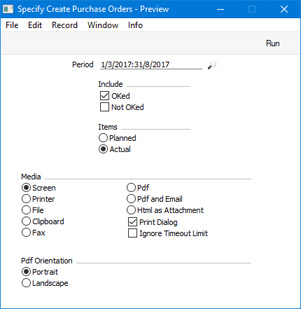
- Period
- Paste Special
Reporting Periods setting, System module
- The report will list Purchase Order Plan rows whose Order Dates fall within the period that you specify here.
- Include
- Use these options to specify whether the report should include rows from Purchase Order Plans that have been marked as OK, from Purchase Order Plans that have not been marked as OK or both.
- A Purchase Order Plan row will not be included in the report if it belongs to a Purchase Order Plan that has been Closed or if a Purchase Order has already been created from it (i.e. if the Purch. Ord. No. field on flip C is not empty).
- Items
- These options will control how a Purchase Order Plan row with an Item to Order on flip C will be printed in the report. Rows that do not have an Item to Order will not be affected.
- The Item to Order field allows you to purchase an alternative Item in place of the one specified on flip A. You will usually use this field when the Item on flip A is a generic Item, and you need to be more specific when ordering from the Supplier. The Item to Order is the Item that will be included in the Purchase Order that you create from the Purchase Order Plan row.
- Using these options, you can specify that the report should show the generic Items that you need to purchase (i.e. Items from flip A) or the specific Items that you need to purchase (i.e. Items to Order from flip C).
- Planned
- Select this option if you need the report to show the generic Items that you need to purchase (i.e. Items from flip A of Purchase Order Plan rows).
- Actual
- Select this option if you need the report to show the specific Items that you need to purchase (i.e. Items to Order from flip C of Purchase Order Plan rows). The quantity to be purchased will be the Adjusted or Suggested Qty divided by the Unit Coefficient in the Auto Production Item record that connects the Item and the Item to Order.
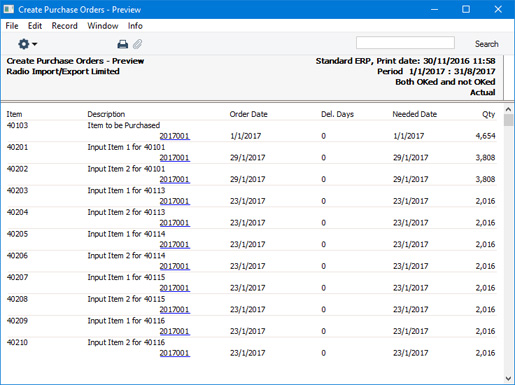
---
Reports in the MRP module:
Go back to:
