Create Periodic Customer Statement E-mail
This function will send Periodic Customer Statements to Customers by email. The function will create a separate Mail for each Customer, as follows:
By default, the Mails created by this function will not be marked as Sent. So, you will have the opportunity to check and edit them. If necessary, however, you can have them marked as Sent immediately and automatically.
To send Mails to Customers using this function, you must be using the External Gateway module, and you must have configured the E-Mail SMTP Server setting. Please refer here for full details about the mailing features in Standard ERP.
Selecting the function brings up the following dialogue box:
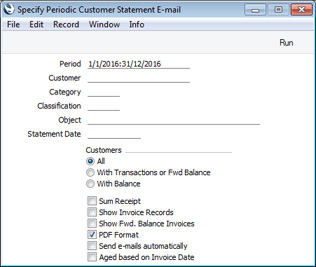
- Period
- Paste Special
Reporting Periods setting, System module
- Specify a period to be covered by the statements. For each Customer, the balance at the beginning of the period will be calculated, all sales transactions from the period will be listed, and finally a closing balance for the end of the period will also be calculated.
- Customer
- Paste Special
Customers in Contact register
- Range Reporting Alpha
- If necessary, enter here the Customer Number of the Customer (or range of Customers) to whom you wish to send statements by email.
- Category
- Paste Special
Customer Categories setting, Sales Ledger
- If you want to send statements by email to Customers belonging to a particular Customer Category, specify that Category here.
- Classification
- Paste Special
Contact Classifications setting, CRM module
- Enter a Classification Code in this field if you want to send statements by email to Customers with a certain Classification. If the field is empty, statements will be sent to all Customers, with and without Classifications. If you enter a number of Classifications separated by commas, statements will only be sent to those Customers featuring all the Classifications listed.
- Object
- Paste Special
Object register, Nominal Ledger/System module
- Enter an Object here if you want to send statements by email to Customers with a particular Sales Object. If you enter a number of Objects separated by commas, statements will only be sent to those Customers featuring all the Objects listed.
- Statement Date
- Paste Special
Choose date
- Use this field to control the values that will be printed in the eight fields "Aged On Date Value 0" to "Aged On Date Value 7" if you have included them in the Form Template.
- These fields will print the overdue amounts divided into ageing periods. The ageing periods will be determined by the Age Limits setting or the Accounting Periods setting.
- For example, if you have specified age limits in the Age Limits setting of 30, 60, 90 and 120 days, Aged On Date Value 1 will print the amount outstanding for between 0 and 30 days, Aged On Date Value 2 will print the amount outstanding for between 31 and 60 days, and so on.
- The age of an Invoice for the purposes of the Aged On Date Value 1-7 fields will be the number of days between its Due Date or its Invoice Date (depending on the Aged based on Invoice Date option below) and the date that you specify in this field. If you leave this field blank, the current date will be used, which will mean the Aged On Date Value 1-7 fields will print the same values as the Aged Value 1-7 fields.
- Customers
- Use these options to specify the Customers to whom statements will be mailed.
- All
- Statements will be mailed to all Customers.
- With Transactions or Fwd Balance
- Statements will only be mailed to those Customers with an opening balance from before the report period and to those with at least one sales transaction during the report period.
- With Balance
- Statements will only be mailed to those Customers with a closing balance on the Statement Date or, if that is blank, on the day you run the Maintenance function.
- Sum Receipt
- If there is a Receipt in which a Customer has paid more than one Invoice, each row from the Receipt will usually be listed separately in the statement. The "Invoice Number" field will print the Receipt Number followed by the Invoice Number of the Invoice being paid in brackets. Use this option if instead you only need a single line for such a Receipt to be included in the statement, together with its total value. The "Invoice Number" field will again print the Receipt Number, but not the Invoice Numbers of the Invoices being paid. This option can help with reconciling a Customer's account.
- Show Invoice Records
- By default, transactions will be listed in chronological order in statements. For example, if you issue three Invoices to a Customer and then receive payment for all three, the statement will list the three Invoices followed by the Receipts.
- If you use this option, Invoices will still be listed in chronological order, but the connected Receipt(s) will follow immediately. In the example, a statement printed using this option will list the first Invoice followed by the corresponding Receipt, then the second Invoice followed by its Receipt and so on.
- Show Fwd. Balance Invoices
- By default, each Customer's statement will display an opening balance figure (providing you have included the "Start Balance" field in the Form Template), followed by a list of the sales transactions from the period. Select this option if you would like the opening balance figure to be itemised (i.e. for open Invoices from before the report period to be listed, together with any partial Receipts and Credit Notes).
- PDF Format
- The Mails created by this function will have Periodic Customer Statements attached. By default, the format of the attachments will be PDF, created using the Form Template connected to the Periodic Customer Statement Form using the 'Define Form' function. If you deselect this option, the format of the attachments will be HTML.
- If you deselect this option (i.e. if you need the format of the attachments to be HTML), for each Mail created by the function, an Activity will also be created. The Mail will be attached to the Activity. These Activities will appear in the Customer Status report, so each mailing of a statement will be added to the contact history of the Customer. The Person in these Activities will be the current user, The Person in these Activities will be the current user, the Start Time will be the current time and the Start and End Dates will be the current date (i.e. these fields will record when the function was run, and the Person who ran it). The Task Type will be To Do (meaning these Activities will appear in the Task Manager), and the Activity Type will be taken from the Activity Types, Subsystems setting (Activity Type for Activities created from Mails). The Calendar Type will be taken from the Activity Class to which the Activity Type belongs.
- Send e-mails automatically
- Choose this option if you would like the Mails created by this function to be marked as Sent automatically. As the Mails will be sent to external e-mail addresses, they will be sent to the E-mail Queue immediately. This might be useful if the function creates many Mails but bear in mind that if there is no record in the Mail Texts setting in the E-mail and Conferences module in which the Form is "Periodic Customer Statement", the Mails will be created without any Text so you might need to check and update the Mails before sending them.
- Aged based on Invoice Date
- Use this option to control the ageing calculation used in the statements (in the seven fields from "Aged Value 1" to Aged Value 7" and from "Aged On Date Value 1" to "Aged On Date Value 7"). If you do not select this option, the ageing calculation will be based on the Due Date of an Invoice (i.e. the date when the Payment Terms expire). Otherwise the ageing calculation will be based on the Invoice Date.
When the specification window is complete, click (Windows/Mac OS X) or tap (iOS/Android) the [Run] button to activate the function. The relevant Mails will be created with statements attached, and placed in your Mailbox (or the From System Mailbox). If you did not choose the Send e-mails automatically option, you will need to mark each Mail as Sent and save it in order for it to be sent to the E-mail Queue and from there to the Customer.
---
Maintenance functions in the Sales Ledger:
Go back to:
|
