Adding and Editing Objects in Form Templates - Lines and Frames
This page describes adding lines and frames to a Form Template.
---
You can add lines and frames to a Form Template as design elements or to make the form easier to read. To do so, click the [Line] or [Frame] buttons at the top of the Form Template window:
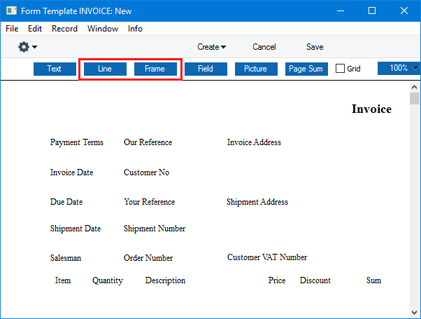
Then use the mouse or trackpad to draw the line or frame on the Form Template. When you release the mouse button, the following dialogue box will appear:
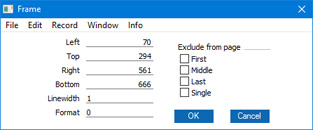
- Left, Top, Right, Bottom
- Use these fields to position the line or frame precisely on the Form Template.
- Line Width
- Specify the width in pixels of the line or frame. If you are adding a line, you can also use 'Paste Special' to choose a Style: the font size in the Style will determine the width of the line.
- Format
- This field is only available if you are adding a frame. If you set the Format to 1, the frame will be printed repeatedly down the page.
- Exclude from page
- Please refer to the Single- and Multi-Page Forms page for details about these options.
Click [OK] to close. The line or frame will be added to the Form Template. You can move it by dragging and dropping.
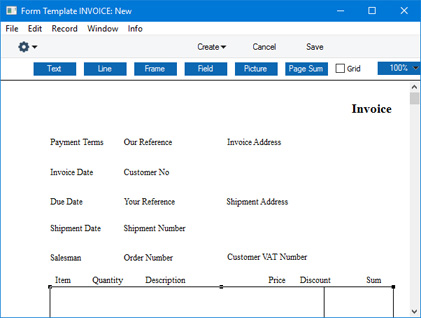
To edit a line or frame once it has been created, double-click it to open the 'Line' or 'Frame' dialogue box.
Please refer to the following pages for details about the different types of object that you can add to Form Templates:
---
The Form Template register in Standard ERP:
Go back to:
