Price Formulae
This page describes the Price Formula register in the Pricing module. After defining your Price Formulae, please refer to the
Price Lists page for details about including Price Formulae in Price Lists.
---
If you will use the 'Calculate Prices' Maintenance function to calculate the prices of the Items on a Price List, you should first define the formulae that will be used in the calculations.
To define a new Price Formula, first move into the Pricing module using the [Switch Module] button in the Navigation Centre. Then, if you are using Windows or Mac OS X, click the [Registers] button in the Navigation Centre and then double-click 'Price Formulae' in the resulting list. If you are using iOS or Android, tap the [Registers] button in the Navigation Centre and then tap 'Price Formulae' in the 'Registers' list. When the 'Price Formulae: Browse' window appears, select 'New' from the Create menu (Windows/Mac OS X) or from the + menu (iOS/Android) to create a new record. Once entered, click [Save] (Windows/Mac OS X) or tap √ (iOS/Android) to save the record.
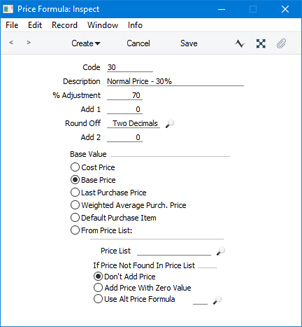
- Code
- Enter a code by which the Price Formula can be identified.
- Description
- Specify a name for the Formula.
- % Adjustment
- Enter the percentage multiplier that the 'Calculate Prices' function will apply to the Base Value in order to calculate a price. Choose the Base Value using one of the options below.
- For example, if you want the price to be 10% more than the Base Price, enter "110" here and choose the Base Price option below. To deduct 10% from the Base Price, enter "90".
- Add 1
- Use this field if you need to add or deduct a fixed amount from the Base Value. If you have also entered a % Adjustment in the field above, the addition or deduction will take place after the percentage adjustment.
- Round Off
- Paste Special
Choices of possible entries
- Specify here the number of decimal places you wish to be used in the calculation.
- Add 2
- Use this field if you need to add or deduct another fixed amount after the rounding process.
- Base Value
- Specify here the figure on which the calculation is to be based. The Cost Price, Base Price, Last Purchase Price (excluding extras) and Weighted Average Purchase Price are all taken from the Item record, while Default Purchase Item refers to the Cost Price of the Default Purchase Item representing the Item.
- You can also use a price from another Price List as the Base Value. Specify the other Price List using 'Paste Special' from the Price List field. Then select an option to specify how the price of an Item that is not in the other Price List should be calculated. If you choose the Use Alt Price Formula option, choose a Price Formula using 'Paste Special' from the field next to the option.
After defining your Price Formulae, you can use them in Price Lists. Please refer to the
Price Lists page for details.
---
The Pricing module in Standard ERP:
Go back to:
