Quantity Discounts - Quantity Dependent Discounts
If you need to set up a system of quantity discounts, you will use two registers in the Pricing module:
- The Quantity Dependent Discount register will contain the quantity breaks, which can be based on quantity, weight, volume or value. Each record in this register will contain a set of quantity breaks that can be used by any number of Discount Matrices, allowing you to define different discount structures based on the same quantity breaks.
- The Discount Matrix register will contain the discount percentages.
This page describes the Quantity Dependent Discount register. Please refer
here for details about Discount Matrices.
To define a new set of quantity breaks, first ensure you are in the Pricing module using the [Switch Module] button in the Navigation Centre. Then, if you are using Windows or Mac OS X, click the [Registers] button in the Navigation Centre and then double-click 'Quantity Dependent Discounts' in the resulting list. If you are using iOS or Android, tap the [Registers] button in the Navigation Centre and then tap 'Quantity Dependent Discounts' in the 'Registers' list.
When the 'Quantity Dependent Discounts: Browse' window appears, select 'New' from the Create menu (Windows/Mac OS X) or the + menu (iOS/Android) to create a new record. When the record is complete, click the [Save] button (Windows/Mac OS X) or tap √ (iOS/Android). You can then close it using the close box (Windows/Mac OS X) or by tapping < (iOS/Android). Then, close the browse window using the close box or < again.
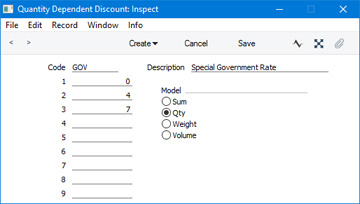
- Code
- Enter the unique code by which the Quantity Dependent Discount record will be identified from the Discount Matrix window.
- Description
- Enter here some text that describes the set of quantity breaks in the Quantity Dependent Discount record. This Description will be shown in the 'Paste Special' list that you will use when choosing a Quantity Dependent Discount record in a Discount Matrix, so it should be descriptive enough to make choosing the correct record easy for all users.
- 1-9
- Use these fields to list the quantity breaks. The figures that you enter in these fields can be values, quantities, weights or volumes, depending on the Model option (to the right) that you have selected.
- In the example illustrated above, the discount structure is based on sales quantity. There are three quantity breaks, 0, 4 and 7, resulting in three discount levels: fewer than four units sold; between four and six units; and seven units or more.
- Model
- Select one of these options to choose how the quantity breaks will be measured.
- Sum
- Quantity breaks will be based on the total value of a row in a sale (e.g. in a Quotation, Order or Invoice row).
- Qty
- Quantity breaks will be based on the sales quantity (i.e. on the Quantity in a Quotation, Order or row).
- Weight, Volume
- Quantity breaks will be based on the total weight or volume of an Item in a sale (i.e. on the Quantity * Item Weight or Quantity * Item Volume in a Quotation, Order or Invoice row).
---
The Pricing module in Standard ERP:
Go back to:
