Customer Terms
This page describes the Customer Terms setting in the Hotel module.
---
The Customer Terms setting allows you to specify the Down Payment Terms, the Down Payment Percentages, the Cancellation Terms and/or the Automatic Reservation Status Changes that will be used with particular Customers.
You can enter at least one record to this setting for each Customer. If the Terms will vary over time, you can enter separate records for each period of validity for a particular Customer.
The terms that you specify in a record in this setting will be used instead of the equivalent standard terms specified in the Hotel Settings setting. However, the standard terms will be used when the Status of a Reservation is the Check In Status, the Check Out Status or the Out of Order Status also specified in the Hotel Settings setting. For example, if you create a Down Payment Invoice from a Reservation, the Down Payment Term and Percentage will be taken from the record for the Customer in this setting if the Status of the Reservation is Unconfirmed or Normal (not checked in) or from the Hotel Settings setting if the Status of the Reservation is Checked In or Checked Out.
On opening the setting, the 'Customer Terms: Browse' window is shown, listing the Customers for whom Customer Term records have already been entered. To enter a new record, select 'New' from the Create menu (Windows/macOS) or the + menu (iOS/Android). The 'Customer Term: New' window appears: enter the details as appropriate and click [Save] (Windows/macOS) or tap √ (iOS/Android) to save the new record.
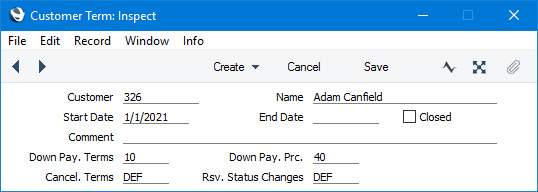
- Customer
- Paste Special
Customers in Contact register
- Enter here the Contact Number of the Customer for whom you are entering terms.
- Name
- The Customer Name will appear here when you specify a Contact Number in the field above.
- Start Date, End Date
- Paste Special
Choose date
- Use these fields to specify the period when the terms specified below will be used.
- You must enter a Start Date, otherwise you will not be able to save the record. However you can leave the End Date field empty if the period of validity is open-ended.
- You cannot enter records for the same Customer in which the periods of validity overlap.
- Closed
- Tick this box if the record is no longer to be used.
- Comment
- Use this field to store notes about the record.
- Down Pay. Terms
- Paste Special
Payment Terms setting, Sales/Purchase Ledger
- Down Pay. Prc
- A Down Payment is a deposit or initial payment that you receive from a Customer before delivering goods or services. A Down Payment Invoice is an Invoice that you issue for such a deposit.
- A Down Payment Invoice must be connected to a Reservation (or to a Sales Order). If you need to issue a Down Payment Invoice, you must first create a Reservation and then create the Down Payment Invoice from that Reservation.
- The value of the Down Payment Invoice will be calculated by multiplying the Reservation value by a specific percentage. This percentage will be taken from the Down Pay. Prc field in the Customer Term record for the Customer, from the Down Pay. Prc. field on the 'Defaults Online' card in the Hotel Settings setting (only if the Down Payment Invoice was created online), from the Down Payment Prc. field on the 'Terms' card in the Hotel Settings setting or from the Down Payments setting in the Hotel and Sales Orders modules. You should also specify in that setting whether the percentage is to be applied to the value of the Reservation including or excluding VAT. Similarly, the Payment Term in the Down Payment Invoice will be taken from the Customer Term record, from the Hotel Settings setting or from the Down Payments setting.
- Cancel. Terms
- Paste Special
Cancellation Terms setting, Hotel module
- Cancellation Terms allow you to specify how much of the value of a Reservation will be refunded when it is cancelled. You can specify that the value of a refund can vary, depending on when the cancellation occurs (i.e. on the number of days in advance of the Check In Date).
- If you have issued a Down Payment Invoice or a full Invoice for a Reservation in advance of the Check In Date, you will need to credit that Invoice if the Reservation is cancelled. You should do this in the usual way, by opening the Invoice and selecting 'Credit Note' from the Create menu. If you have Cancellation Terms in force, they will be used when calculating the value of the Credit Note.
- After defining Cancellation Terms using the setting of the same name, specify in this field which Cancellation Term is to be used with the Customer specified above. You should also set a default to be used with Customers who do not have a record in the Customer Terms setting using the Cancellation Terms field on the 'Terms' card in the Hotel Settings setting and one to be used with online Customers using the Cancel. Terms field on the 'Defaults Online' card in the same setting. An online Customer is one belonging to the Web Cust. Cat. also specified on the 'Defaults Online' card.
- Rsv. Status Changes
- Paste Special
Automatic Reservation Status Changes setting, Hotel module
- Automatic Reservation Status Changes allow you to specify that when you receive payment for a Down Payment Invoice for a Reservation (i.e. when you mark the Receipt recording the payment as OK and save), the Status of the Reservation will be changed automatically. The choice of new Status can depend on whether the Down Payment Invoice was paid partially or in full. Use the Automatic Reservation Status Changes setting to configure the Status changes, then specify in this field which record in that setting is to be used with the Customer specified above. You should also set a default to be used with Customers who do not have a record in the Customer Terms setting using the Rsrv. Status Changes field on the 'Terms' card in the Hotel Settings setting and one to be used with online Customers using the Rsv. Status Changes field on the 'Defaults Online' card in the same setting. An online Customer is one belonging to the Web Cust. Cat. also specified on the 'Defaults Online' card.
---
Go back to:
