Batch Status
This page describes the Batch Status setting in the Service Orders module. After entering your Batch Status records, please refer to the
Batch Quality Control page for details about using a Batch Status in a Batch Quality Control record.
---
You will use the Batch Status setting in the Service Orders module in two circumstances:
- An Item/Serial Number with a Best Before Date might have a life cycle with several stages. In an example life cycle with three stages, you will at first be able to sell the Serial Number freely.Before Date approaches, you may wish to be warned about this when you sell the Serial Number. When the Best Before Date has passed, you should be prevented from selling the Serial Number. For each stage, you should assign a status to the Serial Number that will determine whether it can be sold and if so whether a warning will be shown. Use the Batch Status setting to define these statuses. In this example, you will need to create three records, but you may need more if you want different warnings to be displayed depending on the Item or if an Item has more than three stages in its life cycle.
- If you need to control the sale of an Item/Serial Number using quality control tests. The ability to sell an Item/Serial Number will depend on the test result. When you carry out a test, you should assign a status to the Serial Number based on the test result that will determine whether it can be sold. Use the Batch Status setting to define these statuses. You should create separate records for each test result.
To enter a new Batch Status record, first move into the Service Orders module using the [Switch Module] button in the Navigation Centre. Then, if you are using Windows or Mac OS X, click the [Settings] button in the Navigation Centre and then double-click 'Batch Status' in the resulting list. If you are using iOS or Android, select 'Settings' from the Tools menu (with 'wrench' icon) and then tap 'Batch Status' in the 'Settings' list. When the 'Batch Status: Browse' window appears, select 'New' from the Create menu (Windows/Mac OS X) or from the + menu (iOS/Android) to create a new record. Once entered, click [Save] (Windows/Mac OS X) or tap √ (iOS/Android) to save the record.
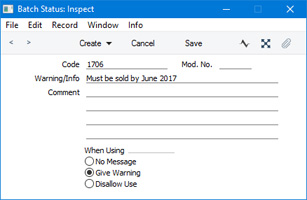
- Code
- Enter the unique code by which the Batch Status record is to be identified from elsewhere in Standard ERP. The Code can consist of up to twenty characters, and you can use both numbers and letters.
- Mod. No.
- If appropriate, enter a modification number here. This will be shown in the 'Batch Status: Browse' window and the 'Paste Special' list. This can be useful when products have to pass through a sequence of quality control tests and need to be moved on to the next Status in the sequence after each test.
- Warning/Info
- Enter the comment or warning that is to be displayed whenever you try to use a Serial Number that has been given this Status.
- Comment
- Enter any explanatory comments about the Batch Status record here.
- When Using
- Use these options to specify how and when you will be able to use Serial Numbers that have been given this Status.
- No Message
- You will be able to be able to use a Serial Number with this Status freely and with no warning.
- Give Warning
- If you use a Serial Number with this Status in record that can lead to an outgoing stock transaction (i.e. a Delivery, Opportunity, POS Invoice, Production, Production Operation, Quotation, Returned Goods record, Returned Goods to Supplier record, Sales Invoice, Sales Order, Stock Depreciation, Stock Movement Stock Revaluation, Stocktaking record or Work Sheet), the text in the Warning/Info field above will be shown as a warning. You will be able to save and complete the transaction.
- Disallow Use
- If you try to use a Serial Number with this Status in an outgoing stock transaction (i.e. a Delivery, Production, Production Operation, Sales Invoice, Sales Order, Stock Movement or Work Sheet), the text in the Warning/Info field above will be shown as a warning. You will not be able to save and complete the transaction. Using the Serial Number in some transactions (e.g. Returned Goods to Supplier, Stock Depreciations) will not be prevented, to allow you to depreciate or dispose of the Serial Number.
After entering your Batch Status records, you can use them in Batch Quality Control records. Please refer
here for details.
---
Batch Quality Settings in Standard ERP:
Settings in the Service Orders module:
Go back to:
