Entering an Activity - Header
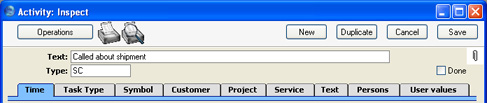
- Text
- A free text field to be used to describe the Activity.
- This Text will be shown in the Day Planner, Task Manager and in the Personal Calendar report.
- Type
- Paste Special
Activity Types setting, CRM module
- Enter an Activity Type by which this Activity can be classified. Each Activity Type should represent a specific job or task (e.g. sales call, sales appointment or internal meeting).
- Each Activity Type can in turn belong to an Activity Class (e.g. you might have a single Activity Class for all Types to do with sales, or all those to do with administration). The Activity Class will determine the colour of the bar representing this Activity in the Calendar, and can also force you to enter a Project, Customer, Result and/or a Cost Time). It will also determine which Calendar Type will be selected by default.
- If an Item has been specified in the Activity Type record, this will be brought in to the Item field on the 'Project' card of the Activity. This will be useful when using Activities for time recording purposes: in this case the Item should be a Service Item representing the appropriate kind of labour that can be charged to the Customer.
- Done
- Use this check box to mark the Activity as done or finished. You should enter planned or scheduled Activities without checking the Done box. As you complete these Activities, check the Done box and perhaps enter some notes in the grid area on the 'Text' card. In this way, you can easily maintain a 'To Do' list: by default, Activities that have been marked as Done will not be shown in the Task Manager.
- Once an Activity has been marked as Done and saved, many fields such as the Start and End Dates and Times and the Person cannot be changed. If you realise that a Done Activity contains a mistake, open it and select 'Invalidate' from the Record menu. Red lines will be drawn through all the fields, and the Activity will be removed from the Calendar, Task Manager and all reports. Then click the [Duplicate] button in the Button Bar to create a new Activity without the mistake.