Create Stocktaking Records
When you carry out a stocktake, you should enter the results in a new record in the
Stocktaking register. You can do this yourself or you can create the new record using the 'Create Stocktaking Records' Maintenance function. This function will create a new record in the Stocktaking register listing each
Stocked Item together with its current stock level as it is recorded in your Standard ERP database. Items that you don't have in stock won't be included. If you have several Locations, the function will create a separate Stocktaking record for each Location. In each of these records, you should enter the results of your stocktake in the Counted column in the matrix before marking them as OK and printing the
Stocktaking Comparison report.
Selecting the 'Create Stocktaking Records' function brings up the following dialogue box:
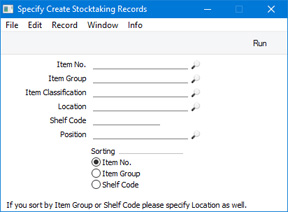
- Item No.
- Paste Special
Item register
- Range Reporting Alpha
- If you need the new Stocktaking record only to contain a particular Item, enter its Item Number here. You can also enter a range of Item Numbers separated by a colon (:).
- Items in the range will not be included in the new Stocktaking record if they are not in stock or if they are not Stocked Items.
- Item Group
- Paste Special
Item Group register, Sales Ledger
- Enter an Item Group here if you would like the new Stocktaking record only to contain Items belonging to that Item Group.
- Item Classification
- Paste Special
Item Classifications setting, Sales Ledger
- If you need the new Stocktaking record only to contain Items that have a particular Item Classification, enter that Classification here. If you enter a number of Classifications separated by commas, only those Items featuring all the Classifications listed will be included in the new record. If you enter a number of Classifications separated by plus signs (+), all Items featuring at least one of the Classifications listed will be included. If you enter a Classification preceded by an exclamation mark (!), all Items featuring any Classification except the one listed will be included.
- For example:
- 1,2
- Includes Items with Classifications 1 and 2 (including Items with Classifications 1, 2 and 3).
- 1+2
- Includes Items with Classifications 1 or 2.
- !2
- Includes all Items except those with Classification 2.
- 1,!2
- Includes Items with Classification 1 but excludes those with Classification 2 (i.e. Items with Classifications 1 and 2 are not included). Note the comma before the exclamation mark in this example.
- !1,!2
- Includes all Items except those with Classification 1 or 2 or both. Again, note the comma.
- !(1,2)
- Includes all Items except those with Classifications 1 and 2 (Items with Classifications 1, 2 and 3 will not be included).
- !1+2
- Includes Items without Classification 1 and those with Classification 2 (Items with Classifications 1 and 2 will be included).
- (1,2)+(3,4)
- Includes Items with Classifications 1 and 2, and those with Classifications 3 and 4.
- 1*
- Includes Items with Classifications beginning with 1 (e.g. 1, 10, 100).
- 1*,!1
- Includes Items with Classifications beginning with 1 but not 1 itself.
- *1
- Includes Items with Classifications ending with 1 (e.g. 1, 01, 001).
- 1*,*1
- Includes Items with Classifications beginning and ending with 1.
- Location
- Paste Special
Locations setting, Stock module
- Specify here the Location for which a Stocktaking record is to be created. Only Items that are in stock in the specified Location will be included in the new record.
- If you leave this field and you have several Locations, a separate Stocktaking record will be created for each Location.
- Shelf Code
- Enter a Shelf Code here if you would like the new Stocktaking record only to contain Items with a particular Shelf Code. You can assign a Shelf Code to an Item using the Shelf Code field on the 'Stock' card of the Item record.
- Position
- Paste Special
Position register, Warehouse Management module
- If you are creating a Stocktaking record for a Location in which you have selected the Require Position option, the new Stocktaking record will contain a separate row for each Item/Position combination. For example, if you have stock of an Item stored in three Positions in the warehouse, the Stocktaking record will contain three rows for that Item. If you need to create a Stocktaking record for a particular Position, specify that Position here.
- If you specify a Position but do not specify a Location, a separate Stocktaking record will be created for each Location. If the Require Position option is not selected for a particular Location, the Position will be ignored and the Stocktaking record will contain every Item that is in stock in that Location. If the Require Position option is selected for a particular Location but you specify a Position that does not exist in that Location, no Stocktaking record will be created.
- Sorting
- Use these options to specify whether you want the Items in the new Stocktaking record to be listed in Item Number order, in Item Group order or in Shelf Code order.
Press the [Run] button to run the function. It may take a few moments, depending on the number of
Stocked Items and on current stock levels. When it has finished, you will be returned to the 'Maintenance' list window.
---
Maintenance functions in the Stock module:
Go back to:
