Item/Salesman Statistics
The Item/Salesman Statistics report lists the Items sold by each Salesman during a specified period. You can produce the report in one of two formats. Working from Invoices and POS Invoices, it can show for each Item the quantities and values sold by each Salesman together with the gross profit achieved, or it can show for each Salesman the Items they have sold.

- Period
- Paste Special
Reporting Periods setting, System module
- Enter the report period. The first row of the Reporting Periods setting is used as a default. The period should consist of a number of whole months otherwise the report will not be produced.
- Invoices
- Range Reporting
Numeric
- Enter an Invoice Number or a range of Numbers separated by a colon (:) here if you would like statistics compiled from specific Invoices to be shown in the report.
- Note that the report is compiled from both Invoices and POS Invoices. If you have both Invoices and POS Invoices with Invoice Numbers that match your entry in this field, then both will be included in the report.
- Salesman
- Paste Special
Person register, System module
- Range Reporting Alpha
- Specify a salesman or range of Salesmen.
- Items
- Paste Special
Item register
- Range Reporting Alpha
- Use this field to restrict the analysis to a particular Item or range of Items.
- Item Group
- Paste Special
Item Group register, Sales Ledger
- Range Reporting Alpha
- Use this field to restrict the analysis to items belonging to a particular Item Group or range of Items Groups.
- Classification
- Paste Special
Item Classifications setting, Sales Ledger
- Select an Item Classification. Every Item with that Classification will be included in the report. If you enter a number of Classifications separated by commas, only Items featuring all the Classifications listed will be shown. If you enter a number of Classifications separated by plus signs (+), every Item featuring at least one of the Classifications listed will be shown. If you enter a Classification preceded by an exclamation mark (!), every Item featuring any Classification except the one listed will be shown.
- For example:
- 1,2
- Lists Items with Classifications 1 and 2 (including Items with Classifications 1, 2 and 3).
- 1+2
- Lists Items with Classifications 1 or 2.
- !2
- Lists all Items except those with Classification 2.
- 1,!2
- Lists Items with Classification 1 but excludes those with Classification 2 (i.e. Items with Classifications 1 and 2 are not shown). Note the comma before the exclamation mark in this example.
- !1,!2
- Lists all Items except those with Classification 1 or 2 or both. Again, note the comma.
- !(1,2)
- Lists all Items except those with Classifications 1 and 2 (Items with Classifications 1, 2 and 3 will not be listed).
- !1+2
- Lists Items without Classification 1 and those with Classification 2 (Items with Classifications 1 and 2 will be listed).
- (1,2)+(3,4)
- Lists Items with Classifications 1 and 2, and those with Classifications 3 and 4.
- 1*
- Lists Items with Classifications beginning with 1 (e.g. 1, 10, 100).
- 1*,!1
- Lists Items with Classifications beginning with 1 but not 1 itself.
- *1
- Lists Items with Classifications ending with 1 (e.g. 1, 01, 001).
- 1*,*1
- Lists Items with Classifications beginning and ending with 1.
- Customers
- Paste Special
Customers in Contact register
- Range Reporting Alpha
- Use this field to analyse Items sold to a particular Customer or range of Customers during the report period.
- Cust. Category
- Paste Special
Customer Categories setting, Sales Ledger
- Use this field to analyse Items sold to Customers belonging to a particular Customer Category during the report period.
- Sorted by
- Use these options to specify which of the two report formats you want to use.
- Item/Salesman
- This option shows for each Item the quantities and values sold by each Salesman and the gross profit achieved.
- The report will usually be sorted in Item Number order. However, if you specify an Item Group or a range of Item Groups in the field above, the report will first be sorted by Item Group and then by Item Number, and subtotals will be provided for each Item Group.
- Items that have not been sold in the report period will not be included.
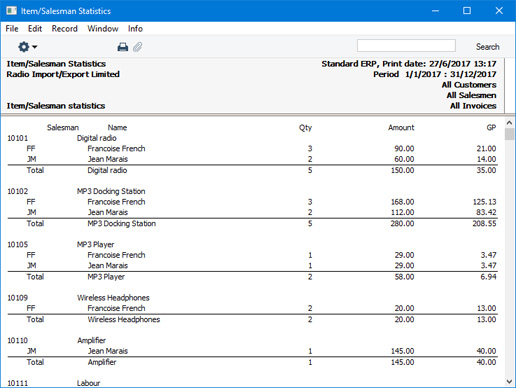
- Salesman/Item
- This option shows for each Salesman the Items they have sold.
- For each Salesman, the Items sold will usually be sorted in Item Number order. However, if you specify an Item Group or a range of Item Groups in the field above, they will be sorted by Item Group and then by Item Number, and subtotals will be provided for each Item Group.
- Members of personnel that have not sold anything during the report period will not be included.
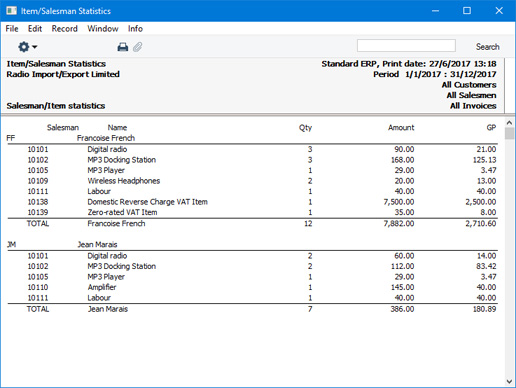
In both cases, if more than one Salesman has been specified in a particular Invoice, the report will assign an equal share of the Invoice value and profit to each Salesman.
---
Reports in the Sales Ledger:
Go back to:
|
