Local Machine Payment Modes - Cash Payments and Currencies
This page describes using the Local Machine Payment Modes setting in the Point of Sales and Restaurant modules to manage cash payments in different Currencies. Please refer to the following pages for details about other uses for the Local Machine Payment Modes setting:
---
If you need to be able to receive cash payments in POS Invoices in different Currencies, follow these steps:
- List the Currencies that you will accept in the Payment Currencies setting.
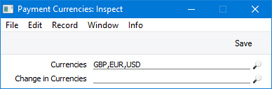
- In the POS Buttons setting, add a "Cash" button to the POS Invoice window. You will need to specify a Payment Mode in the Code field. The Account in this Payment Mode will be debited with the value of each cash payment.
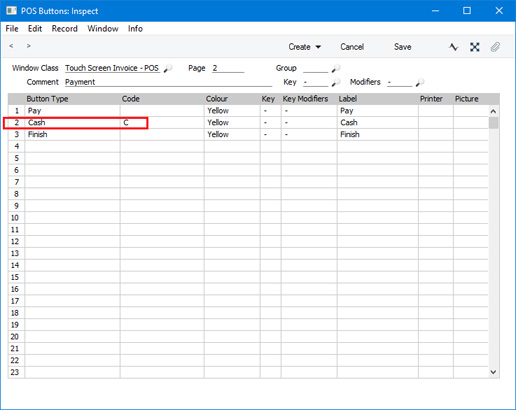
- When a cashier clicks or touches the "Cash" button, a window will open in which they will be able to receive payment and give change in the specified Currencies:
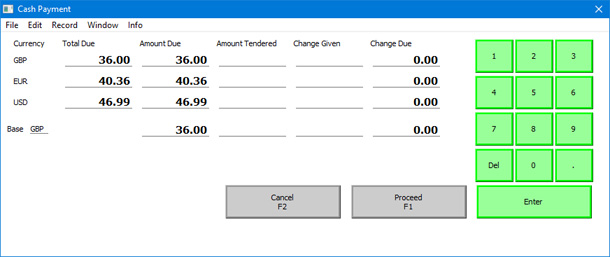
- So far:
- All cash payments will be sent to the same Account.
- The cashier will need to use the "Cash" button to receive a payment that is not in your home Currency i.e. they will not be able to use the "Pay" or "Pay (one Mode)" buttons because those will only receive payments in your home Currency.
If you want to use different Accounts for each Currency and/or to be able to use the "Pay" or “Pay (one Mode)” buttons, the next step is to enter Cash Accounts for each Currency. Specify the Currency in each Account:
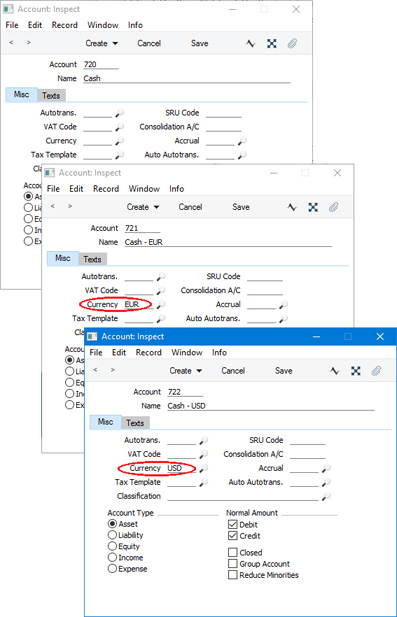
- Enter Payment Modes for each Currency, using the Accounts that you entered in step 4:
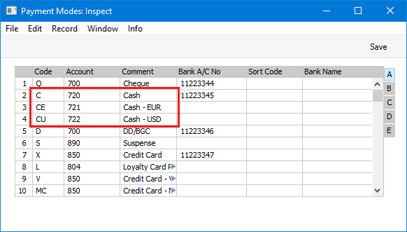
- In the Local Machine Payment Modes setting, connect the new Payment Modes to each till:
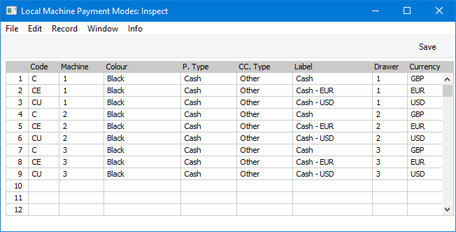
In each row, specify the Payment Mode, the Local Machine, the Drawer and the Currency. If a Local Machine has more than one Drawer, enter them all, separated by commas.
- When a cashier uses the "Cash" button on a particular till to receive payment in a particular Currency, the correct Payment Mode will be used, so the payment will be sent to the appropriate Account.
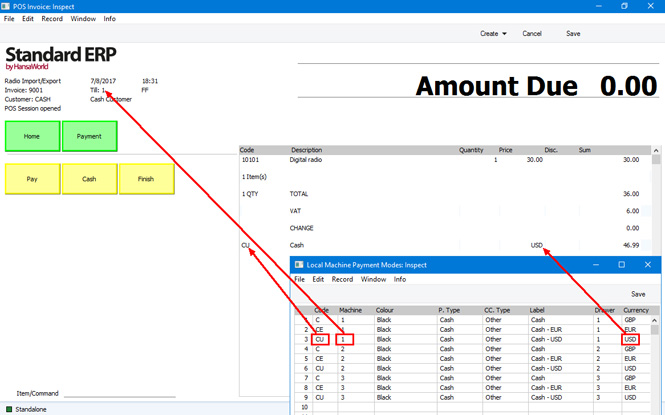
- Listing the various cash Payment Modes in the Local Machine Payment Modes setting will also mean that they will be shown in the 'Payment' window, as described on the The "Pay" Button - Payments Using Multiple Payment Methods page). Payments made through this window will also be sent to the appropriate Account, depending on the till. If, after closing the 'Payment' window (the window that opens when a cashier presses the "Pay" or "Pay (one Mode)" buttons, the amounts in Currency are not displayed correctly in the POS Invoice (i.e. the remaining outstanding amount or the change amount is not correct), the probable reason is that you did not specify the Currency in the Account as specified in step 4.
---
Settings related to Point of Sales:
Go back to:
