Contract Person Labels
This document prints name and address labels to Customers with Contracts. You can choose whether a Customer's Invoice Address or Delivery Address will be printed.
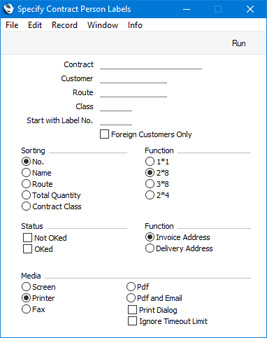
- Contract
- Range Reporting
Numeric
- Enter the Contract Number or range of Numbers for which you want the labels printed.
- Customer
- Paste Special
Customers in Contact register
- Range Reporting Alpha
- Enter the Customer Number or range of Numbers for whom you want the labels printed. If a Customer has more than one Contract, a separate label will be printed for each Contract.
- Sort Key
- Enter a Sort Key. Labels will be printed for all Customers with that Sort Key.
- Class
- Paste Special
Contract Classes setting, Contracts module
- Enter a Contract Class to print labels for all Contracts belonging to that Class.
- Start with Label No.
- If you will be printing to a sheet of labels, some of which have already been used, specify here where on the sheet you wish to begin printing.
- Foreign Customers Only
- Select this option if you only need to print labels for foreign Customers. A foreign Customer is one whose VAT Zone is not Domestic.
- Sorting
- The labels can be sorted by Customer Number, Customer Name, Sort Key, Total Contract Quantity or Contract Class. The Total Quantity is shown in the footer of the 'Items' card of the Contract record.
- Function
- Choose the standard label format that you wish to use.
- Status
- Labels can be printed for Contracts in the selection that have been marked as OK, Contracts that have not been marked as OK or both. You must choose at least one of these options, otherwise no labels will be printed.
- Function
- Choose whether to print the Invoice or Delivery Address from the selected Contracts on the labels. If you choose to use Delivery Addresses, the Invoice Address will be printed for Contracts that do not have a Delivery Address.
Illustrated below is a sample CONTRACT_LABEL record from the
Form Template register in the System module. Note that you should only add each field once to the Form Template: the label printing function will print the fields the appropriate number of times on each page.
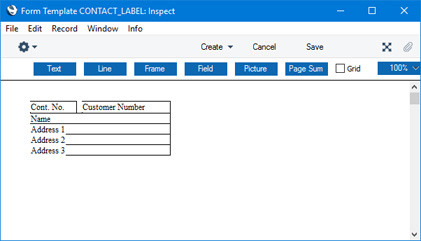
Add fields to the Form Template design in the usual way (click the [Field] button and draw a rectangle where you want the field to appear). When the 'Field' dialogue box opens, specify the Fieldname:
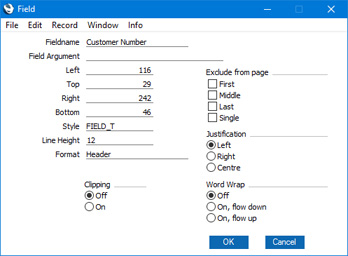
If the labels on each row are not aligned properly when printed, set the Format to "Matrix".
You can choose to have the Total Quantity from the 'Items' card of the Contract printed on the labels. This is useful if the labels are to be attached to packages containing a number of items (e.g. for Contracts representing magazine subscriptions). To do this, include the "totalqty" field in your Form Template design.
If you want static text to be printed on your labels (i.e. text that identifies the information on the labels, such as "Customer Name"), follow these steps:
- Click the [Field] button and draw a rectangle where you want the static text to appear. The 'Field' dialogue box opens.
- Leave the Fieldname blank and enter the static text in the Field Argument field.
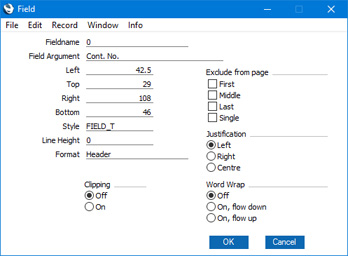
- Click [OK] to save.
- Do not use the [Text] button for this purpose: any text that you add to the Form Template this way will only be printed for the first label.
You can use the following fields when you design the Form Template to be used by the Contact Person Label document:
| Field in Form Template | Prints (from Contract) |
| |
| Address 1 | Name or first line of the Delivery Address (depending on which Function option you choose in the specification window) |
| Address 2 | First line of the Invoice Address or second line of the Delivery Address (depending on which Function option you choose in the specification window) |
| Address 3 | Second line of the Invoice Address or third line of the Delivery Address (depending on which Function option you choose in the specification window) |
| Address 4 | Third line of the Invoice Address or fourth line of the Delivery Address (depending on which Function option you choose in the specification window) |
| Class | Class |
| Comment | Sorting |
| Contract Number | No. |
| Country Name | Country from the Contact record for the Customer |
| Delivery Address 5 | Fourth line of the Invoice Address or fifth line of the Delivery Address (depending on which Function option you choose in the specification window) |
| Delivery Address 6 | Fifth line of the Invoice Address or sixth line of the Delivery Address (depending on which Function option you choose in the specification window) |
| Sorting | Sorting |
| Total Quantity (totqty) | Tot.Qty |
| Your (customers) Reference | Attn. |
---
Forms in the Contracts module:
Go back to:
