Contract List
The Contract List is a simple list of the Contracts entered in the system. The list is sorted by Contract Number. For each Contract, the Contract Number, Customer Number and Name, Start and End Dates and last Invoice Date are shown.
When printed to screen, the Contract List has the Standard ERP Drill-down feature. Click (Windows/Mac OS X) or tap (iOS/Android) on any Customer or Contract Number to open an individual Customer or Contract record.

- Contract
- Range Reporting
Numeric
- Enter a Contract Number or a range of Numbers to show particular Contracts, or leave blank to include all Contracts.
- Customer
- Paste Special
Customers in Contact register
- Range Reporting Alpha
- Enter a Customer Number to limit the selection to the Contracts signed by one Customer.
- With Item
- Paste Special
Item register
- Enter an Item Code to list all Contracts that contain this Item.
- Without Item
- Paste Special
Item register
- Enter an Item Code to list all Contracts that do not contain this Item.
- Item Selection
- If you have entered Item Numbers in both the With Item and Without Item fields, choose an option as follows:
- And
- Lists Contracts that both include the With Item and do not include the Without Item.
- Or
- Lists Contracts that either include the With Item or do not include the Without Item.
- Class
- Paste Special
Contract Classes setting, Contracts module
- Enter a Contract Class to list the Contracts belonging to that Class.
- Partner
- Paste Special
Suppliers in Contact register
- Enter a Supplier Number to list Contracts with a particular Partner (subcontractor).
- Currency
- Paste Special
Currency register, System module
- Enter a Currency if you need to list Contracts with a particular Currency.
- Price List
- Paste Special
Price List register, Pricing module
- Enter a Price List if you need to list Contracts with a particular Price List.
- Customer Category
- Paste Special
Customer Categories setting, Sales Ledger
- If you want the report to list Contracts issued to Customers belonging to a particular Customer Category, specify that Category here.
- Customer Class.
- Paste Special
Contact Classifications setting, CRM module
- Enter a Classification Code in this field if you want to list Contracts issued to Customers with a certain Classification. If the field is empty, Contracts issued to every Customer, with and without Classification, will be included in the report. If you enter a number of Classifications separated by commas, only Contracts issued to those Customers featuring all the Classifications listed will be shown. If you enter a number of Classifications separated by plus signs (+), Contracts issued to Customers featuring at least one of the Classifications listed will be shown. If you enter a Classification preceded by an exclamation mark (!), Contracts issued to Customers featuring any Classification except the one listed will be shown.
- For example:
- 1,2
- Lists Contracts issued to Customers with Classifications 1 and 2 (including Customers with Classifications 1, 2 and 3).
- 1+2
- Lists Contracts issued to Customers with Classifications 1 or 2.
- !2
- Lists Contracts issued to all Customers except those with Classification 2.
- 1,!2
- Lists Contracts issued to Customers with Classification 1 but excludes those issued to Customers with Classification 2 (i.e. Contracts issued to Customers with Classifications 1 and 2 are not shown). Note the comma before the exclamation mark in this example.
- !1,!2
- Lists Contracts issued to all Customers except those with Classification 1 or 2 or both. Again, note the comma.
- !(1,2)
- Lists Contracts issued to all Customers except those with Classifications 1 and 2 (Contracts issued to Customers with Classifications 1, 2 and 3 will not be listed).
- !1+2
- Lists Contracts issued to Customers without Classification 1 and to Customers with Classification 2 (Contracts issued to Customers with Classifications 1 and 2 will be listed).
- (1,2)+(3,4)
- Lists Contracts issued to Customers with Classifications 1 and 2, and to those with Classifications 3 and 4.
- 1*
- Lists Contracts issued to Customers with Classifications beginning with 1 (e.g. 1, 10, 100).
- 1*,!1
- Lists Contracts issued to Customers with Classifications beginning with 1 but not 1 itself.
- *1
- Lists Contracts issued to Customers with Classifications ending with 1 (e.g. 1, 01, 001).
- 1*,*1
- Lists Contracts issued to Customers with Classifications beginning and ending with 1.
- Function
- Use these options to control the level of detail shown in the report.
- Overview
- This option gives one line of the report per Contract, showing Contract Number, Customer Number and Name and the Start, End and Last Invoice Dates.
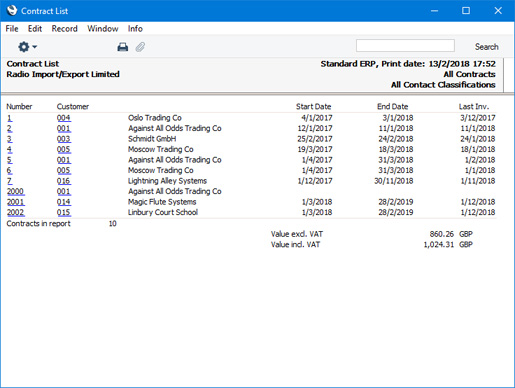
- Detailed
- This alternative shows the Customer's address, every Item on the Contract (with quantities, prices and VAT Codes) and any Tags/Objects.
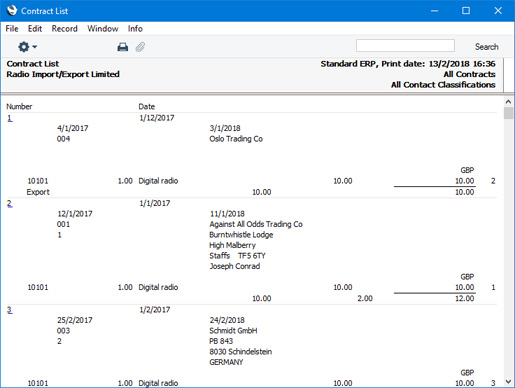
- Show Base Currency 2 Totals
- By default, the report contains figures in the home Currency (Base Currency 1) for the total value of the Contracts listed, including and excluding VAT. Check this box if you would like these figures to be expressed in Base Currency 2 as well.
- Include Daughter Companies
- If you are producing the report from a Company that has Daughter Companies and you need the report to include the Contracts saved in those Daughter Companies, select this option. A Company's Daughter Companies are the Companies listed in the Daughter Companies setting in the Consolidation module.
- Include
- Use these options to specify whether the report should list Contracts that have been marked as OK, Contracts that have not been marked as OK or both.
- Include
- Use these options to specify whether the report should list Contracts that have been marked as Accepted, Contracts that have not been marked as Accepted or both.
---
Reports in the Contracts module:
Go back to:
|
