Preparing for Loyalty Cards - Loyalty Points Redemption, Loyalty Points Redemption per Location
Use the Loyalty Points Redemption and Loyalty Points Redemption per Location settings to specify how the monetary value of points will be calculated when Customers use them to pay POS Invoices and Bar Tabs. These points will be deducted from the Loyalty Cards specified in each POS Invoice and Bar Tab when requested by the Customer.
Note that you can only receive Loyalty Points in payment for POS Invoices (as well as Bar Tabs): you cannot receive them in payment for conventional Invoices.
You should enter separate records to the Loyalty Points Redemption setting for each Membership Level. This allows the value of points to be calculated differently for each Level. If you need a different calculation to be used in a particular Location (e.g. in a particular shop), use the Loyalty Points Redemption per Location setting.
When a Customer uses a Loyalty Card to pay a POS Invoice or Bar Tab, the value of points will be calculated as follows:
- The calculation formula will be taken from the record in the Loyalty Points Redemption per Location setting for the relevant Location/Membership Level combination.
- If there is no such record, then the formula will be taken from the record in the Loyalty Points Redemption per Location setting for the relevant Location and with the lowest Level alphabetically.
- If there is no record in the Loyalty Points Redemption per Location setting for the Location, the formula will be taken from the record in the Loyalty Points setting for the relevant Membership Level.
- If there is no record in the Loyalty Points setting for the Membership Level, points will not be calculated.
To enter your points redemption formulae, first ensure you are in the POS or Restaurant modules and click the [Settings] button in the Navigation Centre (or use the Ctrl-S/⌘-S keyboard shortcut). Double-click 'Loyalty Points Redemption' or 'Loyalty Points Redemption per Location' as appropriate in the resulting list. A browse window will open, listing the records previously entered. Double-click to modify or select 'New' from the Create menu to enter a new record. Illustrated below is the record window for the Loyalty Points Redemption per Location setting: that for the Loyalty Points Redemption setting is identical with the exception that it does not have a Location field.
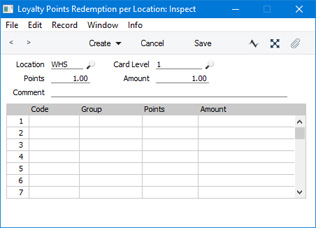
- Location
- Paste Special
Locations setting, Stock module
- Specify the Location (e.g. shop) in which the points redemption formula is to be used.
- This field is only present in the Loyalty Points Redemption per Location setting.
- Card Level
- Paste Special
Loyalty Card Membership Levels setting, POS/Restaurant module
- Specify the Membership Level for which you are defining a points redemption formula.
- Comment
- This comment will be shown in the browse window.
Use the remaining fields in the header to define an overall points redemption formula that will be used with every Item in each sale (i.e. in each POS Invoice and Bar Tab). If you need to define separate points redemption formulae for particular Items or Item Groups that will override the overall formula, use the matrix.
- Points, Amount
- Use these fields to specify how points will be redeemed.
- The Points field should contain a number of points, while the Amount field should contain the monetary equivalent. In the example illustrated above, ten points will be required to pay an amount of 1.00.
There is no Round Off field in the Loyalty Points Redemption per Location and Loyalty Points Redemption settings. The number of Loyalty Points required to redeem a POS Invoice and Bar Tab will always be rounded up to the nearest whole number. For example, if 29.87 points are required to pay a transaction, 30.00 points will be deducted from the Card's balance.
In the matrix that occupies the majority of the window, you can define different points redemption formulae for different Items or Item Groups. These formulae will take precedence over the one entered in the header: you can therefore set up an overall formula in the header and list exceptional formulae, perhaps applying only to one or two Items or Item Groups, in the matrix.
- Code
- Paste Special
Choices of possible entries
This field can contain one of two entries: "Item" or "Item Group". Use it to indicate whether the Group field (in the next column) contains or will contain an Item or an Item Group. Use 'Paste Special' to increase input speed.
- Group
- Paste Special
Item Group register, Sales Ledger or Item register
- Specify here the Item or Item Group to which the formula in the row is to apply.
- If you enter an Item here, set the Code to "Item". If you enter an Item Group, set the Code to "Item Group". If you set the Code before entering an Item or Item Group, this will determine whether the 'Paste Special' window will list Items or Item Groups when you open it from this field.
- Points, Amount
- Use these fields as described above for the fields with the same names in the header.
When the record is complete, save it by clicking the [Save] button in the Button Bar or by clicking the close box and choosing to save changes. To close the record without saving changes, click the close box.
---
Loyalty Cards in Standard ERP:
Go back to:
