Local Machine
The Local Machine setting in the User Settings module contains various options controlling the behaviour of each till and cash machine.
You can configure the Local Machine setting in two ways:
- On tills that have live connections to the server, you must configure this setting separately on each till. This method is described immediately below.
- For tills that have live-sync connections to the server, you should create a separate record for each till in the Local Settings setting in the Technics module. When a till logs in for the first time, the relevant record from the Local Settings setting will be sent to the till automatically, updating the Local Machine setting on that till. If you change the record in the Local Settings setting, the change will be sent to the till as soon as possible. On updating a till to a new version of Standard ERP and starting the new version without a database for the first time, the relevant record will again be sent to the till automatically. This is described in more detail here.
To edit the Local Machine setting if you are working on a till with a live connection to the server, first change to the User Settings module using the [Switch Module] button in the Navigation Centre. Then, if you are using Windows or Mac OS X, click the [Settings] button, also in the Navigation Centre or use the Ctrl-S/⌘-S keyboard shortcuts and then double-click 'Local Machine' in the resulting list. If you are using iOS or Android, select 'Settings' from the Tools menu (with 'wrench' icon) and tap 'Local Machine' in the 'Settings' list. The 'Local Machine: Inspect' window opens:
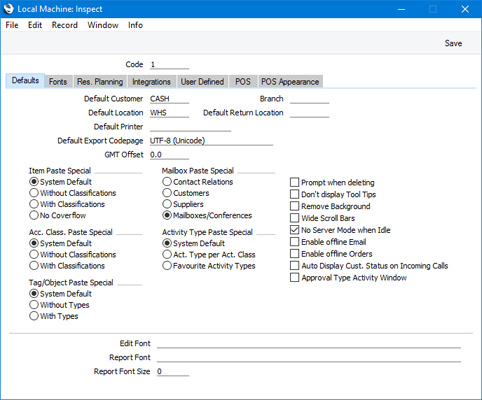
Fill in the fields as described on the pages that are linked below. Only the options in the Local Machine setting that are relevant to the Point of Sales module and the touch-screen interface are described here. Then, to save changes and close the window, click the [Save] button (Windows/Mac OS X) or tap √ (iOS/Android). To close the window without saving changes, click the close box (Windows/Mac OS X) or tap < (iOS/Android).
Please follow the links below for details about each card:
---
Settings related to Point of Sales:
Go back to:
