Receipt Printer Texts, Receipt Printer Texts per Machine
If you will use
serial receipt printers to print receipts from Sales Ledger and POS Invoices and Bar Tabs, you can use the Receipt Printer Texts setting to enter standard texts that will be printed on each receipt.
The Receipt Printer Texts setting allows you to enter texts that will be printed from every till and cash machine. If you need different texts to be printed from a particular till, create a record for that till in the Receipt Printer Texts per Machine setting. Both settings are located in the Point of Sales module. Please refer here for more details about receipt printers.
You can also use these settings to enter the text that will be shown on any pole displays that are attached to the tills.
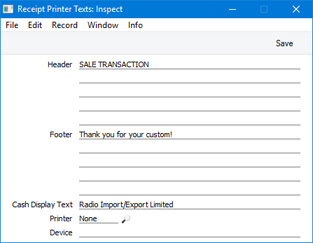
- Header, Footer
- Use these fields to compose the texts that will be printed on receipts when they are printed on receipt printers.
- When composing the header text, bear in mind that receipts printed by the Axiohm A777, EpsonTM-T88II and Epson TM-U210 printers will include your company name, address, company and VAT registration numbers, telephone and fax numbers and web address, all taken from the Company Info setting. Receipts printed by the CHD 6800 will only include your company name.
- When composing the footer text, note that at the end of each receipt printed by the Axiohm A777 and Epson TM-T88II printers, the text "This serves as an OFFICIAL RECEIPT" and "Thank you for shopping" will be printed on separate lines. Receipts printed by the CHD 6800 will only include the text "Thank you for shopping". Receipts printed by the Epson TM-U210 have no pre-defined end texts.
- Cash Display Text
- Use this field to enter a message that you would like to be shown on screen and on pole displays when a cashier creates the first POS Invoice of their work session. This text could be the name of your shop or a seasonal message.
- The message that will be displayed in this situation will be chosen as follows:
- If there is a record in the Receipt Printer Texts per Machine setting for a particular till, the Cash Display Text in that record will be used. If the Cash Display Text field in that record is empty, then no message will be displayed.
- If there is no record in the Receipt Printer Texts per Machine setting for a particular till, the Cash Display Text in the Receipt Printer Texts setting will be used.
- If the Cash Display Text field in the Receipt Printer Texts setting is empty, the text "Standard ERP" will be used.
As well as entering a message as described above, you must have selected the Use Cash Display option on the 'POS’ card of the Local Machine setting (or, if a till has a live-sync connection to the server, in the record for the till in the Local Settings setting in the Technics module) in order for the message to be displayed.
- The message can be up to 40 characters long. However, if you have attached pole displays to your tills, a shorter limit may be imposed by the pole display. Depending on the model of the pole display, it may be that the message will only be displayed on the first line, imposing a limit of 19 or 20 characters. Please refer here for more details about attaching pole displays to tills.
- The sequence of messages that will be displayed in POS Invoices and on pole displays is as follows:
- When a cashier opens their first new POS Invoice, the message will be selected as described above, providing you are using the Use Cash Display option on the till in question.
- As the cashier adds Items to the POS Invoice, each Item Number, Description, Quantity, Unit Price and Sum will be displayed.
- When the cashier adds a payment, the amount owing will be displayed.
- When the cashier finishes the POS Invoice, a new POS Invoice will be opened. The amount of change from the previous POS Invoice will be displayed.
The 'Defaults' card in the Receipt Printer Texts per Machine setting is used in Argentina. Please refer to step 10 on the
Fiscal Printers page for details.
---
Settings related to Point of Sales:
Go back to:
