Using Target Time Information
Each Target Time record contains targets for one Person for a period of time. In the example illustrated below, that period of time is a week. These targets will apply every week until a new Target Time record is entered.

Each Person should record the work that they carry out using
Activities. Continuing the example shown in the illustration above, when the employee in question (Françoise French) spends a day making sales telephone calls, she should enter an Activity recording the details of her day's work. For the example, Françoise enters
Time Activities in which the Task Type is Calendar recording her work as the week progresses. They are visible in Françoise's Calendar:
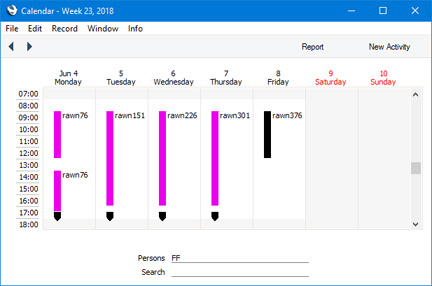
As always with Activities, a consistent and planned approach to the Calendar Type options (Time, Profile and Don't Show) is recommended. You can help with this process by attaching each Activity Type to an Activity Class in which you have selected the correct
Calendar option. This will mean that Activities with a particular Type will always have the same Calendar Type selected by default, reducing the chances of error and so ensuring they will be taken into account correctly by the various reports.
At the end of the week, you can produce an Employee Time Statistics report. This report in the CRM module can compare the target time recorded in the Target Time register either with actual time recorded using Time Activities or with planned time recorded using Profile Activities. The accuracy of this comparison relies on the correct Calendar Type (Time or Profile) being selected as appropriate, and on the Task Type being set to Calendar in these Activities.
In the specification window for the report, specify the week in question as the report period and enter Françoise's Signature in the Employees field. In the example, we will compare Target Time with actual time, so we have chosen Target/Actual as the Comparison:
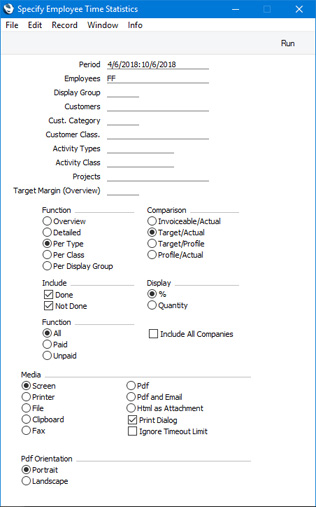
To make the comparison, the report searches for Activities whose Start Date falls in the report period and for the Target Time record applying during the report period. This is the Target Time record with the most recent Start Date prior to the report period. The Per Type version of the report provides a concise analysis of the hours spent working on each Activity Type:
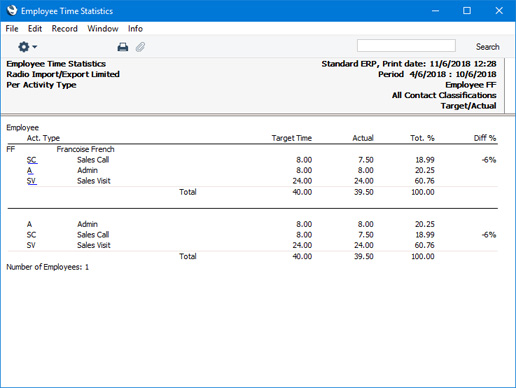
The Diff % column in the report shows that Françoise met her targets for Admin and Sales Visits, but fell slightly short of her target for Sales Calls. The Tot % column shows the percentage of actual time spent on each Activity Type.
For the next week, there is no need to enter a new Target Time record, providing the duties of the employee have not changed. The original record will be used by the report once again. Françoise continues entering Time Activities to record the work carried out. You can produce a report for the second week as described above.
You can also produce a report for the two-week period:
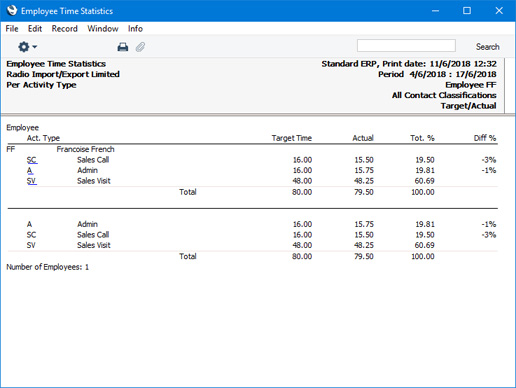
In this report, the Target Time is calculated using the formula:
| Target Time = | Hours (from Target Time row) x days in report period |
| Period of Days (from Target Time row) |
For example, the Target Time for Sales Visits is 24 x 14/7 = 48.
So a single Target Time record covering one week has been extended so that it applies to the whole two-week period.
On Wednesday in the third week, Françoise's duties change. The eight hours per week that she did spend making sales calls is now to be spent on sales management. Enter a new Target Time record for her, dated Wednesday 20th June:
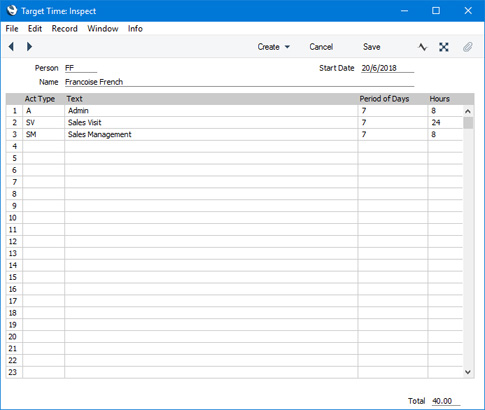
The
Employee Time Statistics report for this third week shows the change. The report still contains a target for sales calls, for the first two days of the week, because the new Target Time did not take effect until Wednesday. Similarly, the target for sales management is reduced proportionally because this applied to the second half of the week only:
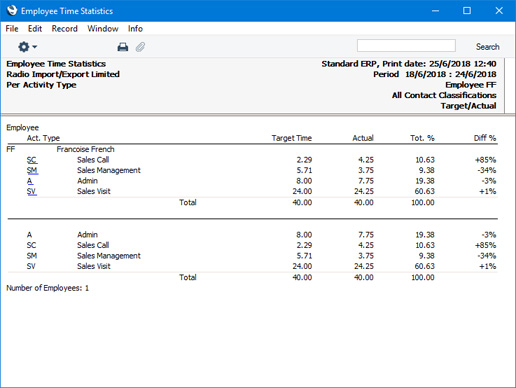
This new Target Time record will be used to set Françoise's targets from June 20th onwards, until her duties change once more. Both Target Time records will be used when you produce an
Employee Time Statistics report for the month of September.
---
The Target Time register in Standard ERP:
Go back to:
