Entering an Opportunity - Inv. Address Card
This page describes the fields on the 'Inv. Address' card of the Opportunity record. Please follow the links below for descriptions of the other cards:
---
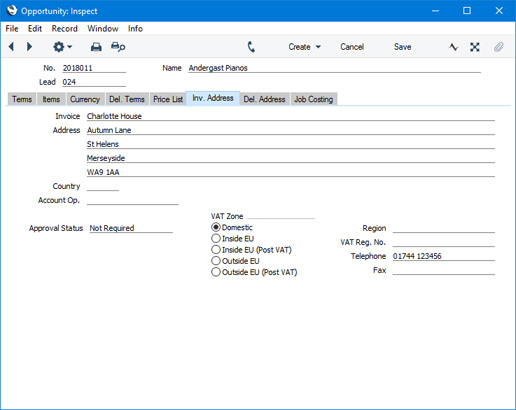
- Invoice to Address
- Default taken from
Contact record for the Lead or Customer (Invoice Address)
- The Lead or Customer's address, will be brought in from the 'Contact' card of their record in the Contact register. You can change the Address in a particular Opportunity, but if you need to make more permanent changes, you should do so in the Contact register.
- This field always shows the address of the Lead or Customer shown in the header, even if you have specified an Invoice To company on the 'Terms' card of the Contact record for the Lead or Customer.
- If you want to give a name to each of the individual address lines, use the 'Address' card of the User Defined Fields - Contacts setting in the CRM module. This can be useful if, for example, you want to indicate that the town or city is always to be typed into the third line of the address:
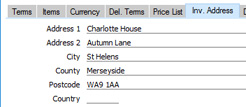
- Country
- Paste Special
Countries setting, System module
- Default taken from Contact record for the Lead or Customer (Country on 'Contact' card)
- The Country where the Invoice Address is located will be brought in from the 'Contact' card of the Lead or Customer's record in the Contact register.
- Account Op.
- Paste Special
Banks setting, Purchase Ledger
- Default taken from Contact record for the Lead or Customer (Account Operator)
- The Lead or Customer's Account Operator will be brought in from the 'Accounts' card of their record in the Contact register.
- VAT Zone
- Default taken from
Contact record for the Lead or Customer
- These radio buttons show the Lead or Customer's Zone, brought in from the Contact register. The Zone can control the choice of Sales Account and VAT Code or Tax Template for each Item in the Opportunity: you will have defined separate default Sales Accounts and VAT Codes or Tax Templates for each Zone on the 'Sales' card of the Account Usage S/L setting. You cannot change the Zone in an Opportunity: you should make any necessary changes in the Contact register before entering Opportunities.
- You can change the names of two of these options if they are not suitable. Using the VAT Zone Label setting in the Sales Ledger, you can replace the string "EU" with your own string (for example "SACU" in South Africa).
- You can use Access Groups to prevent users from selling to Leads and Customers in a particular Zone. Assign them an Access Group in which you have granted Full access to the 'Disallow Sales to Domestic Customers' Action (if you need to prevent selling to Customers in the Domestic Zone) or the 'Disallow Sales to Export Customers' Action (if you need to prevent selling to Leads and Customers in all other Zones) as necessary.
- Region
- Paste Special
Regions setting, Sales Ledger
- Default taken from Delivery Address, or Contact record for the Lead or Customer
- The Region (e.g. the state, province or county) where the Delivery Address is to be found. In Argentina, if the Region is one where a Regional Perception Tax is charged on at least one of the Items on the Order, the amount of that tax will be shown in the TAX2 field in the footer of the 'Items' card.
- VAT Reg. No.
- Default taken from
Contact record for the Lead or Customer
- The Lead or Customer's VAT registration number. This will be copied to Orders and Invoices created from the Opportunity.
- You can have a validation check carried out to ensure that the VAT Number entered here is in the correct format for the Lead or Customer's Country. If you want there to be such a validation check, define the correct formats in the VAT Number Masks setting in the System module. The validation check will take place when you save the Purchase Invoice, and a message will be shown if the VAT Number is in the wrong format. The check will be based on the Country specified in the Contact record for the Lead or Customer or, if that is blank, using the Country in the Company Info setting (i.e. your own Country). If that is also blank, no validation check will be made.
- Telephone, Fax
- Default taken from
Contact record for the Lead or Customer
- The Customer's telephone and fax numbers, as entered on the 'Contact' card of the Lead or Customer's record in the Contact register.
---
The Opportunity register in Standard ERP:
Go back to:
