Quotation Decision Statistics
This page describes the Quotation Decision Statistics report in the Quotations module.
---
The Quotation Decision Statistics report analyses the time taken for Quotations to be Accepted or Rejected, and provides an average rate of acceptance. The report has three sections:
- The first section is a simple list of the Accepted and Rejected Quotations whose Decision Date falls in the report period. This list shows for each Quotation the Quotation Number, Customer Number and Name, Salesman, the Quotation and Decision Dates and the difference between the two, the Status and the total value excluding VAT.
- Using the Quotations listed above, the second section compares statistics for Accepted and Rejected Quotations. The number of Quotations of either type is shown, together with the total value, the average value and the average time taken for the decision to be made.
- The final section shows as a percentage how many of the Quotations in the first section have been Accepted. When the report is produced using a lengthy report period, this figure will provide you with an accurate average acceptance rate (the percentage of Quotations that are converted to Orders), provided you reliably mark all Quotations as Accepted or Rejected as appropriate, and that you do not mark Rejected Quotations as Closed. Closed Quotations are not included in the calculation, so marking Rejected Quotations as Closed will mean the result of the calculation will be inaccurate.
This section of the report also shows the shortest and longest decision times, the highest and lowest values, and the total gross profit. These figures are for Accepted Quotations only.
When printed to screen, the Quotation Decision Statistics report has the Standard ERP Drill-down feature. Click (Windows/Mac OS X) or tap (iOS/Android) on the Quotation Number of any Quotation in the report to open that Quotation record.
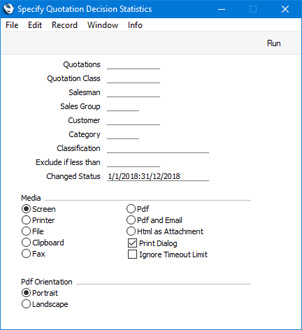
- Quotations
- Range Reporting
Numeric
- Enter a Quotation Number or a range of Numbers separated by a colon (:) here if you would like specific Quotations to be shown in the report. The report will only show Quotations in the range that have been marked as Accepted or Rejected.
- Quotation Class
- Paste Special
Quotation Classes setting, Quotations module
- If you need the report to list Quotations belonging to a particular Quotation Class, enter that Class here.
- Salesman
- Paste Special
Person register, System module
- To list generated by a single Salesman, enter their Signature here. This refers to Salesmen entered at Quotation level, not those entered in Quotation rows.
- If you are using the Limited Access feature and the user producing the report is only able to see their own records, their Signature will appear here by default and can't be changed. Please refer to the description of the 'Access' card of the Person record for full details about the Limited Access feature.
- Sales Group
- Paste Special
Sales Groups setting, System module
- To list Quotations with a particular Sales Group (shown on the 'Price List' card), enter that Sales Group here.
- If you are using the Limited Access feature and the user producing the report is only able to see records belonging to members of their Sales Group, their Sales Group will appear here by default and can't be changed.
- Customer
- Paste Special
Customers in Contact register
- Enter a Customer Number here if you need to list Accepted and Rejected Quotations issued to a particular Customer.
- Category
- Paste Special
Customer Categories setting, Sales Ledger
- Range Reporting Alpha
- If you need the report to list the Accepted and Rejected Quotations that were issued to Customers belonging to a particular Customer Category, specify that Category here.
- You can also enter a range of Customer Categories separated by a colon (:). Note however that the field will only accept five characters so you may prefer to specify the range using only the first characters (e.g. "A:M").
- Classification
- Paste Special
Contact Classifications setting, CRM module
- Enter a Classification Code in this field if you want to list Accepted and Rejected Quotations issued to Customers with a certain Classification. If you leave the field blank, Quotations issued to all Customers, with and without Classification, will be included. If you enter a number of Classifications separated by commas, only Quotations issued to those Customers featuring all the Classifications listed will be included. If you enter a number of Classifications separated by plus signs (+), Quotations issued to Customers featuring at least one of the Classifications listed will be included. If you enter a Classification preceded by an exclamation mark (!), Quotations issued to Customers featuring any Classification except the one listed will be included.
- For example:
- 1,2
- Lists Quotations issued to Customers with Classifications 1 and 2 (including Quotations issued to Customers with Classifications 1, 2 and 3).
- 1+2
- Lists Quotations issued to Customers with Classifications 1 or 2.
- !2
- Lists Quotations issued to all Customers except those with Classification 2.
- 1,!2
- Lists Quotations issued to Customers with Classification 1 but excludes those issued to Customers with Classification 2 (i.e. Quotations issued to Customers with Classifications 1 and 2 will not be shown). Note the comma before the exclamation mark in this example.
- !1,!2
- Lists Quotations issued to all Customers except those with Classification 1 or 2 or both. Again, note the comma.
- !(1,2)
- Lists Quotations issued to all Customers except those with Classifications 1 and 2 (Quotations issued to Customers with Classifications 1, 2 and 3 will not be listed).
- !1+2
- Lists Quotations issued to Customers without Classification 1 and to those with Classification 2 (Quotations issued to Customers with Classifications 1 and 2 will be listed).
- (1,2)+(3,4)
- Lists Quotations issued to Customers with Classifications 1 and 2, and to those with Classifications 3 and 4.
- 1*
- Lists Quotations issued to Customers with Classifications beginning with 1 (e.g. 1, 10, 100).
- 1*,!1
- Lists Quotations issued to Customers with Classifications beginning with 1 but not 1 itself.
- *1
- Lists Quotations issued to Customers with Classifications ending with 1 (e.g. 1, 01, 001).
- 1*,*1
- Lists Quotations issued to Customers with Classifications beginning and ending with 1.
- Exclude if less than
- To restrict the report to Quotations whose total value excluding VAT is greater than a certain figure, enter that figure here.
- Changed Status
- Paste Special
Reporting Periods setting, System module
- The report period: Quotations whose Decision Date falls in this period will be shown in the report.
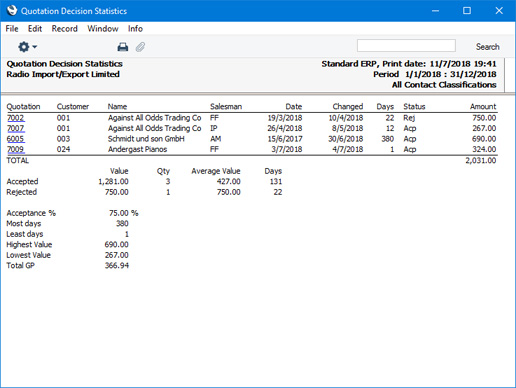
---
Reports in the Quotations module:
Go back to:
|
