Activities Check, Persons
This page describes the Activities Check, Persons report in the CRM module.
---
The Activities Check, Persons report lists the days during the report period when employees worked too many or too few hours. The number of hours worked per day is calculated from Time Activities only (Done and not Done). Invalidated and Private Activities are not included.
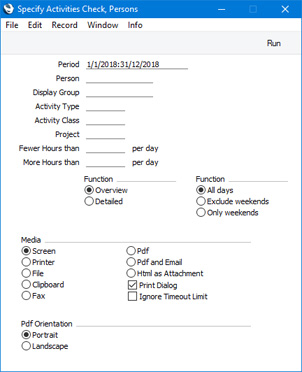
- Period
- Paste Special
Reporting Periods setting, System module
- The report period.
- The report will contain separate sections for each day in the period when at least one employee in the range worked too many or too few hours.
- The number of hours worked by an employee on a particular date will be calculated from the employee's Time Activities for that date (determined by the Start Dates). Time Activities are Activities in which the Task Type is Calendar and the Calendar Type is Time.
- A warning will appear if you enter a period that is longer than one week. A longer period will mean that more time will be needed to produce the report.
- Person
- Paste Special
Person register, System module and Global User register, Technics module
- Range Reporting Alpha
- Enter a Person's Signature here if you need to produce a report analysing the hours worked by a single employee. Activities with the Person in the Cc field will be included in the calculations, but Private and invalidated Activities will not be included.
- If you have more than one Company in your database, the employee will only be included in the report if they have a Person record in the Company in which you are working. If you leave this field empty or enter a range of employees, the report will only include those employees in the range that have Person records in the Company in which you are working. This is because the report will be constructed by looping through the records in the Person register in the current Company, and then using each Person's Activities in the same Company to calculate the time worked.
- Display Group
- Paste Special Display Groups setting, System module
- If you enter a Display Group here, the report will analyse the hours worked by each Person belonging to that Display Group.
- Activity Type
- Paste Special
Activity Types setting, CRM module
- If you enter an Activity Type here, only Time Activities with that Activity Type will be included in the report calculations.
- Project
- Paste Special
Project register, Job Costing module
- Enter a Project Number here if you need to analyse the hours worked on a particular Project. Time Activities in which the Project Number has been entered on their 'Contact' card will be included in the report calculations.
- Fewer Hours than
- If you want the report to list the days during the report period when at least one employee in the range worked for fewer than a specified number of hours, enter that number here.
- More Hours than
- If you want the report to list the days during the report period when at least one employee in the range worked for more than a specified number of hours, enter that number here.
- You must enter a figure in this field or in the one above, otherwise the report will be empty.
- Function
- Use these options to control the level of detail shown in the report.
- Overview
- This option produces a report containing a separate section for each day during the report period. This will contain the name of any employee who worked for more or fewer than the number of hours specified above, together with the number of hours worked.
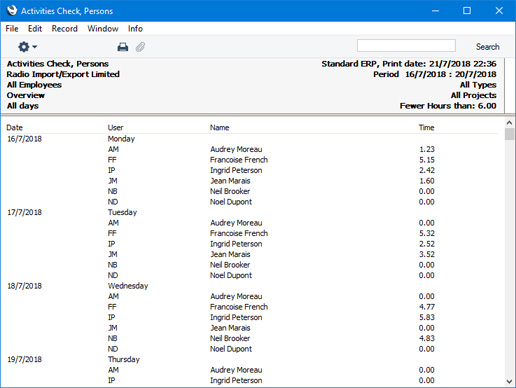
- Detailed
- This option is similar to the Overview, with the exception that the Activities worked by each employee are listed individually.
- When printed to screen, this version of the report has the Standard ERP Drill-down feature. Click (Windows/Mac OS X) or tap (iOS/Android) on an Activity Comment to open the Activity record.
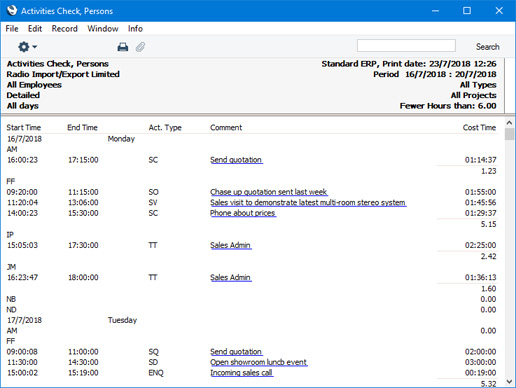
- Function
- Use these options to specify whether weekends are to be included in the report calculations. Excluding weekends will more usually be appropriate if you are using the Fewer Hours Than option above, because otherwise most weekends will be shown with zero hours worked.
---
Reports in the CRM module:
Go back to:
