Add Classification to Contacts
This page describes the 'Add Classification to Contacts" Maintenance function in the CRM module.
---
The 'Add Classification to Contacts' function allows you to add a particular Contact Classification to the following Customers:
- Customers that have bought or not bought a specific Item;
- Customers with Contracts containing or not containing a specific Item;
- Customers who have been quoted or not been quoted for a particular Item;
- Customers who have placed Sales Orders containing or not containing a specific Item; or
- Customers used in Activities with a particular Activity Type, or Customers that have not been used in Activities with a particular Activity Type.
This can be useful if you want to mail these Customers. To do this, run this function and then create a Customer Letter record with the Classification in question on the 'Cat/Class Selection' card. Alternatively, you can assign a Classification to a set of Customers in order to produce reports for those Customers. Once the Classification has served its purpose, you can remove it from the affected Customers using the 'Remove Classification from Contacts' Maintenance function.
As listed above, the 'Add Classification to Customers' function offers many options. For brevity in this description, the following phrases have been used in this description:
| Phrase | Phrase implies | | | | Customers that have bought or not bought | Customers that have bought or not bought a specified Item
Customers that have ordered or not ordered a specified Item
Customers that have been quoted for or have not been quoted for a specified Item
Customers that have or do not have a specified Item under Contract
Customers that have been used in Activities with or without a specified Activity Type | | | | The specified Item | The specified Item
Any Item belonging to the specified Item Group
Any Item with the specified Item Classification
Any Activity with the specified Activity Type. |
You can run the Who Has Bought/Not Bought report before using this function if you want a list of the Customers that will be affected. You can activate this Maintenance function from the Who Has Bought/Not Bought report by clicking (Windows/Mac OS X) or tapping (iOS/Android) the [Add Classification to Customers] text link in the report.
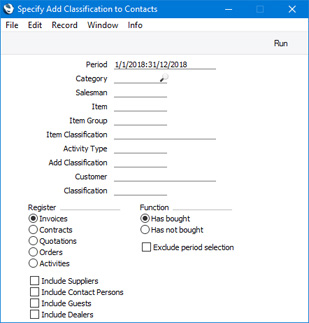
- Period
- Paste Special
Reporting Periods setting, System module
- The function will search for Customers that have bought or not bought the specified Item during the period specified here, and add the new Classification to those Customers. If you want the function to ignore this period, tick the Exclude Period Selection box below. The period is always ignored if you are working from the Contract register (i.e. if you choose Contracts as the Register option below).
- Category
- Paste Special
Customer Categories setting, Sales Ledger
- If you specify a Customer Category here, the function will search for the Customers belonging to that Category that have bought or not bought the specified Item. It will then add the new Classification to those Customers.
- Salesman
- Paste Special
Person register, System module and Global User register, Technics module
- If you need the new Classification to be added to all Customers with a particular Salesman that have bought or not bought the specified Item, enter that Salesman's Signature here.
- Item
- Paste Special
Item register
- Specify here the Item that is to be the subject of the function: the new Classification will be added to all Customers that have bought or not bought this Item.
- Item Group
- Paste Special
Item Group register, Sales Ledger
- If you specify an Item Group here, the new Classification will be added to all Customers that have bought at least one Item belonging to the Item Group, or have bought no Items belonging to the Item Group.
- Item Classification
- Paste Special
Item Classifications setting, Sales Ledger
- Use this field if you need the new Classification to be added to all Customers that have bought at least one Item with a particular Item Classification, or have bought no Items with the Item Classification. If you enter a number of Item Classifications separated by commas, the new Classification will only be added to those Customers that have bought or not bought any Item featuring all the Item Classifications listed. If you enter a number of Item Classifications separated by plus signs (+), Customers who have bought at least one Item featuring any of the Item Classifications listed or have not bought any such Item will be updated. If you enter an Item Classification preceded by an exclamation mark (!), Customers who have bought any Item featuring any Item Classification except the one listed will be updated.
- For example:
- 1,2
- Adds the new Classification to Customers who have bought at least one Item with Item Classifications 1 and 2 (including Items with Item Classifications 1, 2 and 3).
- 1+2
- Adds the new Classification to Customers who have bought at least one Item with Item Classifications 1 or 2.
- !2
- Adds the new Classification to Customers who have bought at least one Item without Item Classification 2.
- 1,!2
- Adds the new Classification to Customers who have bought at least one Item with Item Classification 1 but without Item Classification 2. Note the comma before the exclamation mark in this example.
- !1,!2
- Adds the new Classification to Customers who have bought at least one Item without Item Classification 1 or 2 or both. Again, note the comma.
- !(1,2)
- Adds the new Classification to Customers who have bought at least one Item without Item Classifications 1 and 2 (Customers who have bought Items with Item Classifications 1, 2 and 3 will not be updated).
- !1+2
- Adds the new Classification to Customers who have bought at least one Item without Item Classification 1 or at least one Item with Item Classification 2 (Customers who have bought an Item with Item Classifications 1 and 2 will be updated).
- (1,2)+(3,4)
- Adds the new Classification to Customers who have bought at least one Item with Item Classifications 1 and 2 or one with Item Classifications 3 and 4.
- 1*
- Adds the new Classification to Customers who have bought at least one Item with an Item Classification beginning with 1 (e.g. 1, 10, 100).
- 1*,!1
- Adds the new Classification to Customers who have bought at least one Item with an Item Classification beginning with 1 but not 1 itself.
- *1
- Adds the new Classification to Customers who have bought at least one Item with an Item Classification ending with 1 (e.g. 1, 01, 001).
- 1*,*1
- Adds the new Classification to Customers who have bought at least one Item with an Item Classification that begins and ends with 1 (e.g. 11, 101, 1001).
- Activity Type
- Paste Special
Activity Types setting, CRM module
- If you specify an Activity Type here, the new Classification will be added to all Customers used in Activities with that Activity Type, or to all Customers that have not been used in Activities with that Activity Type. You should also choose Activities as the Register option below.
- Add Classification
- Paste Special
Contact Classifications setting, CRM module
- Specify here the Classification that is to be added to every Customer that has bought or not bought the specified Item. If a particular Customer already has this Classification, it will not be added again.
- Customer
- Paste Special
Customers, Suppliers and all Contacts in Contact register
- Range Reporting Alpha
- If you want to add the new Classification to a particular range of Customers, enter the range of Contact Numbers here.
- By default, the new Classification will only be added to Customers in the range, not to Suppliers, Contact Persons or other types of Contact. If you want to add the new Classification to other types of Contact as well as Customers, use the check boxes below. For example, use the Include Suppliers option to add the new Classification to Suppliers.
- The new Classification will not be added to Contacts in the range that have been Closed.
- Classification
- Paste Special
Contact Classifications setting, CRM module
- If you specify a Contact Classification here, the function will search for Customers with that Classification that have bought or not bought the specified Item. It will then add the new Classification to those Customers.
- If you enter a number of Classifications separated by commas, the function will search for Customers with all the Classifications that you have entered. If you enter a number of Classifications separated by plus signs (+), the new Classification will be added to all Customers featuring at least one of the Classifications listed. If you enter a Classification preceded by an exclamation mark (!), all Customers featuring any Classification except the one listed will be updated.
- For example:
- 1,2
- Adds the new Classification to Customers with Classifications 1 and 2 (including Customers with Classifications 1, 2 and 3).
- 1+2
- Adds the new Classification to Customers with Classifications 1 or 2.
- !2
- Adds the new Classification to all Customers except those with Classification 2.
- 1,!2
- Adds the new Classification to Customers with Classification 1 but not to those with Classification 2 (i.e. Customers with Classifications 1 and 2 are not affected). Note the comma before the exclamation mark in this example.
- !1,!2
- Adds the new Classification to all Customers except those with Classification 1 or 2 or both. Again, note the comma.
- !(1,2)
- Adds the new Classification to all Customers except those with Classifications 1 and 2 (Customers with Classifications 1, 2 and 3 will not be affected).
- !1+2
- Adds the new Classification to Customers without Classification 1 and to those with Classification 2 (Customers with Classifications 1 and 2 will be affected).
- (1,2)+(3,4)
- Adds the new Classification to Customers with Classifications 1 and 2, and to those with Classifications 3 and 4.
- 1*
- Adds the new Classification to Customers with Classifications beginning with 1 (e.g. 1, 10, 100).
- 1*,!1
- Adds the new Classification to Customers with Classifications beginning with 1 but not 1 itself.
- *1
- Adds the new Classification to Customers with Classifications ending with 1 (e.g. 1, 01, 001).
- 1*,*1
- Adds the new Classification to Customers with Classifications beginning and ending with 1.
- Register
- Choose the version of the function that you want to use.
- Invoices
- The function will search Invoices to find Customers that have bought or not bought the specified Item. To be included in the search, an Invoice must have been marked as OK, but must not have been invalidated.
- Contracts
- The function will search the Contract register to find Customers that have Contracts containing or not containing the specified Item. Any period specified above will be ignored.
- If you choose the Has not bought option (below), the function will ignore Customers with no Contracts at all.
- Quotations
- The function will search Quotations to find Customers that have been quoted or not been quoted for the specified Item.
- Orders
- The function will search Sales Orders to find Customers that have ordered or have not ordered the specified Item.
- Activities
- The function will search the Activity register to find Customers that have been used in Activities with the specified Activity Type.
If you choose Invoices, Contracts, Quotations or Orders, the function will have no effect if you do not specify an Item, an Item Group or an Item Classification in the fields above.
- Function
- Choose whether the new Classification is to be added to Customers that have bought or have not bought the specified Item.
- Exclude Period Selection
- If you want the function to ignore the period specified above (i.e. you want to add the new Classification to all Customers that have bought or not bought the specified Item at any time), select this option.
- Include Suppliers, Include Contact Persons, Include Guests, Include Dealers
- By default, the new Classification will only be added to Customers, not to Suppliers, Contact Persons or other types of Contact. If you want to add the new Classification to other types of Contact as well, select these options as necessary. For example, use the Include Suppliers option to add the new Classification to Suppliers.
- If you use the Has bought option, adding the new Classification to other types of Contact will only be useful if you have selected Activities as the Register option, because you can only use Customers in Invoices, Contracts, Quotations and Sales Orders. However, take care if you are using the Has not bought option. If you use this option together with, for example, Include Suppliers, the new Classification will be added to every Supplier because Suppliers are unable to buy anything.
There is a similar Maintenance function in the Sales Ledger, 'Update Customer Classification'. This has the advantage of allowing you to add a Classification to Customers with a particular level of turnover or to Customers with a particular Sales Currency. However, it does not offer the possibility of adding or removing Classifications based on Items covered by Contract, on Items in Quotations or Orders or on Activities with a particular Activity Type.
---
Maintenance functions in the CRM module:
Go back to:
|
