Tag/Object Results
This page describes the Tag/Object Results report in the Nominal Ledger module. For clarity, the term "Object" has been used in this description.
---
The Tag/Object Results report analyses the profitability of each Object over the report period. For each Object, the report displays the total value posted to Income Accounts over the report period, the total value posted to Expense Accounts, and the gross profit (i.e. the difference between the Income and Expense postings). The report includes an option that allows you to compare the results for the report period with those for a previous period if necessary.
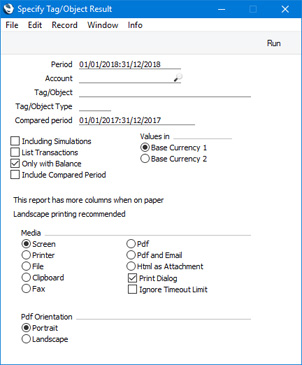
- Period
- Paste Special
Reporting Periods setting, System module
- Enter the first and last date of the report period, separated by a colon (:). For each Object, the report will display the total value posted to Income Accounts over the period specified here, the total value posted to Expense Accounts over the same period, and the gross profit.
- Account
- Paste Special
Account register, Nominal Ledger/System module
- Range Reporting Alpha
- If you need the report to show postings to a particular Account, specify that Account here. You can also enter a range of Accounts, separated by a colon. Remember that the report only includes postings to Income and Expense Accounts, so the report will be empty if you specify an Asset, Equity or Liability Account.
- Tag/Object
- Paste Special
Tag/Object register, Nominal Ledger/System module
- Range Reporting Alpha
- If you need particular Objects to be included in the report, you have the following options:
- Tag/Object Type
- Paste Special
Tag/Object Types setting, Nominal Ledger
- Enter an Object Type here if you need to report on the Objects belonging to a particular Object Type.
- Compared period
- Paste Special
Reporting Periods setting, System module
- If you want the report to compare the results from the report period with those from a different period, enter that period here and select the Include Compared Period option below. The default is to a period one year earlier than the main reporting period.
- Including Simulations
- Select this option if you need simulated transactions from the Simulation register to be included in the report. Simulation rows whose Status is "Invalid" or "Transferred" will not be included.
- List Transactions
- If you select this option, the Transaction Number of each Transaction that falls within the reporting period, together with debit and credit totals, will be listed at the end of the report. Every Transaction will be listed, irrespective of Object usage.
- Only with Balance
- If you select this option, the report will only list Objects that were used during the report period. Otherwise, every Object will be listed.
- Include Compared Period
- If you want the report to include a comparison with a different period, select this option and specify that period in the Compared Period field (above).
- Values in
- If you are using the Dual-Base system, values in this report can be shown in either Base Currency. Use these options to choose which Currency is to be used on this occasion.
- If you are not using the Dual-Base system, use the Base Currency 1 option to produce a report in your home Currency.
In its basic form when printed to screen, the report will display the total value for each Object posted to Income Accounts over the report period, the total value posted to Expense Accounts, and the difference between those two figures (i.e. the gross profit). In the example illustrated below, the report period is June 2018:
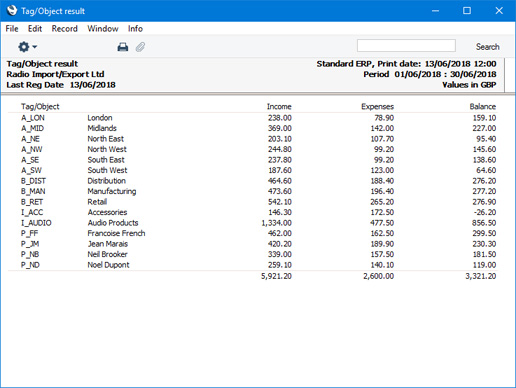
If you print the report using the
Include Compared Period option, the total values posted to Income and Expense Accounts during the Compared Period will be shown in additional columns. In the example illustrated below, the report period is again June 2018 and the Compared Period (shown in the first two columns) is May 2018:
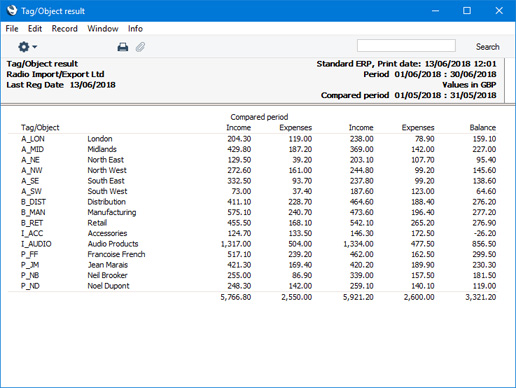
If you print the report to any destination except to screen, the following additional columns will be added:
- Ack. Deb
- Displays the total value for each Object posted to Income Accounts for the year to the end of the report period.
- Ack. Cred
- Displays the total value for each Object posted to Expense Accounts for the year to the end of the report period.
- Fwd. Bal
- Ack. Deb - Ack. Cred the gross profit for the year to the end of the report period.
In the example illustrated below, the report period is again June 2018, so the Ack. Deb, Ack. Cred and Fwd. Bal columns contain figures from both May and June 2018 as these were the only two months of trading:
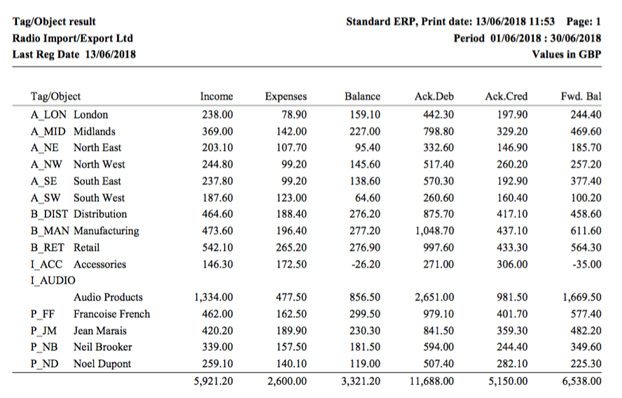
As shown in the illustrations above, the Tag/Object Results report will display the total value for each Object posted to Income Accounts as a whole over the report period and the total value posted to Expense Accounts, again as a whole. If you need to see individual figures for each Income and Expense Account, use the
Tag/Object/Quantity Results report.
---
Reports in the Nominal Ledger:
---
Go back to:
