Creating a Report Generator Report - Searching for Records within a Period
This page describes searching for records that fall within a certain period in a Report Generator report.
---
When designing a Report Generator report, you will often need to add a search for records that fall within a certain period. For example, you might want to produce a list of Invoices from a particular period. To do this, you need to add what is essentially a standard search as described here. Follow these steps:
- Create a new report in the Report Generator module. On the 'Data' card, specify the primary register (for the example in this description, we will use the Invoice register as the primary register). On the 'Layout' card, design the output of the report as required.
- To add the period search, return to the 'Data' card and click on the register line in the report display area (marked "Register: Invoices..." in the example) to specify that the search is to be carried out in that register. Click the [Selection] button and complete the 'Selection' dialogue box as illustrated below:
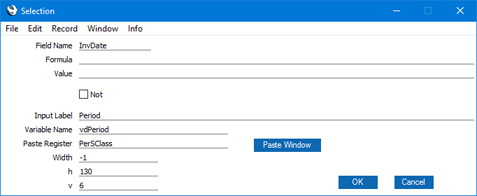
This places a variable named vdPeriod in the specification window where the user can enter the required period (start and end dates separated by a colon). The Paste Register is PerSClass, so the user will be able to choose a Period from the Reporting Periods setting using the 'Paste Special' function. You can enter "PerSClass" yourself, or you can choose it from a list of options by clicking the [Paste Window] button. This will ensure it is spelt correctly. There is no need to specify a Value in the 'Selection' dialogue box: the first record in the Reporting Periods setting will be offered as a default value for the vdPeriod variable when the user opens the specification window.
When the report is produced, there will be a search for Invoices whose Invoice Date is later than or equal to the start date of the specified period, and earlier than or equal to the end date.
See also:
---
Creating a Report Generator Report:
Go back to:
