The MyStandard Page - My Account command
This page describes the 'My Account' command in MyStandard.
---
The 'My Account' section of the MyStandard portal allows you to set some personal preferences for your MyStandard page.
Follow these steps:
- Log in to MyStandard.
- Select 'My Account' in the main menu at the top of the window.

The window will change to display the following information:
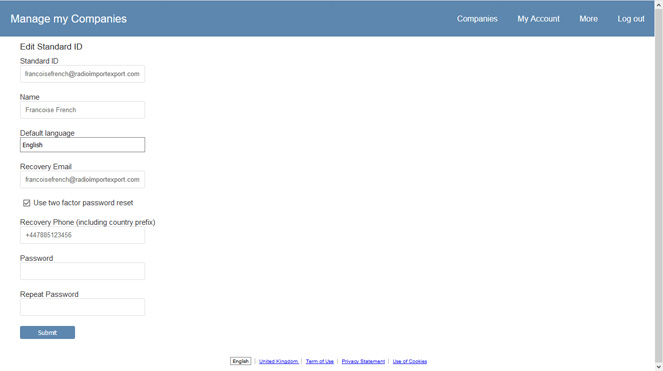
- Standard ID
- Displays the StandardID that you used to log in to the MyStandard portal. This field is read-only.
- Name
- The name that you enter here will be used as your name in your posts in the HansaWorld support forum.
- Default language
- Choose a language from the drop-down menu that will appear when you select the field.
- There are two reasons for specifying a language:
- This language will be the language used in the MyStandard interface.
- If you download a Standard ERP client application from MyStandard using the 'Connect' command, the interface language in that client will be the language that you specify here.
- Recovery Email
- If you forget your StandardID password or need to reset it, go to the reset password page, enter your StandardID and press 'Submit'. An email will be sent to your StandardID email address. If you have specified an email address in this Recovery Email field, the email will also be sent to this address. Follow the link in the email to change the password.
- When you press 'Submit' after specifying or changing the Recovery Email in this field, a validation email will be sent to the email address. Follow the link in the email to confirm that the address is valid.
- Use two factor password reset, Recovery Phone
- Select this check box if you would like to use two-factor authentication when changing your StandardID password.
- As mentioned above, if you need to change your password, go to the reset password page, enter your StandardID and press 'Submit'. An email will be sent to your StandardID email address and to the Recovery Email if you have specified one. If you are using two-factor authentication, an SMS will also be sent to the Recovery Phone number containing an authentication code. When you follow the link in the email to change the password you will need to enter the authentication code as well as the new password.
- Enter the Recovery Number in this field as an international number. You can place + or 00 at the beginning of the number, but + is to be preferred as it is the standard method of signifying international numbers and will not change. When you press 'Submit' after specifying or changing the Recovery Phone, a validation SMS will be sent to the number. Follow the link in the SMS to confirm that the number is valid.
After entering the information above, press 'Submit' for the information to be saved. If you changed the Default Language or the password, log out of MyStandard and log in again for the changes to take effect.
---
About MyStandard:
Go back to:
