The MyStandard Page - List of Backups command
This page describes the 'List of Backups' command in MyStandard, including details about reverting to a back-up.
---
The 'List of Backups' command on the MyStandard page initially provides you with a list of back-up files in the "Backup" folder in the folder containing your Standard ERP server application. From this list, you can download back-up files to your local machine and revert your database to a back-up. Follow these steps:
- Log in to MyStandard. If you are already logged in, you may need to select 'Companies' in the main menu at the top of the window.
- If you have more than server, select the one you want to work with in the list on the left-hand side of the window.
- Press 'List of Backups'. This command will only be visible if you have Admin Access or Handle Backups/Down. Backups access to the server on MyStandard.
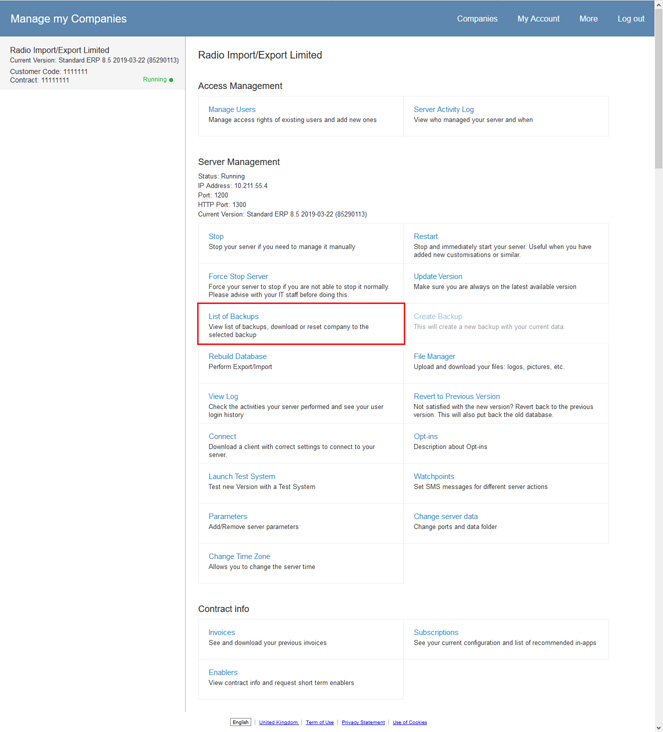
The 'Download Backup' window will open:
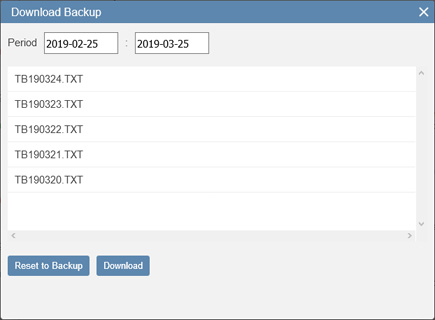
This is a list of back-up files in the "Backup" folder in the folder containing your Standard ERP server application. Files will be listed in date order with the latest at the top. If a file is not listed, it might because it is not in the "Backup" folder or because its name is not "TB.TXT", "TBYYMMDD.TXT" or "TBYYMMDD_other_text.TXT".
If your server is a Linux machine, back-up files will automatically be compressed and will therefore be listed as .bz2 files.
Use the Period fields if you want to find a back-up file from a specific date or period.
- If you need to download a back-up file, highlight it in the list and then select 'Download'. The download will be added to the Server Activity Log.
- If you need to revert to a back-up, highlight it in the list and then select 'Reset to Backup'. If the server is running, you will need to stop it before you can reset. If the back-up file is compressed or zipped, unzip it using the File Manager before resetting.
When you reset, the existing database file will first be renamed (the current date will be added to the filename as a suffix, "HANSA.HDB-YYYYMMDD"), a new database will then be created and the selected back-up will be imported. The reset will be added to the Server Activity Log. On the MyStandard page, the Status will first change to "Importing Backup", then "Running", then "Not running". The "Not running" Status signifies that the reset has finished and that the server is ready to be restarted.
To ensure that
back-up files are saved in the "Backup" folder, enter "Backup/" as the Backup Path in the
Timed Operations setting in the Technics module.
If you are using the Block Cloud Downloads option in the Cloud Security setting in the System module, the 'Download Backup' window will be empty.
---
About MyStandard:
Go back to:
