The MyStandard Page - Subscriptions command
This page describes the 'Subscriptions' command in MyStandard.
---
The 'Subscriptions' command on the MyStandard page will open a new browser tab taking you to the HansaWorld Marketplace. Here you can check and change the Standard ERP modules and subscriptions that you are subscribing to, and you can also check and change some billing details such as the billing period. Follow these steps:
- Log in to MyStandard. If you are already logged in, you may need to select 'Companies' in the main menu at the top of the window.
- If you have more than server, select the one you want to work with in the list on the left-hand side of the window.
- Press 'Subscriptions'. This command will only be visible if you have Admin Access or Marketplace access to the server on MyStandard.
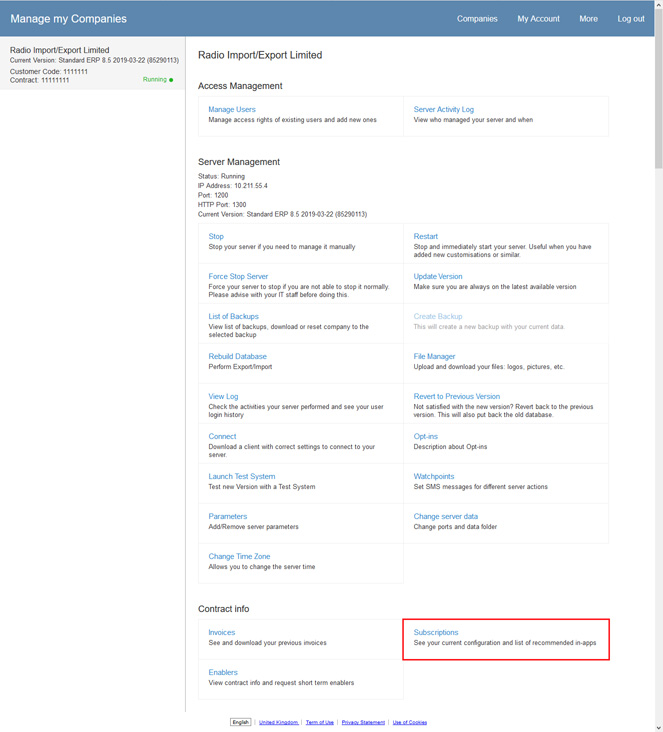
The Marketplace will open in a new browser tab:
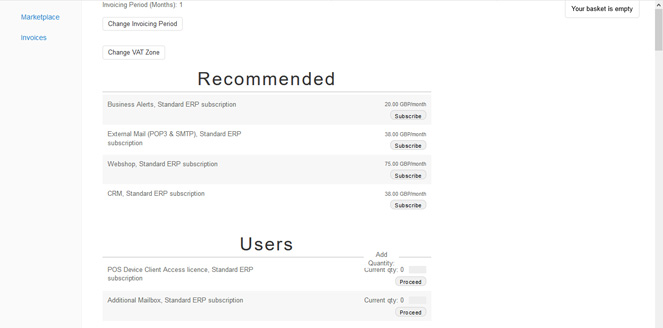
Two buttons at the top of the page allow you to change your HansaWorld invoicing period and VAT Zone, as follows:
- Change Invoicing Period
- The invoicing period is the frequency with which HansaWorld will issue Invoices for your subscription, and the period that will be covered by each Invoice. Your current invoicing period will be shown at the top of the page. If you need to change, press 'Change Invoicing Period'. The following window will open:
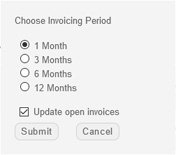
Choose the new invoicing period and press 'Submit'.
- If you choose the Update open invoices option, the system will credit all open (unpaid) invoices, and issue new Invoices that follow the new period. Paid Invoices will remain as they are.
- Change VAT Zone
- You can also change the VAT Zone that will be used in your subscription Invoices. This controls the rate at which VAT will be charged in those Invoices. Again, there will be an Update open invoices option.
Following these buttons, the various modules and features in Standard ERP that you can subscribe to will be listed, divided into the following sections:
- Recommended
- Recommendations based on your existing subscriptions.
- Users
- Numbers of users of various types. Your existing subscription quantities will be shown.
- Modules
- Modules that are available for subscription.
- Functions
- Features that are available for subscription.
- Active Addons
- Modules and features that you are currently subscribing to. To see a full list of your current subscriptions, press the 'View Configuration' button at the bottom of the page.
Subscribing
To subscribe to a module or function, press the 'Subscribe' button next to an option in the 'Recommended', 'Users', 'Modules' or 'Functions' sections of the page :

To subscribe to a function with a quantity, enter the additional quantity that you need and press 'Proceed' or 'Add to Basket'. In the example below, we have entered an additional quantity of 5 to increase the number of Named Users from 75 to 80:

After pressing 'Subscribe', 'Proceed' or 'Add to Basket', the window illustrated below will open. Here you can specify when you want the subscription to start (this must be the first of a month) and, optionally, when you need it to end (last day of a month):
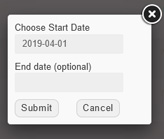
When you press 'Submit', the subscription will be added to your basket. The basket indicator at the top of the window will be updated:
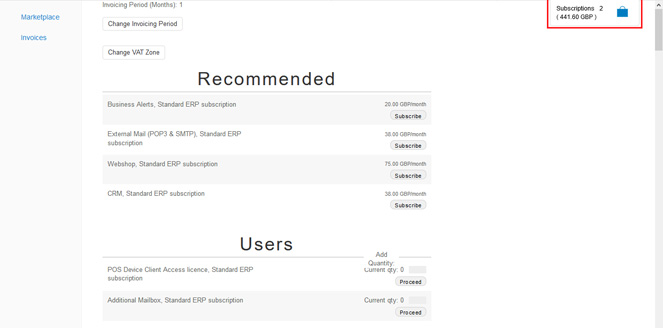
When you are ready to check out, press the basket indicator to be taken to the Subscription summary:
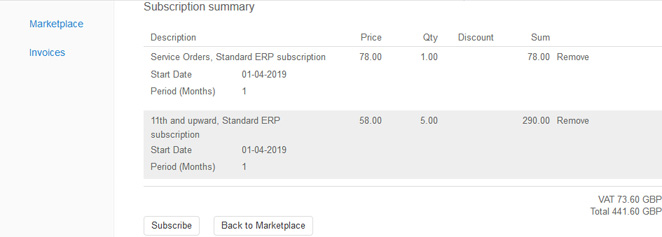
If you would like to remove an item, select the 'Remove' option for that Item. When the Subscription summary is correct, select 'Subscribe'. An Invoice for the new subscription(s) will be created and emailed.
Unsubscribing
To stop subscribing to a module or function, press the 'Stop subscribing' button next to an option in the 'Active Addons' section of the page. The window illustrated below will open. Here you can specify when you want the subscription to end (this must be the last day of a month), and the reason why you need the subscription to stop:
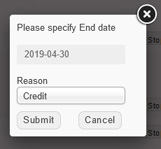
If the subscription you are stopping has a quantity, the window will include a field where you can specify the quantity that is to be stopped:
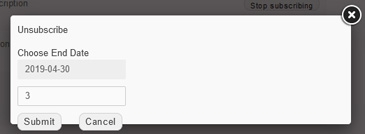
In both cases, when you press 'Submit', the system will create Credit Notes for all Open (unpaid) invoices relating to the unsubscribed item from the specified end date. Note: the unsubscription will be activated as soon as you press 'Submit', it will not be added to the basket (Subscription summary) for final confirmation.
---
About MyStandard:
Go back to:
