Monitoring Changes to Records - Register Observations
If you need to monitor or check changes that are made to records, you can use the following features:
- You can maintain change histories for the records in particular registers. To check the change history of an individual record, open the record in a record window and select 'History' from the Record menu (which has a 'cog' icon if you are using iOS or Android). This feature is described here.
- You can arrange to be sent emails whenever records in particular registers are created or changed. This feature is described on this page.
To arrange to be sent emails whenever records in particular registers are created or changed, you will use the Register Observations setting in the Technics module. Follow these steps:
- Select 'Technics' using the [Switch Module] button in the Navigation Centre.
If 'Technics' is not available in the list of modules that opens when you press the [Switch Module] button, it will probably be because the Server option is not selected in the Configuration setting (single-user) or because you have not granted yourself access to the Technics module in the Access Groups setting (multi-user).
- Click (Windows/macOS) or tap (iOS/Android) the [Settings] button in the Navigation Centre and, in the resulting 'Settings' list, double-click or tap 'Register Observations'.
- Using the Register Observations setting, you can arrange for emails to be sent to specified email addresses whenever records in particular registers are created or changed. To do this, add separate records to this setting for each notification trigger. If you need emails to be sent to more than one email address, create separate records for each email address. Add a new record by selecting 'New' from the Create menu (Windows/macOS ) or the + menu (iOS/Android). The following window will open:
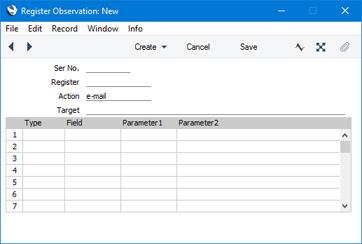
- Ser No.
- Each record in the Register Observations setting should have a unique identifying number. This will be assigned automatically when you save the record.
- Register
- Paste Special
Registers in Standard ERP
- Specify the register that is to be monitored. Whenever a record in this register is changed (subject to the conditions listed in the matrix below), an email will be sent to the email address specified in the Target field below.
- Action
- This should be set to "e-mail".
- Target
- Enter the email address to which emails are to be sent whenever records in the register specified above are modified. Note that you must enter an email address, not a Standard ERP Mailbox.
Use the matrix to specify the conditions that must be met for an email to be sent to the Target email address.
- Type
- Paste Special
Choices of possible entries
- Use this field to specify the rule that will trigger notifications. Use 'Paste Special' to choose an option as follows:
- Equals
- A notification email will be sent when a record in the specified register is saved and the value in a nominated field is a fixed value.
- Nominate the field using 'Paste Special' in the field to the right and enter the fixed value in the Parameter 1 field.
- In List
- A notification email will be sent when a record in the specified register is saved and the value in a nominated field is any one of a number of fixed values.
- Nominate the field using 'Paste Special' in the field to the right and enter the fixed values in the Parameter 1 field, separated by commas.
- Watch
- A notification email will be sent when a record in the specified register is saved and the value in a nominated field has changed.
- Nominate the field using 'Paste Special' in the field to the right and leave the Parameter 1 and Parameter 2 fields empty.
- You must enter at least one row in which the Type is "Equals" or "In List", but you do not need a row in which the Type is "Watch".
- If there is no row in which the Type is "Watch", notification emails will be sent whenever records that satisfy the "Equals" or "In List" conditions are created or updated. If there is a row in which the Type is "Watch", notification emails will only be sent when records that satisfy the "Watch" conditions are updated. The notification emails will include the previous and changed values in the Watched field(s).
- If there is more than one row in which the Type is "Equals" or "In List", a notification mail will be sent when the condition in any one of these rows is met. Similarly, if there is more than one row in which the Type is "Watch", a notification mail will be sent when the condition in any one of the rows is met.
- Some illustrated examples can be found under the 'Examples' heading below.
- Field
- Paste Special
Fields in the specified register
- Specify here the field that is to be monitored. In a register that has a matrix, you can only specify a header field, not a row field.
- If you need to monitor a field that can contain more than one value separated by commas (e.g. Tag/Object or Person), it is recommended that you set the Type to "In List" not "Equals". For example, if you need to monitor records in which the Tag/Object field contains "DEPT1", setting the Type to "Equals" will mean that email notifications will only be sent if the Tag/Object field contains "DEPT1" exactly, they will not be sent if the Tag/Object field contains "DEPT1,FF,NE". If the Type is "In List", notifications will be sent in both cases.
- It is recommended that you use 'Paste Special' to choose the field. The field name must be spelt correctly and the case usage must also be correct.
- Parameter 1
- If the Type in the row is "Equals" or "In List", enter the parameter(s) to be checked for. The check is case sensitive, so for example if you need to check for FF as the SalesMan in Invoices, do not enter "ff" as the Parameter.
- After adding a record to the Register Observations setting or changing an existing one, quit and restart Standard ERP. In a multi-user system, restart the server.
- In order for emails to be sent, you must have configured the gateway and the Email SMTP Server setting. Please refer here for full details about the mailing facilities in Standard ERP.
- Specify a Mailbox in the From System field in the Email and Conferences Settings setting in the Email and Conferences module. This Mailbox should belong to a user whose Global User or Person record contains an Email Address. This Email Address will be the sender of all Register Observation emails.
Examples
Example 1
| Register: | Invoices | | Type: | Equals | | Field: | SalesMan | | Parameter 1: | FF | | Result: | A notification email will be sent whenever an Invoice in which the Salesman is FF is created or changed. |
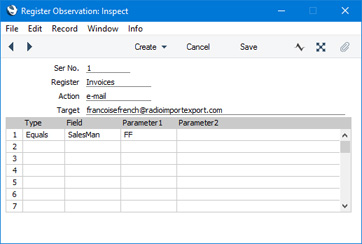
Example 2
| Register: | Invoices | | Type: | In List | | Field: | SalesMan | | Parameter 1: | FF,IP,NB | | Result: | A notification email will be sent whenever an Invoice in which the Salesman is FF, IP or NB is created or changed. |
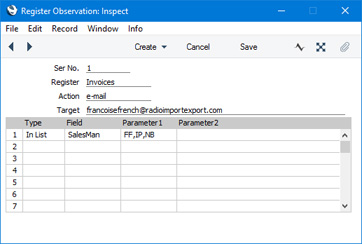
Example 3
| Register: | Invoices | | Type (Row 1): | Equals | | Field (Row 1): | SalesMan | | Parameter 1 (Row 1): | FF | | Type (Row 2): | Equals | | Field (Row 2): | PayDeal (Payment Term) | | Parameter 1 (Row 2): | CN | | Result: | A notification email will be sent whenever an Invoice in which the Salesman is FF or the Payment Term is CN is created or changed. |
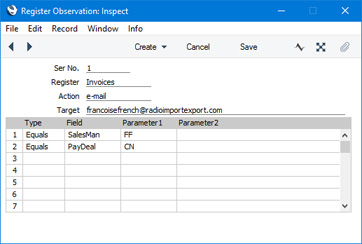
Example 4
| Register: | Invoices | | Type (Row 1): | Equals | | Field (Row 1): | SalesMan | | Parameter 1 (Row 1): | FF | | Type (Row 2): | Watch | | Field (Row 2): | Sum4 (TOTAL) | | Result: | A notification email will be sent whenever the value in the TOTAL field is changed in an Invoice in which the Salesman is FF. As there is a row in which the Type is "Watch", notification emails will not be sent when Invoices are created, only when they are modified and only when the modifications include a change to the TOTAL field. The previous and new values in the TOTAL field will be shown in the email. |
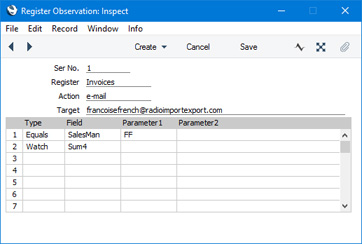
Example 5
| Register: | Invoices | | Type (Row 1): | Equals | | Field (Row 1): | SalesMan | | Parameter 1 (Row 1): | FF | | Type (Row 2): | Watch | | Field (Row 2): | Sum4 (TOTAL) | | Type (Row 3): | Watch | | Field (Row 3): | CustCode (Customer) | | Result: | A notification email will be sent whenever the values in the TOTAL or the Customer fields are changed in an Invoice in which the Salesman is FF. Again, notification emails will only be sent when Invoices are modified and only when the modifications include a change to the TOTAL field or to the Customer field. The emails will include the old and new values in the TOTAL field if they are different and/or the old and new values in the Customer field if they are different. |
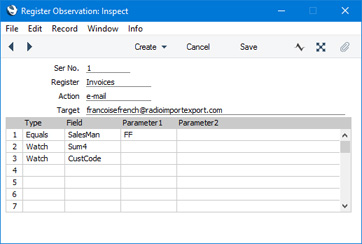
---
Go back to:
|
