The MyStandard Page - Developer Credentials command
This page describes the 'Developer Credentials' command in MyStandard.
---
Standard ERP includes a REST API that allows you to connect to your Standard ERP database via a third-party application. Through that third-party application, you will be able to extract information from your database and to create and update records in the database. An example third-party application might be a Business Intelligence (BI) application such as flex.bi that can display extracted information in various graphical formats to help with data analysis and consequent decision-making.
The third-party application should support the OAuth2 standard for access authorisation. When you start the third-party application, it will ask you to log in using your StandardID and password. Logging in will authorise the third-party application to access the data in your Standard ERP database on your behalf. This will be achieved without the need to store your StandardID and password or even make them known to the third-party application. Behind the scenes, the following authorisation checks will take place:
- Standard ERP will check that the third-party application has been permitted to log in to your Standard ERP database on your behalf.
- The third-party application be allowed access to the data that would be available to you if you had logged in to Standard ERP itself. For example, if your Access Group allows you access to the Invoice register but not the Transaction register when you are logged in to Standard ERP, then you will have access to the Invoice register but not the Transaction register through the third-party application.
To address the first of these points, you will need to generate a Client ID and Client Secret which you will then assign to the third-party application. In effect, these are the user ID and password of the third-party application. Follow these steps:
- Log in to MyStandard.
- Select 'More' in the main menu at the top of the window, and 'Developer Credentials' from the resulting drop-down menu:

- The following window will open, listing any Client IDs and Client Secrets that you have already set up:

- Press 'Add New' to add new credentials. The following window will open:
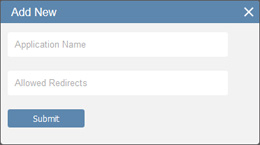
Fill in the fields as follows:
- Application Name
- Enter a name to be displayed in the list in the 'Developer Credentials' window and in the log-in window for the third-party application.
- Allowed Redirects
- Enter the URL (or more than one URL, separated by commas) to which the Standard ERP API is to send authorisation codes and access tokens. When the user logs in via the third-party application, the third-party application will send requests for an authorisation code and then for an access token. It will include a redirect URL in these requests. The Standard ERP API will only provide the authorisation code and the access token if the redirect URL in the requests matches the one in this field i.e. if the redirect URL is recognised.
- When you press 'Save', the new credentials will be added to the list in the original window, together with a Client ID and Client Secret that will have been generated automatically:
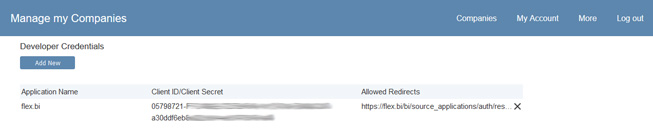
- The Client ID and Client Secret are shown on separate lines. Copy these in to the third-party application. You will also need to include the following information:
- Authorise URL
- https://standard-id.hansaworld.com/oauth-authorize
- Token URL
- https://standard-id.hansaworld.com/oauth-token
Please refer here for more details about the Standard ERP REST API.
---
About MyStandard:
Go back to:
