Internal Quotation Alerts
This page describes the Internal Quotation Alerts setting in the Business Alerts module.
---
Whenever you mark an Opportunity or Quotation as Accepted and save it, a text (SMS) message can be sent automatically to a responsible Person (i.e. a member of staff), informing them that an Opportunity or Quotation has been accepted. If you want to use this feature, follow these steps:
- Sending text (SMS) messages is a chargeable Cloud Service. To use it, ensure you have registered your database using the Automatic Internet Enabler method, as described on the Enabler Key page. Please contact your local HansaWorld representative to sign up for the service and for pricing details.
- Open the Business Alerts setting and set the SMS Type to "SMS" or "Suggest".
- Specify a System Phone No. in the Business Alerts setting or in the Internal System Alerts Settings setting. This number will be used as the source of each text (SMS) message and Customers may use it to reply.
- Configure the Internal Quotation Alerts setting as described below.
Configuring the Internal Quotation Alerts setting will include specifying the Recipient (i.e. the responsible Person to whom the text (SMS) messages will be sent). Messages will be sent to the Recipient's Mobile Number, chosen as follows:
- If the Recipient has a Contact record in which there is a Mobile Number, the text (SMS) message will be sent to that Mobile Number. The Recipient's record in the Contact register is the one quoted in the Contact Code field on the 'Access' card of their Person record.
- If the Recipient does not have a record in the Contact register, or this record does not have a Mobile Number, it will be taken from the Phone 1 or Phone 2 fields (in that order) in their Person record.
If no Mobile Number has been found after these steps, no text (SMS) message will be sent.
For the text (SMS) message to be sent successfully, you must have entered the Mobile Number as an international number. You can place + or 00 at the beginning of a number, but + is to be preferred as it is the standard method of signifying international numbers and will not change.
If you have set the SMS Type to "SMS" in the Business Alerts setting, the sending of each text (SMS) message will be completely automatic. Therefore, you will not be given the opportunity to personalise the message. However, if you set the SMS Type to "Suggest", the 'Text SMS: New' window will open when you mark an Opportunity or Quotation as Accepted and save it. This will give you the opportunity to personalise the message. When you save the Text SMS, your Signature will appear in the Person field and the Sent box will be marked automatically, signifying that the message has been sent. If you cancel, the message will not be sent or saved. If the 'Text SMS: New' window does not open, the probable reason is that the process described in steps i-ii above could not find a Mobile Number.
If the SMS Type is "SMS", messages will be sent from both Opportunities and Quotations when you save them after marking them as Accepted. If the SMS Type is "Suggest", the 'Text SMS: New' window will only open when you save Accepted Quotations, it will not open when you save Accepted Opportunities. Therefore, if the SMS Type is "Suggest", you will only be able to send messages from Accepted Quotations.
The Internal Quotation Alerts setting contains the following options and fields:
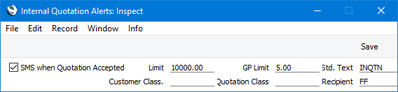
- SMS when Quotation Accepted
- Tick this box if you would like an automatic text (SMS) message to be sent to the Recipient specified below whenever you mark an Opportunity or Quotation as Accepted and save it.
- Limit
- Specify here the Opportunity or Quotation value that will trigger the sending of text (SMS) messages.
- No messages will be sent if this field is empty. If you need messages to be sent from every Opportunity and Quotation, enter "0.00" as the Limit.
- The Recipient will receive a message if the TOTAL (i.e. total including VAT) in an Opportunity or Quotation is greater than this figure.
- No Currency conversion will take place. So if the Limit is 1000.00 for example, Opportunities or Quotations worth GBP 1000.01 and USD 1000.01 will both trigger messages.
- Customer Class.
- Paste Special
Contact Classifications setting, CRM module
- If you would only like to send text (SMS) messages when Opportunities or Quotations with Customers belonging to a particular Contact Classification are accepted, specify that Classification here. If you enter a number of Classifications separated by commas, text (SMS) messages will only be sent when Opportunities or Quotations with Customers featuring all the Classifications listed are accepted.
- GP Limit
- If you would only like a text (SMS) message to be sent to the Recipient when an Opportunity or Quotation with a Total GP that is less than a certain amount is accepted, specify that amount here.
- Quotation Class
- Paste Special
Quotation Classes setting, Quotations module
- If you would only like text (SMS) messages to be sent when Opportunities belonging to a particular Opportunity Class and when Quotations belonging to a particular Quotation Class are accepted, specify that Class here.
- Std. Text
- Paste Special
Standard Text register, CRM module
- Specify here the Code of a record in the Standard Text register in the CRM module. This record should contain the text of the message that will be sent to the Recipient.
- Recipient
- Paste Special
Person register, System module and Global User register, Technics module
- Enter the Signature (initials) of the Person to whom text (SMS) messages are to be sent whenever Quotations are accepted.
- If you do not enter a Recipient here, the text (SMS) message will be sent to the Salesman specified in a Quotation when it is accepted.
- In a multi-Company database, you will need to configure the Internal Quotation Alerts setting separately in each Company (unless you have shared the Internal Quotation Alerts setting). When you are configuring the setting in a particular Company, you can specify that a Global User will be the Recipient. If the Recipient (or the Salesman in an Opportunity or Quotation) is a Global User, they must have a Person record in the Company in which you are working. If this Person record contains a Contact Number, that Contact Number must refer to a record in the Contact register in the same Company. Otherwise it will not be possible to establish the mobile phone number to which the text (SMS) messages are to be sent.
When you have finished working with this setting, click the [Save] button (Windows/macOS) or tap √ (iOS/Android) to save the changes and close the window. To close the window without saving changes, click the close box (Windows/macOS) or tap < (iOS/Android).
---
Settings in the Business Alerts module:
Go back to:
