Job Costing Example - Entering a Project
This example describes the first step in the Job Costing process - entering a Project.
---
The first step in the Job Costing process is to enter a new record for the Project in the Project register. The example Project is for the supply and installation of a multi-room entertainment system. The equipment will be supplied from stock and the installation will take two days.
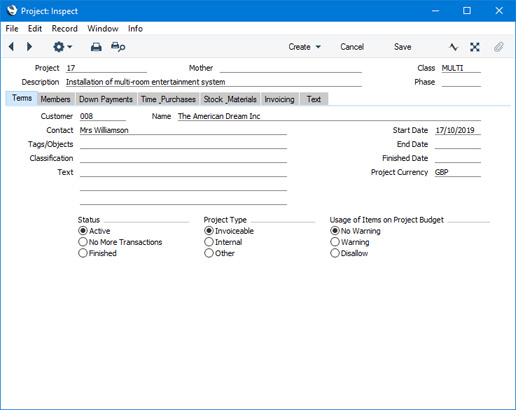
At this early stage, you only need specify the Customer and the Currency, supplying other information as it becomes known. If you need it to be necessary to specify a Project Class as well, select the
Require Project Class option in the
Project Settings setting.
You can add the new Project to the Project register using the following methods:
- You can enter it directly to the Project register.
- If you have quoted for the work that will be carried out, you can create the Project from the Quotation by opening the Quotation in a record window and selecting 'Project' from the Create menu (Windows/macOS) or + menu (iOS/Android). The Project Code will be copied back to the Quotation automatically.
- If you have received a Sales Order for the work that will be carried out, you can create the Project from the Order by opening the Order in a record window and selecting 'Project' from the Create or + menu. The Project Code will be copied back to the Order automatically.
To be able to create a Project from a Sales Order, the Items in the Sales Order must comply with the requirements set in the Specified Project Item Handling or Project Item Handling settings, which control whether Items of various types should be allowed in Sales Orders that are connected to Projects. If the Items do not comply with these requirements, you may prefer to work from the Quotation or to create the Project then to create a Budget for the Project in which you list the Items and then create a Sales Order from the Budget for the allowed Items. Creating a Budget is described in the next example.
---
Job Costing example:
Go back to:
