Job Costing Example - Quotations and Budgets
This example describes issuing a Quotation and creating a Budget for a Project.
---
When planning the work that you will carry out and the Items that you will supply as part of a Project, the following options are available:
- You can issue a Quotation for the work. You can do this before creating the Project, and then create the Project from the Quotation when the Customer accepts. You can also create the Project first, and create the Quotation from the Project.
It is usually recommended that you create the Project first, because this will ensure that pricing, especially of time, will be correct. A Quotation that is connected to a Project will use the Job Costing pricing structure described on the Time, Purchases and Materials from Time Sheets and Activities page. This pricing structure is not used in and may not be appropriate for Quotations that are not related to Projects,
- You can create a Project Budget for the work. You must create the Project before creating the Budget. If you have not quoted the Customer, you can create the Budget from the Project. If you have quoted the Customer and have connected the Quotation to the Project, you can create the Budget from the Quotation. The Items and invoicing methods in the Quotation will be copied to the Budget.
In this example, we will only use the Project Budget register.
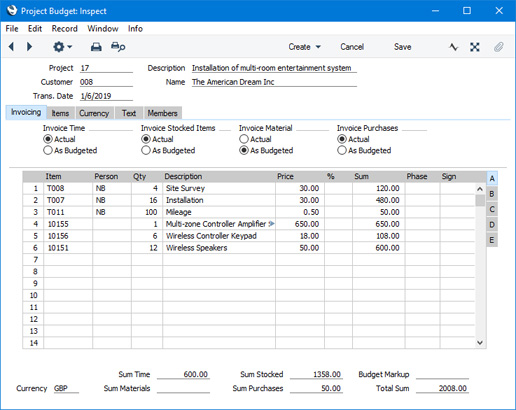
In the Job Costing module, Items are classified as follows:
- Time
- Service Items, representing each type of chargeable work (e.g. consultancy, installation, training).
- Purchases and Materials
- Plain Items. Materials are Plain Items in which you have selected the Treat Item as Material on Project option. Typically, materials and purchases will include the miscellaneous products and services needed to complete Projects, such as mileage, paper, and postage or delivery. Subject to the Specified Project Item Handling or Project Item Handling settings, purchases can be included in Sales and Purchase Orders connected to Projects and materials cannot.
- Stocked Items
- Stocked Items that you will supply using Deliveries.
As you add Items to a Project Budget, the appropriate total will be updated automatically.
The Invoice... options (on the 'Invoicing' card) allow you to specify whether the Project will be invoiced on an "Actual" basis or an "As Budgeted" basis. The four sets of options allow you to set the invoicing basis separately for each of the Item types listed above (time, materials and purchases, and Stocked Items). You can also set exceptions for individual Items using the Type field on flip C on the 'Items' card. The options are:
- Actual
- Invoices will be created for the work actually carried out and the Items actually supplied. The Project Budget will act as an estimate.
- As Budgeted
- This option allows you to invoice a fixed agreed price for each Item. The Items, quantities and prices that you list in a Project Budget will be copied to the Invoice. Any additional quantity or Item that was not included in the Budget that you supply will not be invoiced.
In the example illustrated above, the first two Items are
Service Items and therefore are treated as time spent. The sum of these Items is shown in the Sum Time field towards the bottom left of the window. This figure will be treated as an estimate: from the two
Invoice Time choices above the left-hand side of the grid, the
Actual option has been selected. This means that Invoices will be created for the work actually carried out, not for the budgeted amount. So, when the work is carried out, the total shown here in the Budget record can be exceeded if necessary when invoicing (but you can select
Disallow as the
Usage of Items on Project Budget option in the Project to help prevent exceeding the Budget value).
Note that Person NB has been assigned to the two Service Items. This means that NB will carry out the work and that the work will be charged at NB's charge-out rates. You can specify different charge-out rates for different Persons. In this example, Time will be invoiced on an "Actual" basis so it is possible that the Customer will be charged at a different rate if it so happens that the work is carried out by a different Person. If you do not know at the time of budgeting who will carry out the work but you do know the charge-out rate, enter the charge-out rate in the Budget but do not specify the Person.
The third Item in the illustration is a Plain Item in which the Treat Item as Material on Project option has been selected. It is therefore a Material, so its total value is shown in the Sum Material field. This figure will be treated as a fixed amount that must be used when invoicing (from the two Invoice Material choices, the As Budgeted option has been chosen). This Item and amount will be included in the first Invoice to be raised for the Project.
The remaining Items are Stocked Items. Their total value is shown in the Sum Stocked field. Again, this figure will be treated as an estimate: from the two Invoice Stocked Items choices above the grid, the Actual option has been selected.
---
Job Costing example:
Go back to:
