Webshop - Checkout and Payment - Delivery Addresses
This page describes choosing and adding Delivery Addresses from the Standard ERP webshop checkout page.
----
Browser users will be able to choose a Delivery Address as part of the checkout process in the webshop. The checkout page will include a drop-down menu listing the user's Delivery Addresses, taken from their Contact record ('Delivery' card) and from the Delivery Addresses setting in the Sales Orders module. The menu will include the options "Same as Invoice Address" (Web Text 25531) and "Add New" (Web Text 20213). If there is a Delivery Address in the user's Contact record, the first line of that address will be shown as an option in the drop-down menu, while Comments from Delivery Address records will be shown.
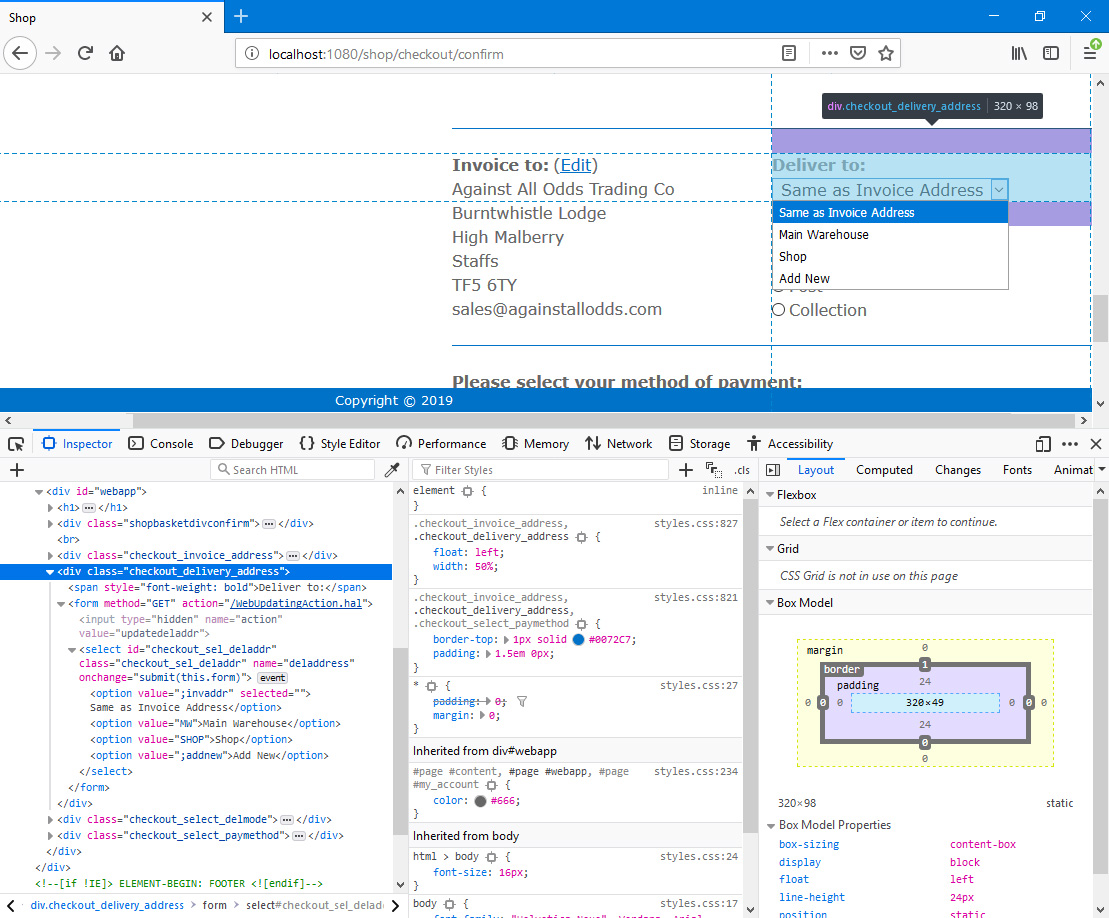
If there is a Delivery Address in the user's Contact record, that address will be selected when the user first goes to the checkout page. Otherwise, the "Same as Invoice Address" option will be selected.
If the user chooses an address, it will immediately be shown below the menu:
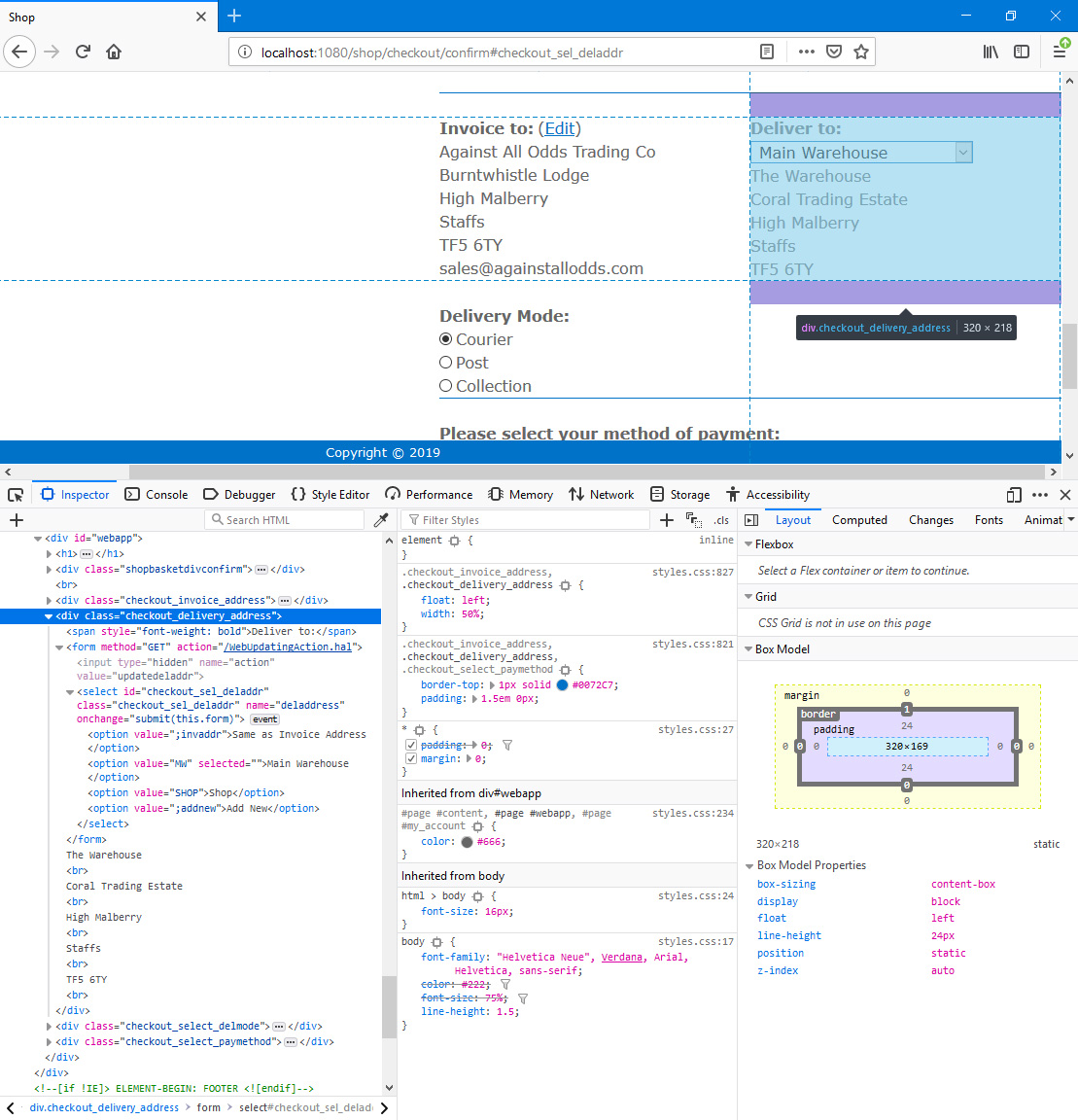
If the user chooses to add a new Delivery Address, they will be taken to /checkout/adddeliveryaddress i.e. a sub-node of /checkout which itself is a sub-node of the
"Webshop App" Node:
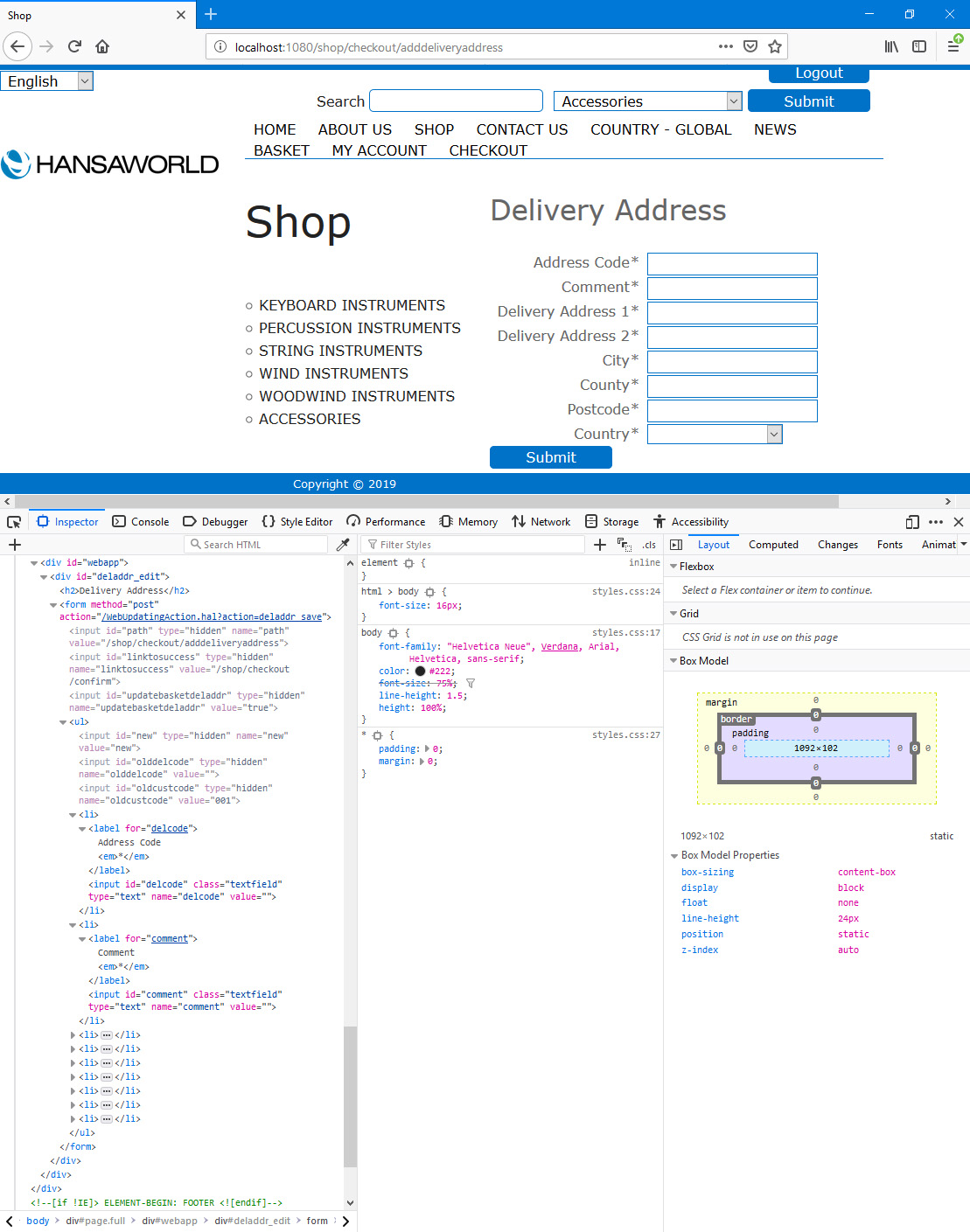
In this illustration, the following attributes are assigned automatically by Standard ERP (i.e. you will not be able to change these attributes, but you will be able to apply styling to them in your .css file):
- <div id="deladdr_edit"> (wraps the heading, the fields and the button)
- <input class="textfield"> (used for text fields, not the Country drop-down menu)
/checkout/adddeliveryaddress is the same as the /deliveryaddress sub-node of the "My Account App" Node, so you should specify the fields that will be displayed using the Delivery Address Fields setting. You should also specify the field labels (including translations if required) in this setting. Please refer to step 7 iv on the
Editing Customer Details (My Account) page for details. New Delivery Addresses will be saved in the Delivery Addresses setting.
If the user has not filled in the form correctly when they press the [Submit] button, they will be taken back to the form where they will be shown an error message in <div id="errorbox">. If the user has not filled in a mandatory field, the error message will be constructed from the name of the field followed by a space and Web Text 25044 (by default, "is required"). If the user entered an Address Code that has already been used, the error message will be Web Text 25048 (by default, "Delivery Address with this Del. Code already registered"):
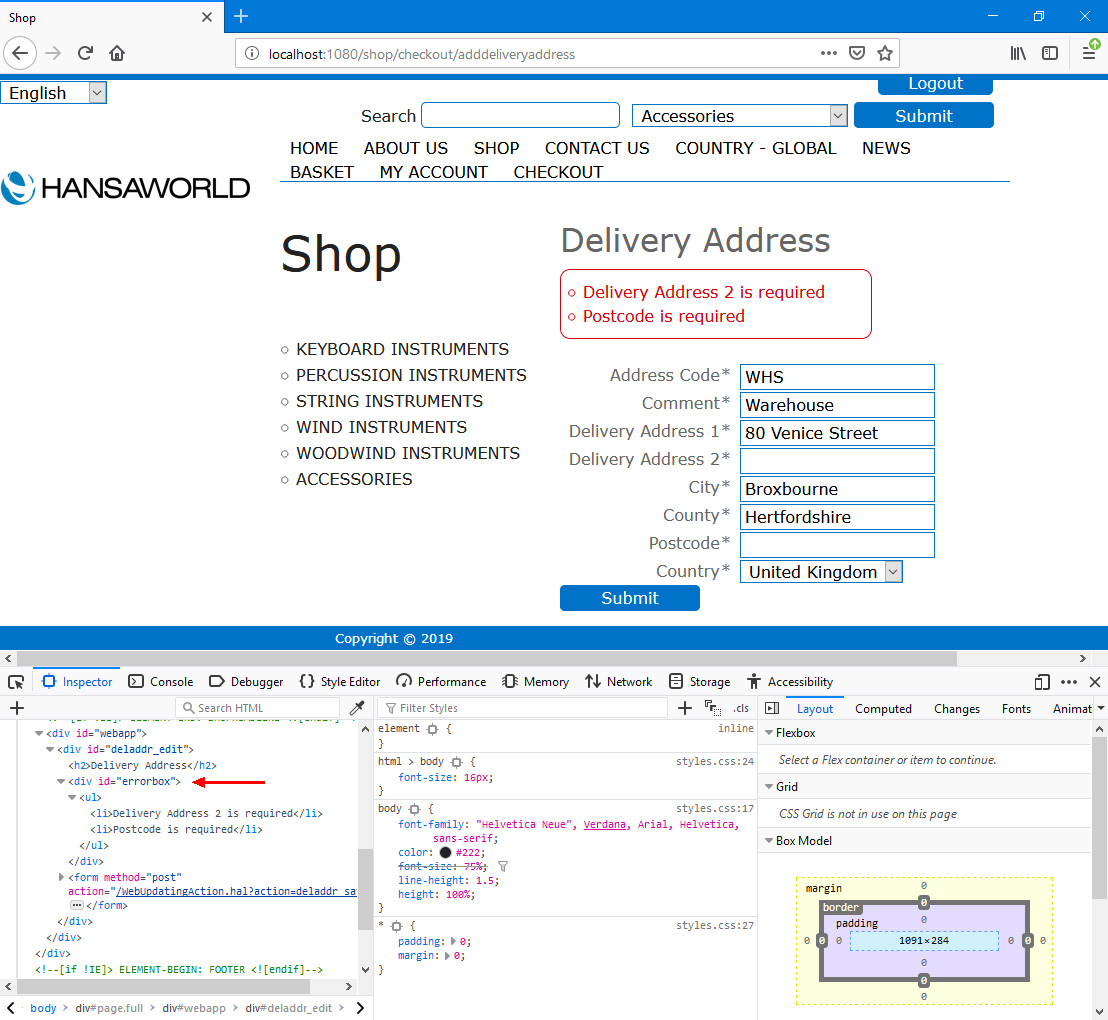
You can use the
Web Texts setting to change the following texts. Asterisks for the mandatory fields will be added automatically:
| Sub-node | Default Text | Web Text Code |
| | |
| /checkout/confirm | Same as Invoice Address [menu option] | 25531 |
| /checkout/confirm | Add New [menu option] | 20213 |
| /checkout/adddeliveryaddress | Delivery Address [heading] | 32435 |
| /checkout/adddeliveryaddress | Select which company you want to register as a customer in [please refer here for details] | 25901 |
| /checkout/adddeliveryaddress | Submit [button] | 20067 |
| /checkout/adddeliveryaddress | is required [error message, will be preceded by a field label and a space] | 25044 |
| /checkout/adddeliveryaddress | Delivery Address with this Del. Code already registered [error message] | 25048 |
---
The Webshop in Standard ERP:
Go back to:
