Webshop - Checkout and Payment - Payment by Invoice
This page describes paying for webshop sales through the creation of Sales Invoices. All the settings and registers mentioned on this page are located in the Webshop and CMS module unless otherwise specified.
---
If you would like Customers to be able to register webshop sales as Invoices in Standard ERP, follow these steps:
- Create a record in the Web Payment Methods setting in which the Method is "Invoice". Specify the Payment Term that is to be used by default in such Invoices:
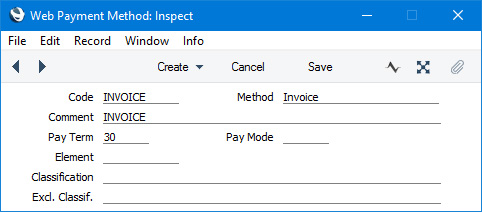
The Payment Term will be used when an Invoice is created by a Customer whose Contact record does not have a Sales Pay. Term.
Subject to point 4 below, the existence of this record will cause an "Invoice" option to be added to the checkout page in the webshop ("Invoice" is Web Text 25530):
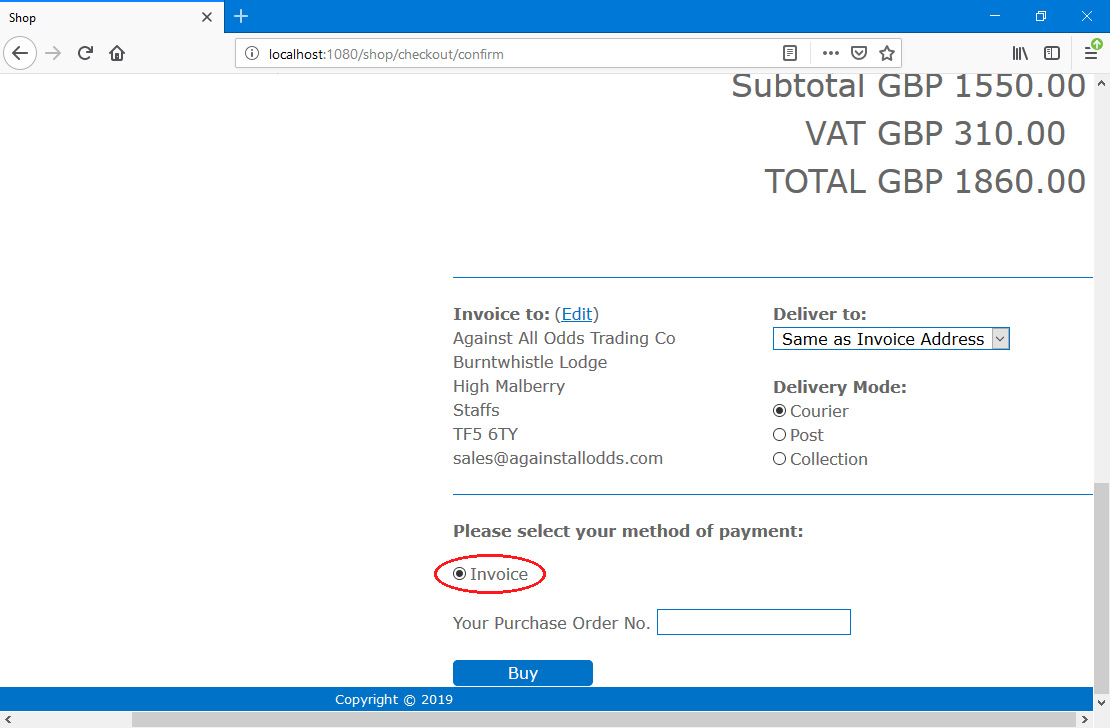
- If you would like some explanatory text and/or images to appear next to the "Invoice" option, create an Element and connected Translation(s) for the explanatory text:
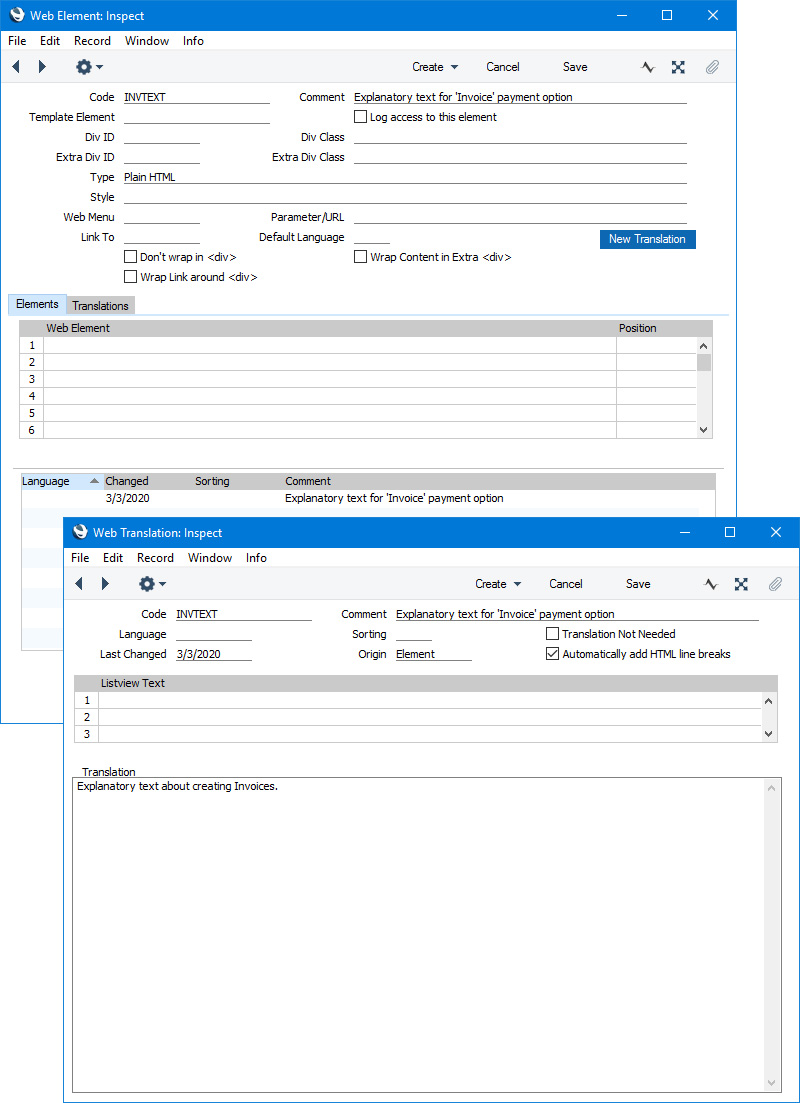
Specify the Element as the Invoice Info Element in the Webshop Company Settings setting:
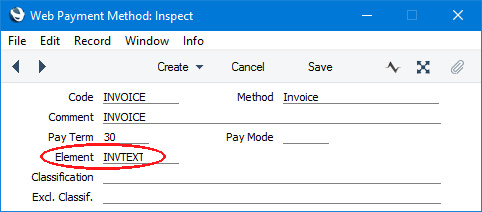
The text and/or images in the Translation will appear next to the "Invoice" option on the checkout page:
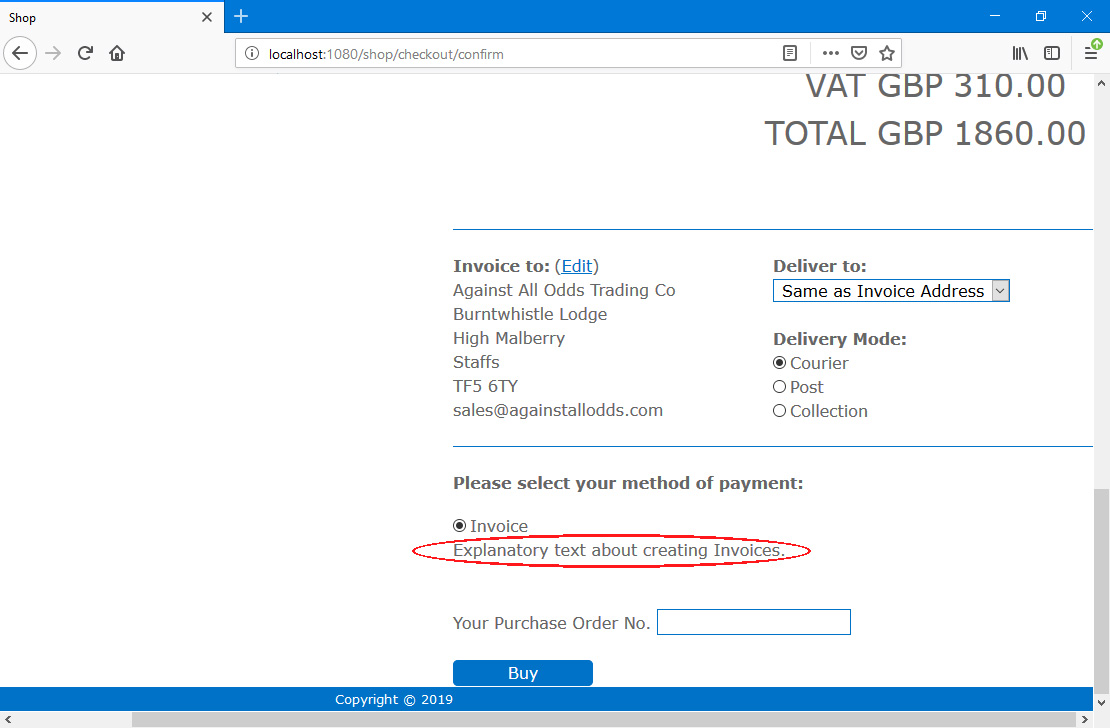
- Please refer to the General Payment Options' page for details about the fields and options in the Webshop Company Settings setting that are used with every payment option.
- As mentioned in step 1, the existence of a record in the Web Payment Methods setting in which the Method is "Invoice" will cause an "Invoice" option to be added to the checkout page in the webshop. If you need exceptions (for example, you only offer the "Invoice" option to particular Customers, or you do not want to offer this option to particular Customers), create a record in the Display on the Web setting in which you have selected or not selected (as appropriate) the Invoice option and assign that record to the relevant Contact records or Customer Categories. If you select the Invoice option, specify a Payment Term and an Info Element as described in steps 1 and 2:
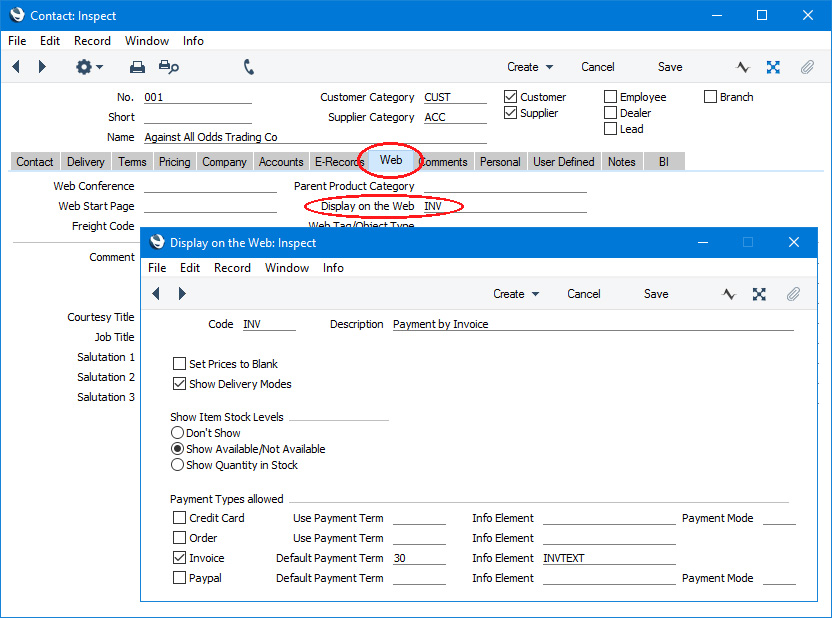
- Please refer to the Email Confirmations page if you need confirmatory emails to be sent to Customers who register Invoices through the webshop.
When a Customer selects the "Invoice" option (
Web Text 25530) on the webshop checkout page and presses the [Buy] button (Web Text 25542), the consequences in Standard ERP will be as follows:
- A record will be created in the Payment Sessions setting:
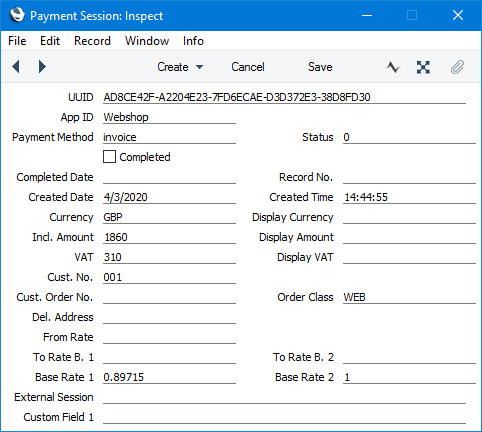
- An Invoice will be created, with details taken from the relevant record in the Webshop Baskets setting:
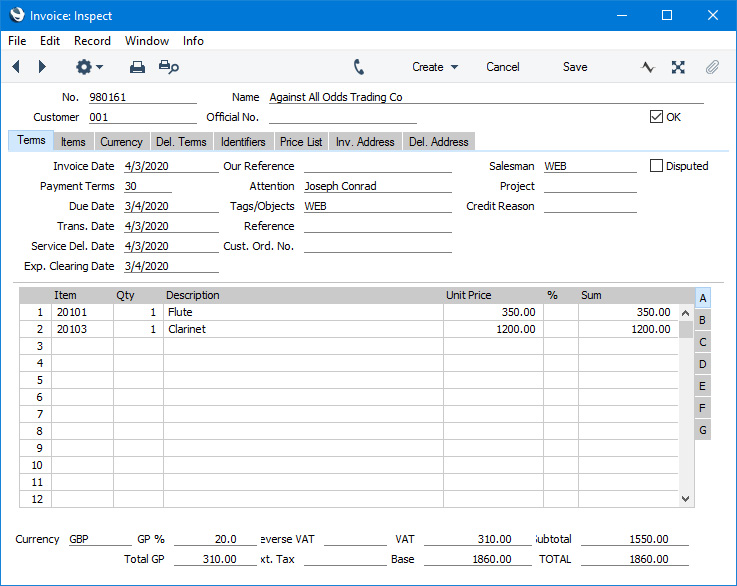
The Salesman and Location will be taken from the Webshop Company Settings setting, and the Invoice will be marked as OK if you have not selected the Don't OK invoices after payment option in the same setting. The Order Class in that setting or "WEB" if blank, will be copied to the Comment field in the Invoice. If you specified a Tag/Object in the Tags/Object for CC Invoices setting, it will be copied to the Tags/Objects field on the 'Terms' card of the Invoice.
- If you followed step 5 above to configure the sending of confirmatory emails to Customers, an email will be sent. If you based the email on a Customer Letter, it will not appear in anyone's Mailbox in Standard ERP, but it will be visible in the Email Queue in the Email and Conferences and Technics modules. If you based the email on Standard Texts, it will be visible in the Admin Mailbox (as specified in the Mail and Conference Settings setting). If you are using the Lock and Send emails Automatically option, it will be sent to the Email Queue automatically.
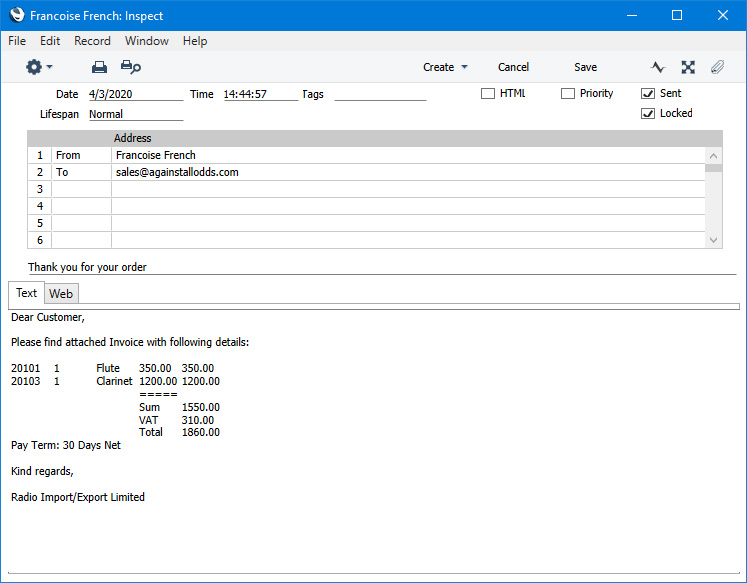
- The record in the Webshop Baskets setting will be deleted.
- The Invoice Number will be copied to the Payment Session record from step i, which will also be marked as Completed.
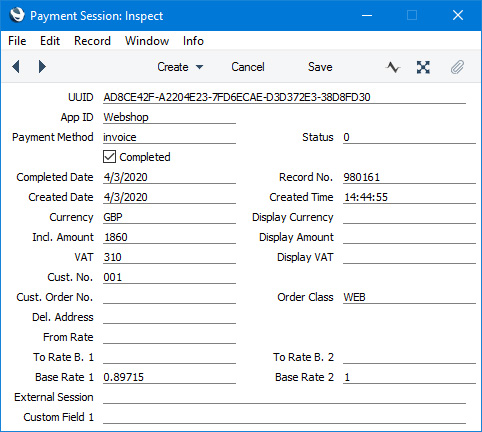
- In the browser, the user will be taken to /Webshop_App_Web_structure_name/payment/complete/invoice/invoice_number (e.g. http://domainname/shop/payment/complete/invoice/19001), where they will be shown the following Web Texts:
| Default Text | Web Text Code |
| | |
| Payment completed successfully | 25409 |
| Click here to see your invoice | 25411 |
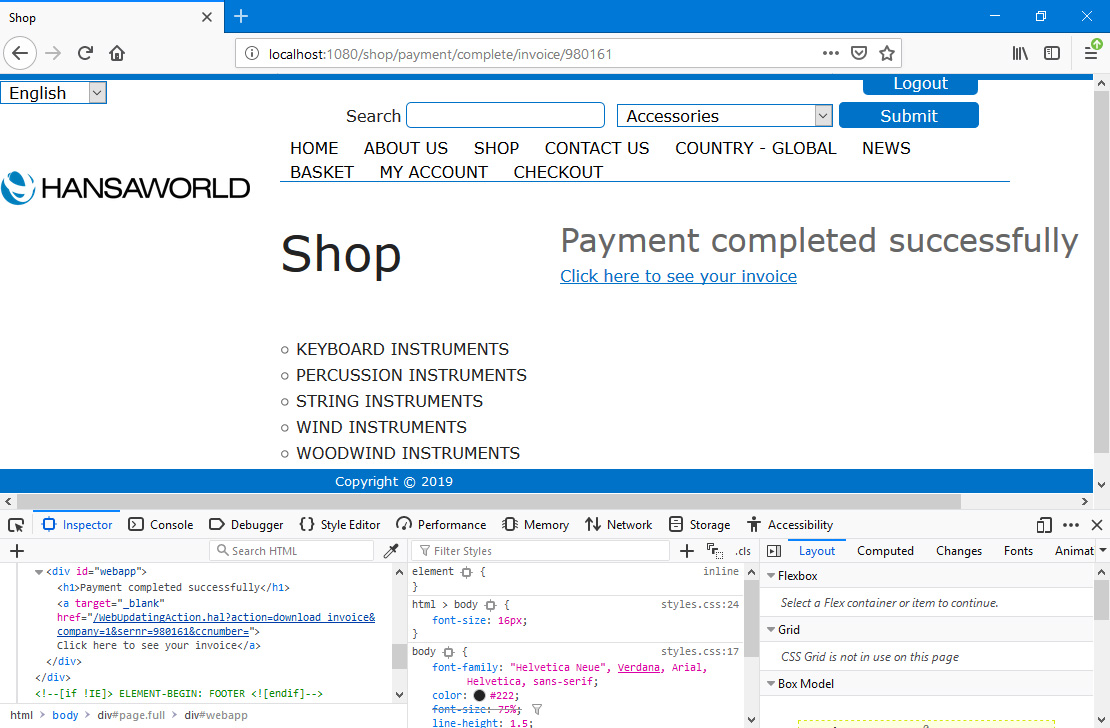
The Customer can follow the "Click here to see your invoice" link to download a PDF version of the Invoice. This will be created using the usual Form Template that you have assigned to the Invoice Form using the 'Define Form' function.
If there was a problem creating the Invoice, the user will be shown Web Text 25020 ("Payment failed") as an <h1> headline, followed on the next line by one of the following Web Texts:
| Default Text | Web Text Code |
| | |
| Could not create a Payment Session | 25022 |
| You must be logged in to checkout and pay. Please log in and try again. | 25023 |
| An unknown error occurred during payment | 25019 |
25019 will be displayed if an Invoice cannot be saved (e.g. there is a problem with Number Series).
The record in the Webshop Baskets setting will not be deleted if there is an error.
—
The Webshop in Standard ERP:
Go back to:
