Monitoring Kitchen Orders - Kitchen Order Screen
This page describes using the Kitchen Order Screen to monitor Kitchen Orders. Please refer to the following pages for details about:
---
The Kitchen Order Screen is a graphical control panel that you can use as an alternative to the Workflow Overview to monitor the production of dishes in a restaurant kitchen. The Kitchen Order Screen does not support multi-step or multi-stage processes, but has the advantage that the operator at a particular station in the kitchen will only be shown relevant dishes.
To configure the Kitchen Order Screen, follow these steps:
- List the various stations in the kitchen in the Kitchen Departments setting in the Restaurant module:
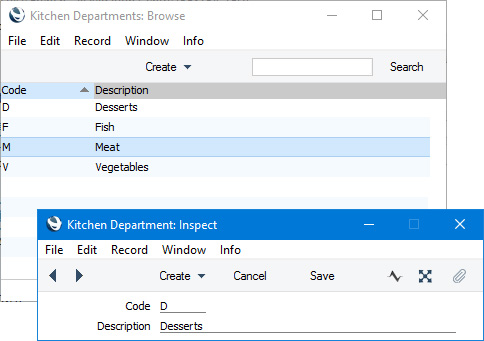
- Use the Item Departments setting to connect Items to the appropriate Kitchen Departments (i.e. to the appropriate stations in the kitchen).
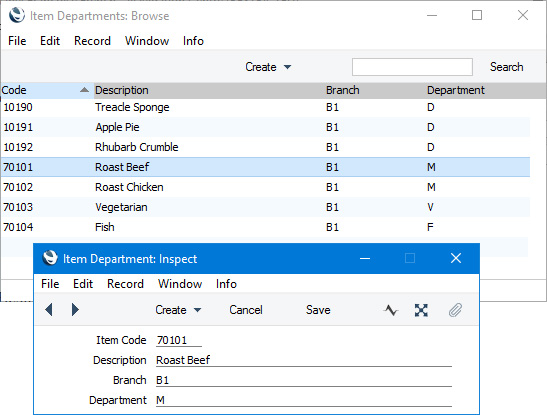
If you have more than one Branch, you should enter records for each Branch. An Item Department record in which the Branch field is empty will not be interpreted as applying to all Branches.
- Use the Kitchen Order Screen Colours setting to specify the colours that will be used in the Kitchen Order Screen. In the example illustrated below, Kitchen Orders placed in the last five minutes will be coloured grey, those placed within the last ten minutes will be green and all others will be red:
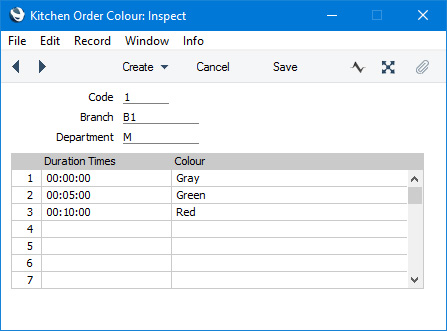
Create separate records for each Branch/Kitchen Department combination (don't leave the Branch and Department fields empty).
- Specify a Branch in the Local Machine setting on each till and device that will use the Kitchen Order Screen (i.e. on each device that will create Kitchen Orders and on each device that will be used to process Kitchen Orders). The Kitchen Order Screen feature requires you to specify a Branch even if you only have one. If you have tills and devices that have live-sync connections to the server, specify the Branch in the records for each device in the Local Settings setting in the Technics module.
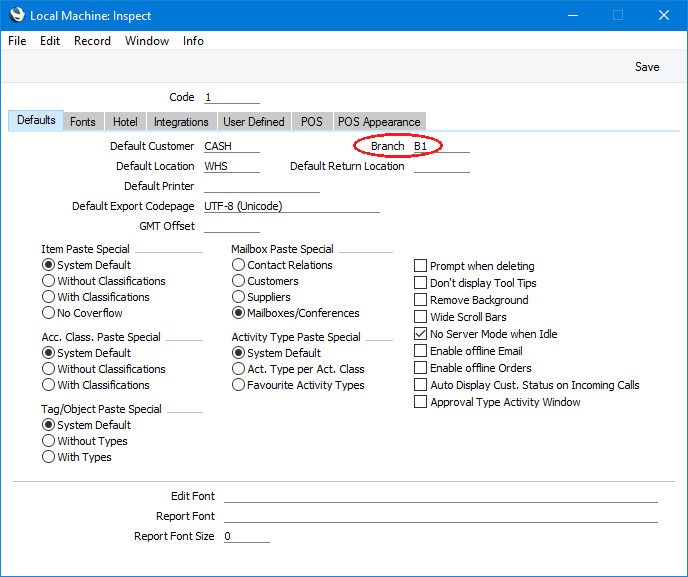
Also in the Local Machine setting (or Local Settings setting), go to the 'POS' card for the following options:
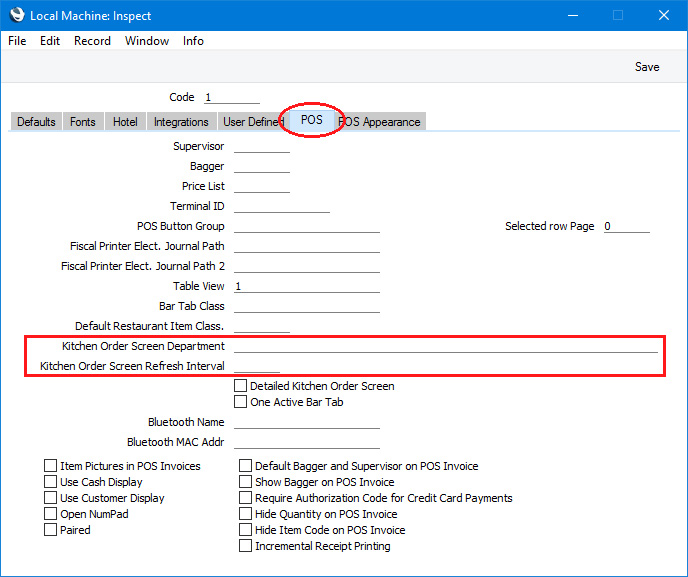
- Kitchen Order Screen Department
- Paste Special
Kitchen Departments setting, Restaurant module
- The Kitchen Order Screen Department field in the Local Machine setting on a particular device will be used for one of two purposes, depending on how the device is used.
- If the device will be used by a waiter or member of bar staff in the restaurant to record Bar Tabs and to create Kitchen Orders from those Bar Tabs, the Kitchen Order Screen Department entered here will be used if a Kitchen Order row contains an Item that does not have a record for the relevant Branch in the Item Departments setting (step 2 above). For example, you may choose not to create Item Department records for all Items that will be prepared by the meat station and instead you will specify the meat station in this field. All Items will then be sent to the meat station unless they have Item Department records for each Branch. If every Item has an Item Department record for each Branch, you can leave this field empty.
- If the device will be used in the kitchen to display the Kitchen Order Screen at a particular station, enter the Kitchen Department representing that station here. When the Kitchen Order Screen is opened on the device, it will list the Kitchen Order rows (i.e. the dishes) that are to be prepared at that station. It will be possible to change the station that is shown in the Kitchen Order Screen if necessary.
- Kitchen Order Screen Refresh Interval
- When the Kitchen Order Screen is open, it will be refreshed periodically and automatically so that newly-created Kitchen Orders will become visible.
- Use this field to specify how often the Kitchen Order Screen should be refreshed on the device, using the format HH:MM:SS. If you leave this field empty, the Kitchen Order Screen will be refreshed once a minute.
You will now be able to use the Kitchen Order Screen to monitor the production of dishes. To open it, open the Kitchen Order Screen setting in the Restaurant module:
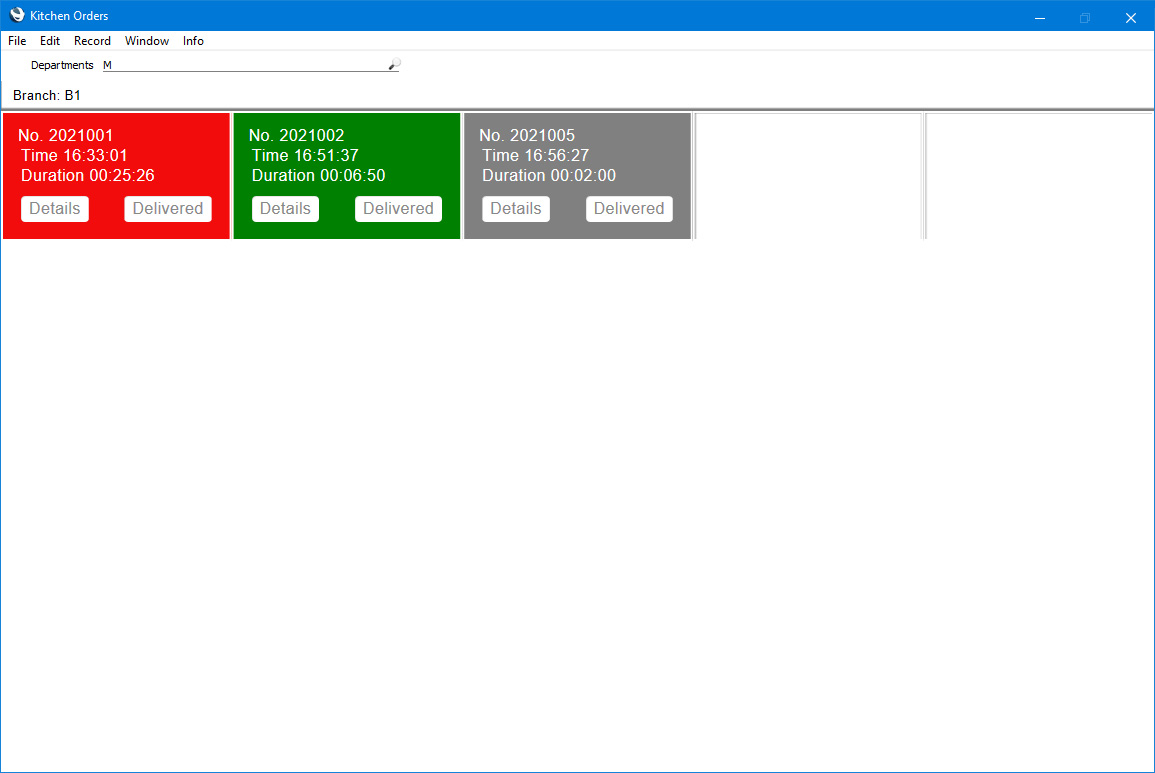
If you specified a Kitchen Order Screen Department in the Local Machine setting on the device that you are using to view the Kitchen Order Screen (step 4 above), that Kitchen Department will be displayed in the Department field at the top of the window. A Kitchen Order will be displayed in the Kitchen Order Screen if it contains at least one row assigned to that Kitchen Department.
Kitchen Orders will be shown in rows in time order, with the earliest on the left. Colour coding will be taken from the Kitchen Order Screen Colours setting as described in step 3.
If the Kitchen Order Screen is empty, the probable reasons are that you have not specified a Branch in the Local Machine setting on the device being used and/or on the devices that were used to create the Kitchen Orders (with the result that the Branch field in the Kitchen Orders will be empty).
You can change the Kitchen Department using 'Paste Special', and you can specify more than one Kitchen Department, separating them with + signs:
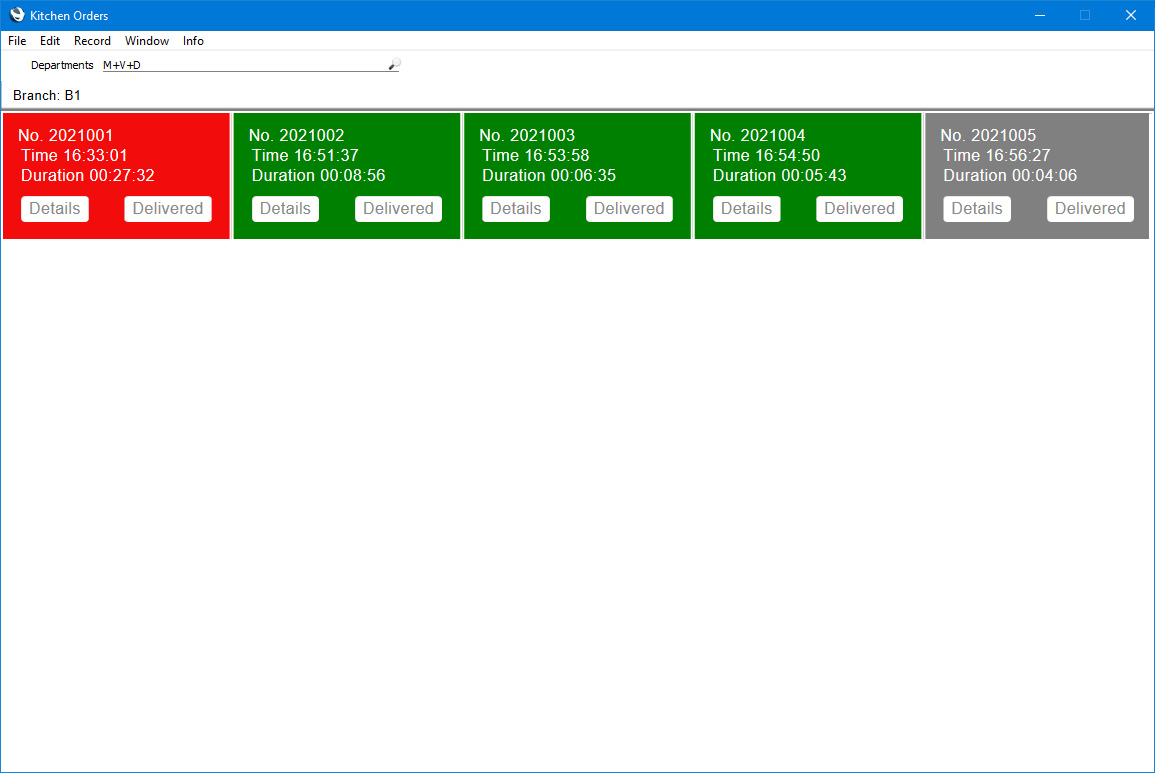
The colour-coding for the first Kitchen Department in the string will be used.
Click or touch the [Details] button to check the details of a Kitchen Order. Only the Items on the Kitchen Order that have been assigned to the relevant Kitchen Department will be shown:
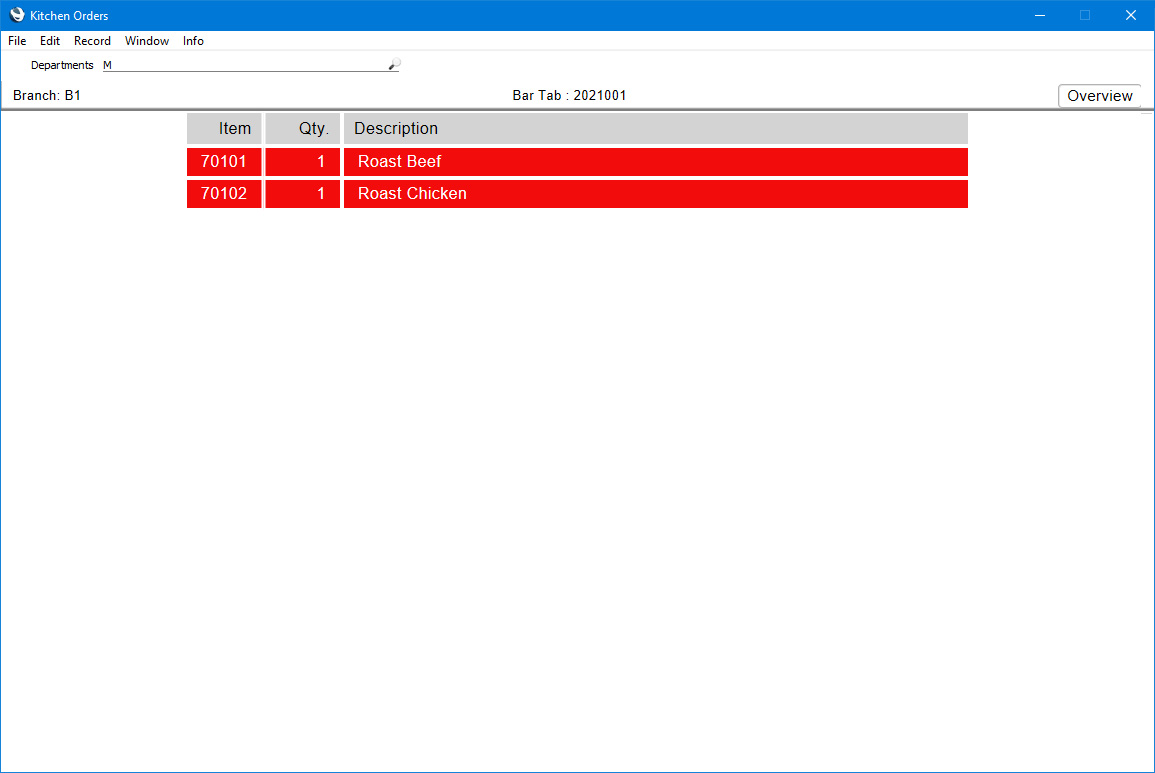
The same colour-coding as in the Overview will be used.
Click or touch the [Overview] button to go back.
When the dishes on a Kitchen Order have been prepared, press the [Delivered] button for that Kitchen Order in the Overview. The Kitchen Order will be removed from the Kitchen Order Screen.
---
Configuring the Bar Tab Window:
Go back to:
