POS Button Groups
This page describes the POS Button Groups setting. This setting is located in the Point of Sales and Restaurant modules, but this description focuses on its use in the Restaurant module. Please refer
here if you need a description focusing on its use in the Point of Sales module.
---
When configuring the buttons that will appear in the Bar Tab and/or POS Invoice windows, you may need different sets of Buttons to be used, depending on how a particular till, cash machine or device will be used. For example in a restaurant you might need different sets of buttons to appear on the tills and devices in the food area compared to the tills and devices in the bar. You can implement this using POS Button Groups.
To work with POS Button Groups, follow these steps:
- Working in the POS Button Groups setting in the Restaurant or Point of Sales modules, create a separate record for each area where you need different buttons to be used. Continuing the example, you will need two records, one for the food area and one for the bar. Specify a Code and a Comment for each one:
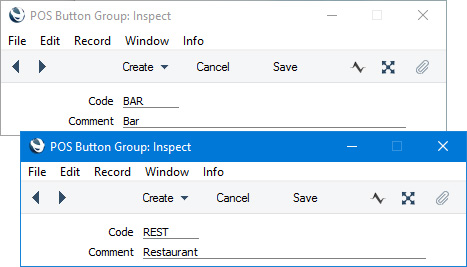
- Create the POS Button records that you need, assigning each one to the relevant Button Group (i.e. assign each POS Button record to the food area or to the bar).
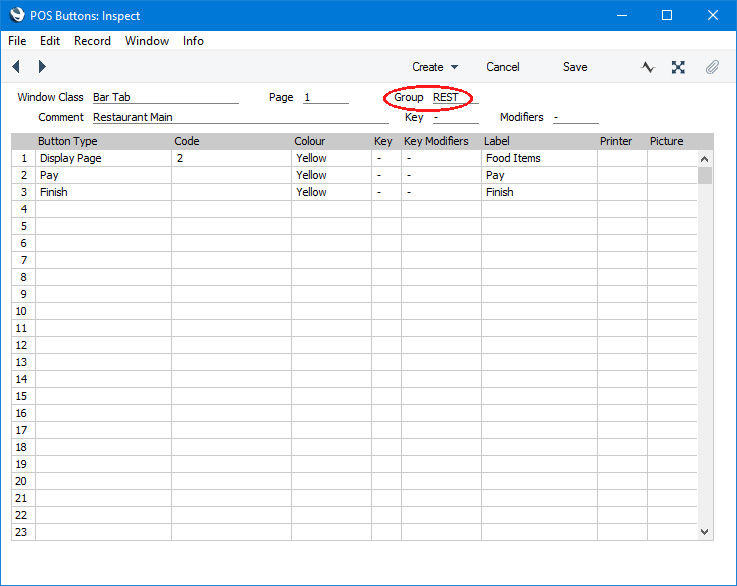
- The next step is to assign each till and device to a Button Group. Working separately on each till and device, specify a Button Group on the 'POS' card in the Local Machine setting in the User Settings module.
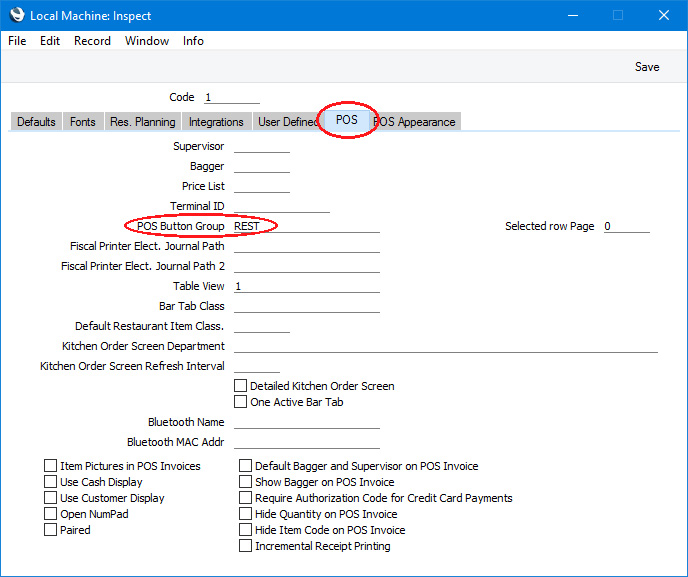
If a till or device will have a live-sync connection with the server, specify the Button Group in the record for the till or device in the Local Settings setting in the Technics module before connecting the till or device to the server. The Button Group will then be sent to the till or device as part of the synchronisation process.
You must ensure that for each Button Group you create a POS Button record in which the Page is "1" (described as a "Page 1" record in this documentation). The "Page 1" record will contain the buttons that will be displayed in new Bar Tabs or POS Invoices. Continuing the example, the "Page 1" record for the food area will contain the buttons that will be displayed in new Bar Tabs or POS Invoices created on tills in the food area, while the "Page 1" record for the bar will contain the buttons that will be displayed in new Bar Tabs or POS Invoices created in the bar. If you are using both Bar Tabs and POS Invoices with the same Button Groups, you will need four "Page 1" records, for Bar Tabs/food area, POS Invoices/food area, Bar Tabs/bar and POS Invoices/bar.
- When you create a new Bar Tab or POS Invoice, the buttons shown in the window will depend on the Button Group of the till or device you are using:
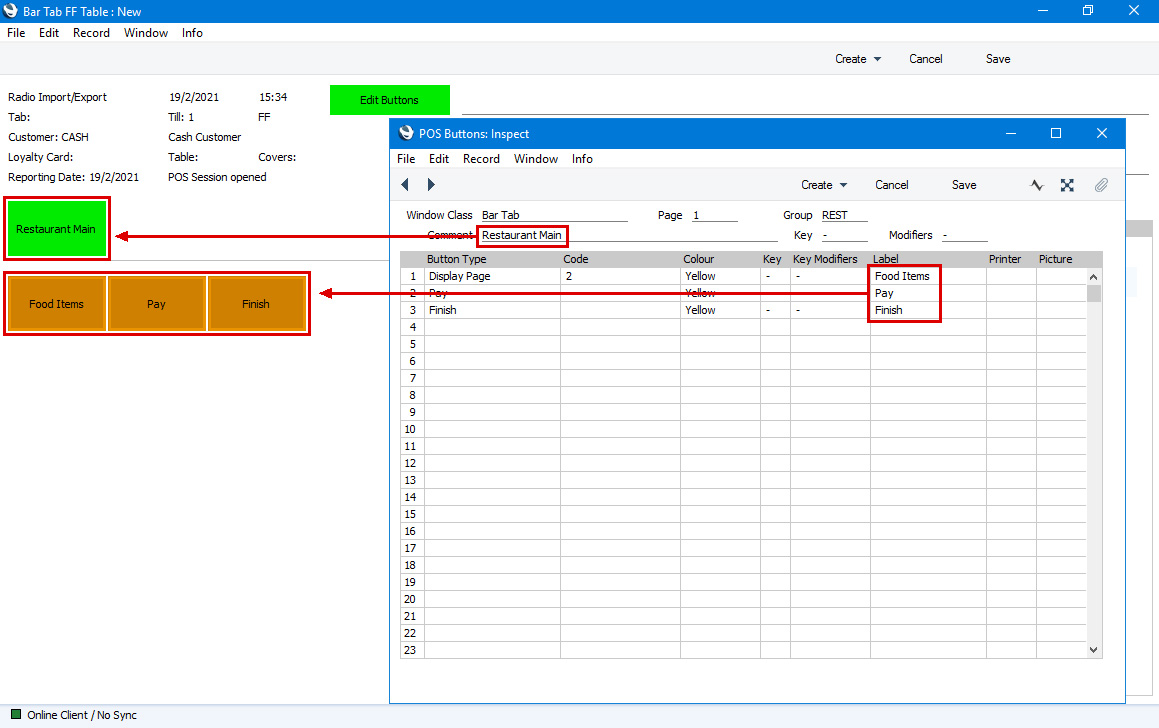
Buttons designed for the food area will not be used on tills and devices in the bar and vice versa.
---
Go back to:
