Bar Tab Journal
This page describes the Bar Tab Journal report in the Restaurant module.
---
The Bar Tab Journal is a chronological listing of the Bar Tabs entered during the specified period. You can control the selection to list a range of Bar Tabs, Bar Tabs made out to a particular Customer or Bar Tabs paid using a particular payment method.
When printed to screen, the Bar Tab Journal has the Standard ERP Drill-down feature. Click (Windows/macOS) or tap (iOS/Android) on any Bar Tab Number in the report to open an individual Bar Tab record.
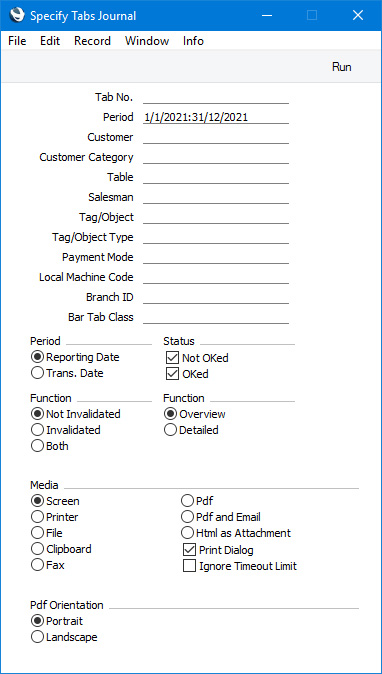
- Tab No.
- Range Reporting
Numeric
- Enter a Bar Tab Number or a range of Numbers separated by a colon (:) here if you would like specific Bar Tabs to be shown in the report.
- Period
- Paste Special
Reporting Periods setting, System module
- Enter the report period. Depending on the Period option that you select below, the report will list Bar Tabs whose Reporting Dates or Transaction Dates fall in the period specified here. The first period listed in the Reporting Periods setting will be used as a default.
- If you are using the Require Open Session option, the Transaction Date and Time in a Bar Tab will be updated each time you save it. The Reporting Date, will record the date when the session was opened. If you are not using the Require Open Session option, the Transaction Date and Time and the Reporting Date will be set when the Bar Tab is first saved and will not be updated.
- Customer
- Paste Special
Customers in Contact register
- If necessary, limit the report to Bar Tabs issued to a single Customer by entering a Customer Number here.
- Customer Category
- Paste Special
Customer Categories setting, Sales Ledger
- Range Reporting Alpha
- If you want the report to list Bar Tabs issued to Customers belonging to a particular Customer Category, specify that Category here.
- You can also enter a range of Customer Categories separated by a colon (:). Note however that the field will only accept five characters so you may prefer to specify the range using only the first characters (e.g. "A:M").
- Table
- Paste Special
Unoccupied Tables in Branch
- If you need the report to list Bar Tabs connected to a particular Table, specify that Table here.
- The 'Paste Special list will only include unoccupied Tables in the current Branch, together with the number of seats at each Table. The current Branch is the one specified in the Local Machine setting on the till or device being used.
- Salesman
- Paste Special
Person register, System module and Global User register, Technics module
- To list Bar Tabs with a particular Salesman (waiter or member of bar staff), enter their Signature here.
- Tag/Object
- Paste Special
Tag/Object register, Nominal Ledger/System module
- Specify a Tag/Object to restrict the report to Bar Tabs featuring that Tag/Object. If you enter a number of Tags/Objects separated by commas, only those Bar Tabs featuring all the Tags/Objects listed will be shown.
- Tag/Object Type
- Paste Special
Tag/Object Types setting, Nominal Ledger
- To limit the report to Bar Tabs containing Tags/Objects belonging to a single Tag/Object Type, enter that Tag/Object Type here.
- Payment Mode
- Paste Special
Payment Modes setting, Sales/Purchase Ledger
- If you need to list Bar Tabs that were paid using a particular payment method, enter the Payment Mode that represents that payment method here.
- Local Machine Code
- Paste Special
Local Machines setting, Point of Sales/Restaurant/Technics module
- If you want the report to list Bar Tabs that were recorded on a particular till or device, specify the Local Machine Code of that till or device here.
- Branch ID
- Paste Special
Customers in Contact register
- Specify the Contact Code of a Branch here if you need the report to list Bar Tabs connected to a particular Branch. The Branch where each transaction was created will automatically be recorded, taken from the Local Machine setting in the User Settings module.
- Bar Tab Class
- Paste Special
Bar Tab Classes setting, Restaurant module
- Specify a Bar Tab Class if you only want to list Bar Tabs assigned to that Class. If you specify a Bar Tab Class in the Local Machine setting in the User Settings module on a particular till or device, it will be copied to all Bar Tabs created on that device. If you want waiters and members of bar staff to be able to change the Class in a particular Bar Tab, add a "Set Tab Class" button to the Bar Tab window.
- Period
- Select one of these options to specify whether the report will list Bar Tabs whose Reporting Dates fall in the period specified above, or those with Transaction Dates within the period.
- If you are not using the Require Open Session option, the Reporting Date and the Transaction Date in a Bar Tab will be the same, the date when the Bar Tab was first saved. If you are using the Require Open Session option, the Reporting Date will contain the date when the session was opened while the Transaction Date will be updated each time the Bar Tab is saved.
- Status
- Use these options to specify whether the report should list Bar Tabs that have been marked as OK (finished), Bar Tabs that have not been marked as OK or both.
- Function
- Use these options to specify whether the report should list Bar Tabs that have been invalidated, Bar Tabs that have not been marked as invalidated or both.
- Function
- Use these options to specify the level of detail required in the report.
- Overview
- This choice produces a report with a single line for each Bar Tab, showing the Bar Tab Number, Date, Customer and Total (both excluding and including VAT).
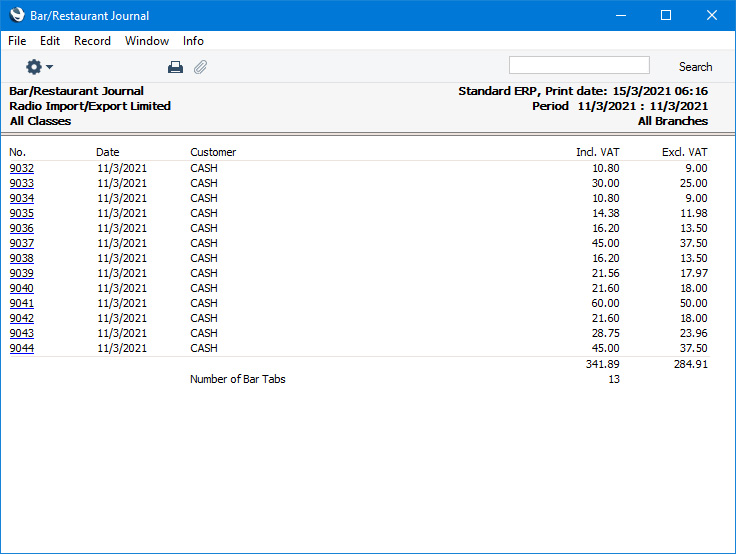
- Detailed
- In addition to the information shown in the Overview, this option lists the Bar Tab rows individually, showing the Item Number and Name, Qty, Unit Price, discount %, Sum and VAT Code. Tag/Objects and the total VAT amount are also shown. The Unit Price and Sum will include VAT in Bar Tabs in which prices include VAT, and will exclude VAT otherwise.
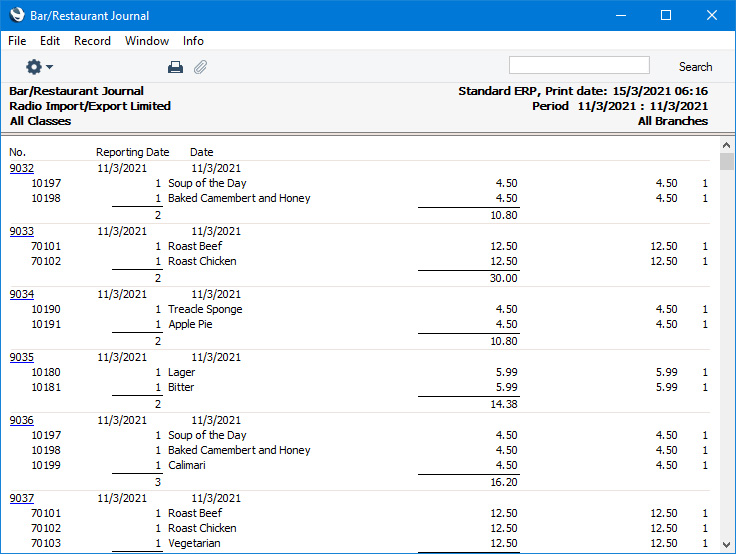
---
Go back to:
|
