Restaurant Daily Statistics
This page describes the Restaurant Daily Statistics report in the Restaurant module.
---
The Restaurant Daily Statistics report summarises daily sales made through Bar Tabs over the period of a week. If you need a longer period, an option is to use the 'Restaurant Daily Statistics' Export function to create a text file that you can open as a spreadsheet.
For the purposes of this report, each day can be divided into a maximum of five time periods or shifts. Use the Daily Statistics setting to define the time periods.
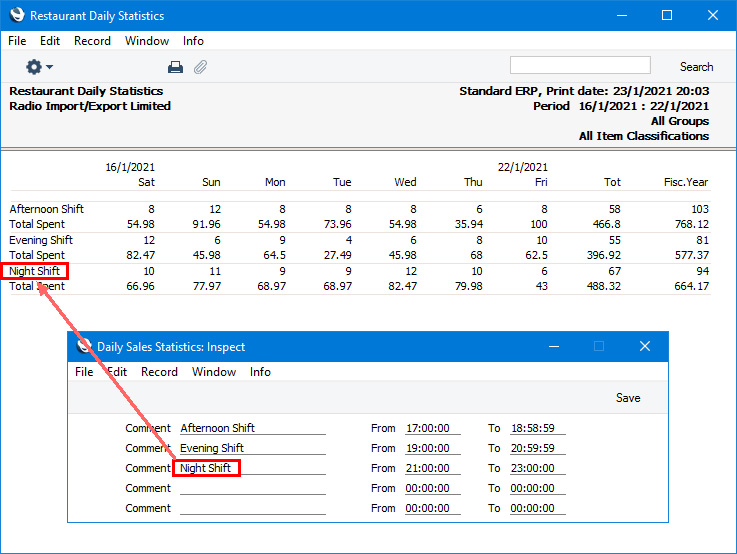
In the illustration above, eight units to the value of 54.98 were sold during the Afternoon Shift on January 16th, while twelve units to the value of 82.47 were sold during the Evening Shift. The Tot. column contains the totals for the seven days shown in the report, while the Fisc. Year column contains the totals for the fiscal year up to the last day in the report. A Bar Tab does not have to be
finished to be included in the statistics in the report.
The 'Restaurant Daily Statistics' Export function will be similar, but instead of the number of units it will contain the number of Bar Tabs and it will also contain the average sales value per Bar Tab.
Figures in the report will include VAT or tax if you have specified in the Account Usage Restaurant setting that Base Prices include VAT or tax. Figures in the export file will always include VAT or tax.
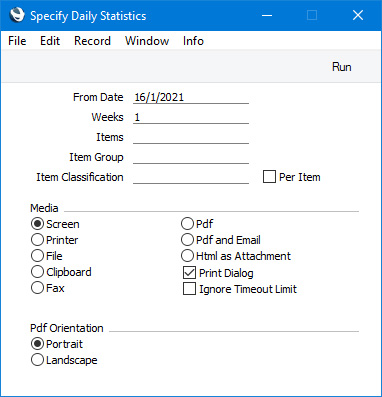
- From Date
- Paste Special
Current date
- Specify here the start date of the report period. The default is one week (six days) earlier than current date. The report will display daily sales statistics for the week beginning with the date specified here.
- Weeks
- Specify the number of weeks to be covered in the report. When producing this report, the number of weeks should usually be 1, If you need a longer period, use the 'Restaurant Daily Statistics' Export function to create a text file that you can open as a spreadsheet.
- Items
- Paste Special
Item register
- Range Reporting Alpha
- If you need the report to display the sales statistics of a particular Item, specify its Item Number here. You can also enter a range of Item Numbers separated by a colon (:).
- Item Group
- Paste Special
Item Group register, Sales Ledger
- If you need the report to display the sales statistics of the Items belonging to a particular Item Group, specify that Item Group here.
- Item Classification
- Paste Special
Item Classifications setting, Sales Ledger
- If you need the report to display the sales statistics of Items with a particular Item Classification, specify that Item Classification here. If you enter a number of Classifications separated by commas, only sales of Items featuring all the Classifications listed will be included in the report.
- Per Item
- As shown in the illustration earlier in this section, the default version of the report will contain a single section displaying overall sales statistics for every selected Item. Select this option if you need the report to contain separate sections for each Item.
---
Go back to:
