Customer Allotments
This page describes the Customer Allotments and Schedule Rules settings and the 'Create Allotment Reservations' Maintenance function, all in the Hotel module.
---
An Allotment is when Rooms are reserved for a particular Customer (e.g. a Tour Operator or Agent) for a specified time. An Allotment will usually be based on a contract with the Customer and will be agreed upon for each season.
You can reserve Rooms on an Allotment basis by creating Allotment Reservations. First, follow these steps to configure the feature:
- Use the Schedule Rules setting to specify the frequency and regularity with which Allotment Reservations will be created. For example, you can specify that Reservations will be created daily, weekly or monthly. If weekly, you can specify which day of the week they will be created for. Add records to the setting for each schedule as needed.
Period Card
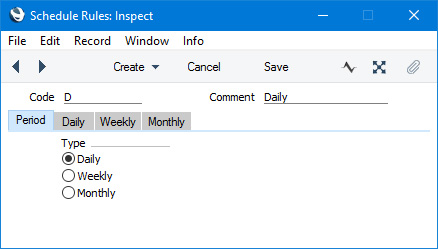
Use the 'Period' card to specify whether Reservations will be created daily, weekly or monthly. Then, depending on which option you choose, use the 'Daily', 'Weekly' or 'Monthly' cards to configure precisely the Reservations that should be created.
Daily Card
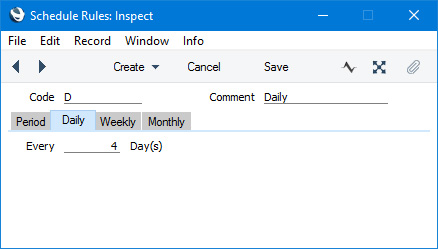
Use this card to specify how daily Reservations should be created. For example, if you specify that Reservations will be created every four days as in the illustration, Reservations will be created with Check In Dates for the first day in the specified period, for the fifth day, for the ninth day and so on.
Weekly Card
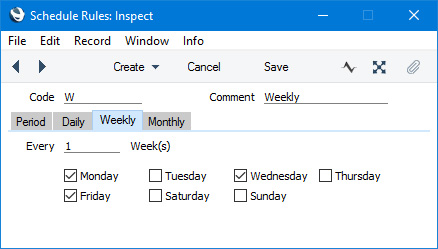
On the 'Weekly' card you can specify that weekly Reservations will be created with Check In Dates on specific days of the week, and whether they will be created for every week, every other week, etc.
Monthly Card
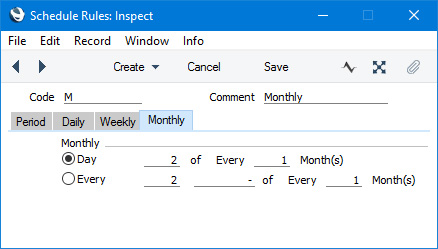
- Day
- Select this option if you would like to create Reservations with Check In Dates on a particular date in each month. In the illustration above, Reservations will be created checking in on the 2nd of each month. You can also specify whether Reservations will be created for every month, every other month, etc.
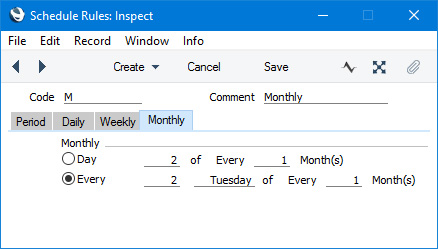
- Every
- Select this option if you would like to create Reservations with Check In Dates on a particular day in the week in each month. In the illustration above, Reservations will be created checking in on the 2nd Tuesday of each month. As with the Day option, you can also specify whether Reservations will be created for every month, every other month, etc.
- Use the Customer Allotments setting to record the requirements of the Customer. You can enter separate records for each Customer as needed.
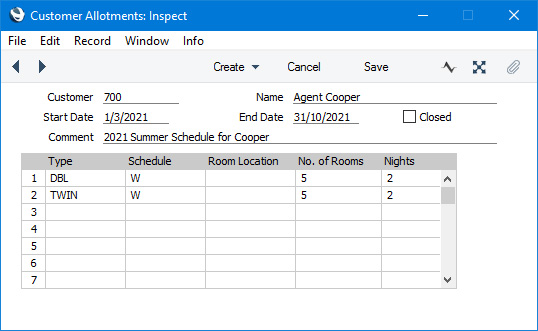
- Customer
- Paste Special
Customers in Contact register
- Specify the Customer in whose name Reservations are to be created.
- Name
- The Customer Name will be placed in this field when you specify a Customer in the field above.
- Start Date, End Date
- Paste Special
Choose date
- Use these fields to specify the period over which Reservations are to be created.
- Comment
- Enter a description of the record, to be shown in the browse window.
Use the matrix to specify the Room Types that are to be reserved.
- Type
- Paste Special
Room Types setting, Hotel module
- Specify a Room Type. Reservations for the Room Type will be created as specified in the row.
- Schedule
- Paste Special
Schedule Rules setting, Hotel module
- Choose a record in the Schedule Rules setting. As described in step 1 above, this will set the frequency and regularity with which Reservations will be created.
- No. of Rooms
- Specify here how many Rooms are to be reserved. For example, if you enter "10" as the No. of Rooms and you have configured the Schedule specified above to create Reservations with Check In Dates every Tuesday, ten Reservations will be created for each Tuesday.
- Nights
- Specify here the duration (i.e. number of Nights) of each Reservation. For example, if you enter "2" in this field and you have configured the Schedule specified above to create Reservations with Check In Dates every Tuesday, all Check Out Dates will be Thursdays.
- In the Hotel Settings setting, go to the 'Terms' card and specify a Def. Allotment Status. This will be used as the Reservation Status in all Allotment Reservations.
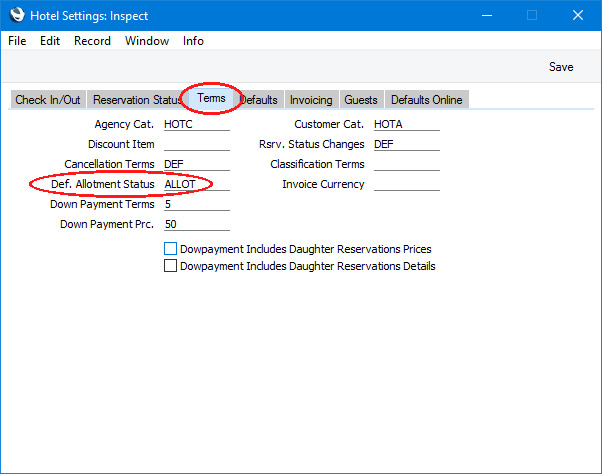
After completing the configuration work described above, you will be able to use the 'Create Allotment Reservations' Maintenance function to create Allotment Reservations.
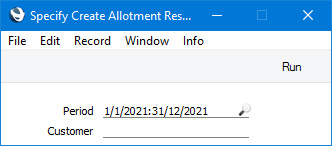
- Period
- Paste Special
Reporting Periods setting, System module
- The function will create Reservations from any record in the Customer Allotments setting in which the Start Date or the End Date is within the period that you specify here.
- Reservations will be created from the start of this period or from the Start Date in the Customer Allotments record, whichever is later.
- Reservations will be created until the end of this period or until the End Date in the Customer Allotments record, whichever is earlier.
- Customer
- Paste Special
Customers in Contact register
- Range Reporting Alpha
- If you need to create Allotment Reservations for a particular Customer, enter the Contact Code for that Customer here. You can also enter a range of Contact Codes separated by a colon (:), or leave the field empty.
The function will create Allotment Reservations from each record in the Customer Allotments setting matching the specified period and Customer(s). The Check In Dates in these Reservations will be set by the Schedule Rules. The relevant row in the Customer Allotments record will determine the Room Type, the Check Out Date and number of Nights in each Reservation, and the number of Reservations created for each Check In Date. The Customer in the Customer Allotments record will be the Customer in each Reservation, and the Reservation Status will be taken from the Hotel Settings setting. No Rooms will be specified.
If you need to reserve specific Rooms for an Allotment, use the Agent Rooms setting.
---
Go back to:
