Entering a Guest Record - Contact Card
This page describes the fields on the 'Contact' card in the Guest record window. Please follow the links below for descriptions of the other parts of the Guest record window:
---
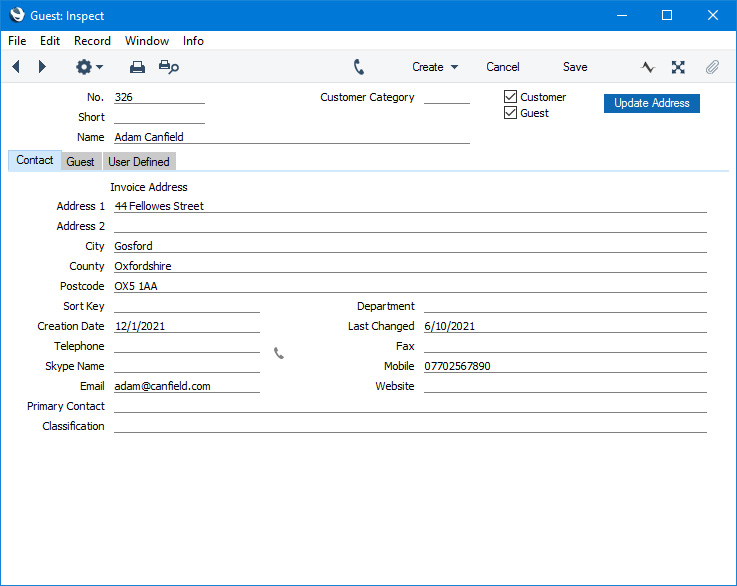
- Invoice Address
- Enter the Guest's address here. If you need to specify a Country, use the Country field on the 'Guest' card.
- If you want to give a name to each of the individual address lines, use the 'Address' card of the User Defined Fields - Contacts setting in the CRM module. This can be useful if, for example, you want to indicate that the town or city is always to be typed into the third line of the address. This has been done in the illustration above.
In the UK, it is recommended that you use the fifth line of the address for the postcode. This will enable you to use the [Update Address] button in the header and also the [Map] button in the Communication Centre.
- If you are using the Request when entering Guest option on the 'Guests' card in the Hotel Settings setting, you will need to fill in all five address lines (and the Email field) before you can save the Guest record.
- Creation Date
- This field automatically records the date when you created the Guest record and cannot be changed.
- You can use the Contact List report in the CRM module to list Guests that were added or changed after a certain date.
- Last Changed
- This field will be updated automatically whenever you make a modification to the Guest record.
- Telephone, Fax, Skype Name, Mobile, E-mail, Web Site
- Enter the Guest's main telephone, mobile and fax numbers, email and Skype name here.
- If you are using the Standard ERP Fax Server, the fax number will be used when faxing documents to the Guest. The Fax Server will not send faxes to numbers containing spaces, dashes or other non-numeric characters, so do not use these characters. You can use the 'Update Fax Numbers' Maintenance function in the Technics module to remove illegal characters from all Contacts' Fax Numbers.
- The email address will be used if you select the 'Email' function on the Create menu (Windows/macOS) or + menu (iOS/Android) to send emails to the Guest. If you do not want email addresses to be printed in the Birthday List, Contact List and Unconfirmed Reservations reports or exported by the Contact List and Contact List to Palm3 export functions, select the Exclude All Contact E-mails from Reports option in the Mail and Conference Settings setting in the E-mail and Conferences module.
- If you are using the Request when entering Guest option on the 'Guests' card in the Hotel Settings setting, you will need to fill in the Email field (and all five address lines) before you can save the Guest record.
- Classification
- Paste Special
Contact Classifications setting, CRM module
- This field provides a means of grouping Guests of a similar type together. You can assign several Classifications to each Guest record, separated by commas.
- If a Guest is an adult, you should assign them a Classification that belongs to the Class. Type (Adult) specified in the Hotel Settings setting. If the Guest is a child, assign them a Classification that belongs to the Class. Type (Child) specified in the same setting. When you save a Reservation, a check will be made that you have not listed more adults and/or children in the matrix on the 'Guest' card than you have specified in the fields in the footer of that card. For this purpose, a child is a Guest with a Classification belonging to the Class. Type (Child). All other Guests will be counted as adults.
- You can use the Classification in Guest records together with the Classification Terms setting to discount or increase Room rates. For example, you can use Classification Terms to offer discounts for children or for repeat customers. If you add a Classification to a Guest to make them eligible for such a discount or increase (e.g. a Classification that marks a Guest as a repeat Customer), that Classification must belong to the Class. Type (Adult) or Class. Type (Child) otherwise it will not be copied to Reservations and so will not affect pricing.
- If you have assigned a Guest to a in which you have specified some Classification Types, you must enter Classifications belonging to each of those Types in this field before you can save the Guest record.
---
The Guest register in Standard ERP:
Go back to:
