Entering a Reservation Quotation - Pricing Card
This page describes the fields on the 'Pricing' card in the Reservation Quotation record window. Please follow the links below for descriptions of the other parts of the Reservation Quotation record window:
---
Use the 'Pricing' card in a Reservation Quotation to list the Rooms that are required by the Agent or Customer. For example, if the Agent or Customer requires two double Rooms and one single, add one row for the double Rooms with Qty 2 and one row for the single Room with Qty 1. When you create Reservations from the Quotation, two Reservations for double Rooms will be created, and one for a single Room.
The matrix on the 'Pricing' card is divided into five horizontal flips. When you click (Windows/macOS) or tap (iOS/Android) a flip tab (marked A-E), the two or three right-hand columns of the grid will be replaced.
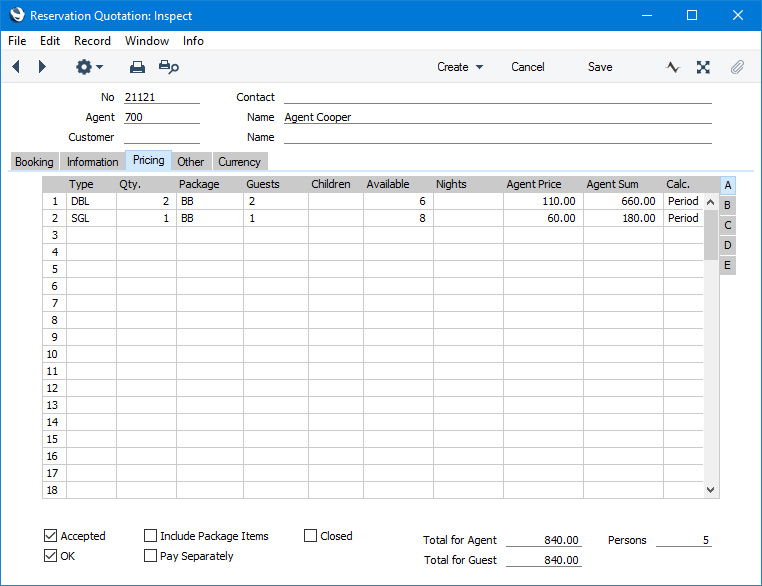
If you are using Windows or macOS, you can add rows to a Reservation Quotation by clicking in any field in the first blank row and entering appropriate text. To remove a row, click on the row number on the left of the row and press the Backspace key. To insert a row, click on the row number where the insertion is to be made and press Return.
If you are using iOS or Android, you can add rows by tapping the + button below the matrix. To remove a row, long tap on the row number on the left of the row and select 'Delete Row' from the resulting menu. To insert a row, long tap on the row number where the insertion is to be made and select 'Insert Row' from the resulting menu.
Flip A - Type
- Paste Special
Room Types setting, Hotel module
- Specify the Room Type required by the Agent or Customer. The Room Type must be in the Location specified on the 'Booking' card.
- For example, if the Agent or Customer requires two double Rooms and one single, add one row for the double Rooms with Qty 2 and one row for the single Room with Qty 1. When you create Reservations from the Quotation, two Reservations for double Rooms will be created, and one for a single Room.
- If there is a Room Location specified in the Local Machine setting on the client machine you are using and if you belong to an Access Group in which you have been given Full access to the 'Limit User to Hotel Room Location' Action, the 'Paste Special' list will only show the Room Types in that Room Location.
- Qty.
- Specify here the number of Rooms that are required by the Agent or Customer.
- Package
- Paste Special
Room Packages setting, Hotel module
- A Room Package is a list of everything that you will supply when a Room is hired except the Room itself. For example, you might include champagne on arrival, massage, access to the swimming pool, breakfast and so on in your Room Packages. Room Packages can be more or less comprehensive, ranging from the basic (room hire only) through bed and breakfast to the luxurious (e.g. a honeymoon Package). A Room Package can also include checklists that will appear when checking in and when checking out.
- Specify here the Room Package required by the Agent or Customer.
- Guests
- Specify the number of Guests (adults) that will stay in each Room. For example, if two double Rooms are required, the number of Guests will usually be two as two Guests can stay in each Room. The total number of Guests (Guests * Qty) will be shown in the Persons field on flip D.
- The number of Guests will be copied to the No. of Adults field in each Reservation created from the Quotation.
- If you are using the Request for All Guests option on the 'Guests' card in the Hotel Settings setting, you will need to enter one Classification on flip E for each Guest before being able to save the Reservation Quotation. Separate the Classifications using commas.
- Children
- Specify the number of children that will stay in each Room.
- The number of children will be copied to the Children field in each Reservation created from the Quotation.
- If you are using the Request for All Guests or Request for Children options on the 'Guests' card in the Hotel Settings setting, you will need to enter one Classification on flip E for each child before being able to save the Reservation Quotation. The Request for All Guests option requires one Classification for each child and one for each adult.
- Available
- This field shows the number of Rooms belonging to the Room Type that are available between the Check In and Check Out Dates. Provided you have not marked the Reservation Quotation as OK, you can update this figure at any time by pressing the [Availability] button on the 'Booking' card.
- Nights
- If you are entering a row in which the Check In and/or Check Out Dates on flip C are different to those specified on the 'Booking' card, specify here the number of nights represented by those dates. This figure will be used to calculate the Agent Sum and Guest Sum.
- Agent Price
- The Agent Price is the average Room charge per night for the Room Type and Room Package calculated using the Reservation Price List specified on the 'Other' card (in the Reserv. Pr. List field) or, if there is no Reservation Price List specified, using the standard Room rates.
- The Agent Price will be calculated using the records in the Invoice Items setting for the Room Type and Room Package. Each Invoice Item record will connect the Room Type/Room Package combination to a record in the Item register that will carry the daily or hourly rate (if there is a record for the Item in the Price register for the Reservation Price List, the daily or hourly rate will be taken from that record not from the Item record itself). You may have more than one Invoice Item record for each Room Type/Room Package combination to cater for different pricing over weekends and/or holidays: the calculation of the Agent Price will include these differences. Please refer to the description of the Invoice Items setting here for more details.
- This figure will include VAT if the Reservation Price List is one that is Inclusive of VAT or if you have specified on the 'Invoicing' card of the Hotel Settings setting that Base Prices include VAT.
- If the Reservation Quotation has a Currency and Exchange Rate, the figure shown will be in the Currency concerned (i.e. having undergone currency conversion).
- The Agent Price will be copied to the Avg Price and Agreed Price fields in the Reservations that are created from the row if you have specified an Agent on the 'Booking' card. If you have not specified an Agent, the Guest Price on flip B will be copied to those fields.
- If you are using the Force Price on Reservations option in the Hotel Settings setting, you will not be able to save a Reservation if this field and the Guest Price field on flip B are both empty or 0.00.
- Agent Sum
- The total Room charge: Agent Price * Nights.
- This figure will include VAT if the Reservation Price List is one that is Inclusive of VAT or if you have specified on the 'Invoicing' card of the Hotel Settings setting that Base Prices include VAT.
- If the Reservation has a Currency and Exchange Rate, the figure shown will be in the Currency concerned (i.e. having undergone currency conversion).
- The Agent Sum will be copied to the Total field in the Reservations that are created from the row if you have specified an Agent on the ''Booking' card. If you have not specified an Agent, the Guest Sum on flip B will be copied to the Total field.
- Calc.
- Paste Special
Choices of possible entries
- This field will contain "Period" in a row containing a Room Type and "Non Period" in a row containing an Item. You should not usually change these values.
Flip B- Guest Price
- The Guest Price is the average Room charge per night for the Room Type and Room Package calculated using the Guest Price List specified on flip D or, if there is no Guest Price List specified, using the standard Room rates.
- The Guest Price will be calculated using the records in the Invoice Items setting for the Room Type and Room Package. Each Invoice Item record will connect the Room Type/Room Package combination to a record in the Item register that will carry the daily or hourly rate (if there is a record for the Item in the Price register for the Guest Price List, the daily or hourly rate will be taken from that record not from the Item record itself). You may have more than one Invoice Item record for each Room Type/Room Package combination to cater for different pricing over weekends and/or holidays: the calculation of the Guest Price will include these differences. Please refer to the description of the Invoice Items setting here for more details. If you need to see how the pricing is calculated, save the Reservation Quotation and then check the record for the Reservation Quotation in the Reservation Prices setting.
- This figure will include VAT if the Guest Price List is one that is Inclusive of VAT or if you have specified on the 'Invoicing' card of the Hotel Settings setting that Base Prices include VAT.
- If the Reservation Quotation has a Currency and Exchange Rate, the figure shown will be in the Currency concerned (i.e. having undergone currency conversion).
- The Guest Price will be copied to the Avg Price and Agreed Price fields in the Reservations that are created from the row if you have not specified an Agent on the 'Booking' card. If you have specified an Agent, the Agent Price on flip A will be copied to those fields.
- If you are using the Force Price on Reservations option in the Hotel Settings setting, you will not be able to save a Reservation if this field and the Agent Price field on flip A are both empty or 0.00.
- Guest Sum
- The total Room charge: Guest Price * Nights.
- This figure will include VAT if the Guest Price List is one that is Inclusive of VAT or if you have specified on the 'Invoicing' card of the Hotel Settings setting that Base Prices include VAT.
- If the Reservation has a Currency and Exchange Rate, the figure shown will be in the Currency concerned (i.e. having undergone currency conversion).
- The Guest Sum will be copied to the Total field in the Reservations that are created from the row if you have not specified an Agent on the 'Booking' card. If you have specified an Agent, the Agent Sum on flip A will be copied to the Total field.
Flip C- Item
- Paste Special
Item register
- Use this field if you need to add extra Items to the Quotation. Specify the quantities required by the Agent or Customer using the Qty field on flip A.
- If you have specified an Item in a row, you cannot also specify a Room Type in the same row.
- If you need the Items listed in a Reservation Quotation to be transferred to the resulting Group Reservation, select the Save Items in Shopping Basket option in the Hotel Settings setting. The Items will be added to the Agent's Guest Account in the Group Reservation (if you have specified an Agent in the Reservation Quotation).
- Check In
- Paste Special
Choose date
- If some Guests are planning to check in on a different date to the one specified on the 'Booking' card, enter a separate row for those Guests and specify their required Check In Date in this field.
- This date will be copied to any Reservations that are created from the Quotation row, instead of the date on the 'Booking' card.
- Time
- Paste Special
Current time
- If some Guests are planning to check in at a different time to the one specified on the 'Booking' card, enter a separate row for those Guests and specify their required Check In Time in this field. This will be most useful for Rooms that are charged by the hour.
- This time will be copied to any Reservations that are created from the Quotation row, instead of the time on the 'Booking' card.
- Check Out
- Paste Special
Choose date
- If some Guests are planning to check out on a different date to the one specified on the 'Booking' card, enter a separate row for those Guests and specify their required Check Out Date in this field.
- This date will be copied to any Reservations that are created from the Quotation row, instead of the date on the 'Booking' card.
- Time
- Paste Special
Current time
- If some Guests are planning to check out at a different time to the one specified on the 'Booking' card, enter a separate row for those Guests and specify their required Check Out Time in this field. This will be most useful for Rooms that are charged by the hour.
- This time will be copied to any Reservations that are created from the Quotation row, instead of the time on the 'Booking' card.
Flip D- Guest Price List
- Paste Special
Price List register, Pricing module
- The Price List that you specify here will be used to calculate the Guest Price and Guest Sum on flip B. It will be used to calculate both Room rates and Item prices.
- Comment
- If you specify a Room Type on flip A, the Comment from the relevant Room Type record will be copied here. If you specify an Item on flip C, the Item's Description will be copied here.
- Persons
- The total number of Guests in the row (Guests * Qty).
Flip E- Book. Origin
- Paste Special
Booking Origins setting, Hotel module
- Use this field to make a note of how the Agent or Customer heard about the hotel. You can also record a Booking Origin for the Reservation Quotation as a whole on the 'Other' card.
- This Booking Origin will be copied to any Reservations that are created from the Quotation row, instead of the Booking Origin on the 'Other' card.
- Visit Purpose
- Paste Special
Visit Purposes setting, Hotel module
- Use this field to record the reason why the Customer or Guest is planning to visit and stay at the hotel. You can also record a Visit Purpose for the Reservation Quotation as a whole on the 'Other' card.
- This Visit Purpose will be copied to any Reservations that are created from the Quotation row, instead of the Visit Purpose on the 'Other' card.
- Reference
- Any Reference that you specify here will be copied to any Reservations that are created from the Quotation row, instead of the Reference on the 'Other' card.
- Classifications
- Paste Special
Contact Classifications setting, CRM module
- Classification Terms allow you to offer percentage discounts or uplifts on Room charges depending on the Contact Classification of a Guest. For example, you can use Classification Terms to reduce Room charges for children.
- If you are using Classification Terms, enter the appropriate Classifications for each Guest here, one for each Guest separated by commas.
- If you are using the Request for All Guests option on the 'Guests' card in the Hotel Settings setting, you will need to enter one Classification here for each adult and child (counted using the Guests and Children figures on flip A) before being able to save the Reservation Quotation. If you are using the Request for Children option, you will only need to enter one Classification for each child.
- The 'Paste Special' list will only display Classifications belonging to the Class. Type (Adult) and to the Class. Type (Child) specified in the Hotel Settings setting.
- Please refer to the description of the Classification Terms setting here for more details.
Footer- Accepted, OK
- If you need to create Reservations from a Reservation Quotation, tick Accepted and/or OK and save. One Group Reservation will be created, together with Reservations from each row in the Quotation. For example, if the Agent or Customer requires two double Rooms and one single, the Quotation will contain one row for the double Rooms with Qty 2 and one row for the single Room with Qty 1. When you mark the Quotation as Accepted and/or OK, two Reservations for double Rooms will be created, and one for a single Room.
- The individual Reservations will be numbered using the Last Daughter Res. number series specified in the relevant Room Type record.
- After marking a Reservation Quotation as Accepted and saving, you will still be able to change the Quotation as follows:
- You will be able to change the settings of the Include Package Items and Pay Separately check boxes. The connected Reservations will be updated appropriately.
- You will be able to remove rows from the Reservation Quotation. Connected Reservations will be deleted. You will not be able to add new rows or edit existing ones.
- You will be able to remove the tick from the Accepted box. All connected Reservations will be deleted.
- You will be able to delete the Reservation Quotation.
- If you check in a Reservation that was created from an Accepted Quotation, the Quotation will be marked as OK automatically.
- If you have marked a Quotation as OK, no further changes (except one) will be possible. You will still able to change the Language on the 'Other' card. This allows you to change the Form Template that will be used when you print the Reservation Quotation and/or to ensure it is printed on the correct printer or fax machine.
- Include Package Items
- Default taken from
Hotel Settings setting (Include Package Items on Quotations check box)
- Select this option if you would like Package Items to be included in the pricing in the Reservation Quotation. Otherwise, only the Room rate will be included in the pricing. Package Items are the Additional Items listed in the matrix in the relevant Room Package record(s).
- Pay Separately
- Every Reservation that was created from a Reservation Quotation will be connected to a Group Reservation (i.e. they will be Sub Reservations). As a result, you will be able to create Invoices from the Group Reservation for the main Guest Account (i.e. for the Customer in the Group Reservation). Guest Accounts in this Customer's name from each Sub Reservation will all be included in the same Invoice. If you select this option, the Pay Separately option will be selected in each Sub Reservation, so you will need to invoice each one separately. You will not be able to create the separate Invoice from the Group Reservation, only from the Sub Reservations.
- Closed
- If an Agent or Customer decides not to proceed with a Quotation, you can mark it as Closed. After saving, it will no longer be possible to create Reservations from the Quotation.
- Total for Agent
- The total of the values in the Agent Sum field in each row.
- This figure will include VAT if the Reservation Price List (on the 'Other' card) is one that is Inclusive of VAT or if you have specified on the 'Invoicing' card of the Hotel Settings setting that Base Prices include VAT.
- If the Reservation has a Currency and Exchange Rate, the figure shown will be in the Currency concerned (i.e. having undergone currency conversion).
- Total for Guest
- The total of the values in the Guest Sum field in each row (on flip B).
- This figure will include VAT if the Guest Price List (on flip D) is one that is Inclusive of VAT or if you have specified on the 'Invoicing' card of the Hotel Settings setting that Base Prices include VAT.
- If the Reservation has a Currency and Exchange Rate, the figure shown will be in the Currency concerned (i.e. having undergone currency conversion).
- Persons
- The total of the values in the Persons field in each row (on flip D).
---
The Reservation Quotation register in Standard ERP:
Go back to:
|
