Reservations
This page describes the Reservations form in the Hotel module.
---
The Reservations form allows you to print Reservations in batches.
You can also print an individual Reservation by opening the record and:
- Clicking the Printer icon (Windows/macOS) or selecting 'Print' from the File menu (all platforms). To print a Reservation to screen, click the Preview icon (Windows/macOS only).
- Pressing the [Print Form] button, selecting the Reservation option and pressing [Run].
The Reservation Form is unusual in that it will not necessarily be printed using the Form Template specified in the 'Form Definition' window as described
here. If a Reservation has a
Reservation Status which you have specified a Form Template, this Form Template will be used instead.
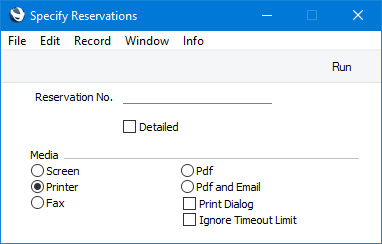
- Reservation No.
- Range Reporting
Numeric
- Enter a Reservation Number to print a single Reservation, or a range of Reservation Numbers, separating the first and last number with a colon (:). You must specify a Reservation Number or range of Numbers: if you leave this field empty, no forms will be printed.
You can use the fields listed below when you design the Form Template to be used by the Reservation form. If you do not want to print the decimal places in numeric fields, choose the
Cut Decimals option in the record in the
Values in Text setting for the Language specified in the
Company Info setting.
Header Fields
These fields will be printed once per Reservation.
| Field in Form Template | Prints (from Reservation) |
| |
| Agent | Agent |
| Agent Contact | Primary Contact from the Contact record for the Agent |
| Agent Name | Agent Name |
| Agreed Discount | Agreed Discount |
| Agreed Price | Agreed Price |
| Booking Origin | Booking Origin |
| Check In Date | Check In date |
| Check Out Date | Check Out date |
| Comment | Comment (from the 'Guest' card) |
| Currency | Currency or, if blank, Base Currency 1 |
| Customer Name | Customer Name |
| Customer Number | Customer |
| Document Type | Type of the Reservation (prints "Reservation Enquiry" with the Reservation Enquiry form or "Reservation" otherwise) |
| End Date | Check Out date |
| End Time | Check Out time |
| Note | Prints the text of the first Note attached to the Reservation. If you specify a Field Argument, the Note whose Comment is the same as the Field Argument will be printed |
| Number of Adults | No. of Adults |
| Number of Children | Children |
| Number of Guests | Number of Guests (i.e. Adults + Children) |
| Number of Nights | Number of Nights (calculated from the Start and End Dates and Times) |
| Order Total | Total |
| Package Description, row | Description from the Room Package record |
| Packages, row | Package |
| Partner Contact | Contact |
| Pax | No. of Adults. If the Reservation is a Group Reservation, the Numbers of Adults in any Sub Reservations will be included. The No. of Adults from any Reservation that has been cancelled will not be included |
| Price | Avg Price |
| Price List | Price List |
| Print Date | Current Date |
| Rate | Exchange Rate, expressed as a ratio |
| Reference | Reference |
| Reservation Rooms | Number of Rooms (one per Reservation). If the Reservation is a Group Reservation, Rooms for any Sub Reservations will be included. Rooms for any Reservation that has been cancelled will not be included |
| Reservation Status | Status |
| Resource | Room |
| Resource Name | Description from the Room record |
| Resource Type | Room Type |
| Resource Usage | Package |
| Salesman Name | Name from the Salesman's Person record |
| Serial Number (Number Series) | Reservation No. |
| Signature | Salesman |
| Start Date | Check In date |
| Start Date (startdatum) | Check In date |
| Start Time | Check In time |
| Sum | Total Stay |
| Sum, Price | Total / Number of Guests |
| Tag/Object | Tags/Objects (from the 'Other' card) |
| Text | Text from related Standard Text record (quoted in the Std. Text field on the 'Check In/Out' card). This information will be printed on separate lines, so you should specify a Line Height for this field |
| Transaction Date (transdate) | Created date |
| VAT | VAT on the Total (i.e. on the Room charge and the Package Items) |
| VAT Value, row | VAT on the Total Stay (i.e. on the Room charge) |
| Visit Purpose | Visit Purpose |
Branch Information
The following fields print information from the record in the Contact register for the Branch specified in the Reservation (on the
'Check In/Out' card):
| Field in Form Template | Prints (from Branch) |
| |
| Branch Account Operator | Account Operator |
| Branch Address | Name and Address. This information will be printed on separate lines, so you should specify a Line Height for this field |
| Branch Bank Account | Bank Account |
| Branch Bank Account 2 | Bank Account 2 |
| Branch Email | Email |
| Branch Fax | Fax |
| Branch IBAN | IBAN Code |
| Branch Phone | Telephone |
| Branch Primary Contact | Primary Contact |
| Branch Registration No. 1 | Reg. No. 1 |
| Branch Registration No. 2 | Reg. No. 2 |
| Branch WWW Address | Web Site |
Customer Information
The following fields print information taken from the record in the Contact register for the Customer
| Field in Form Template | Prints (from Customer) |
| |
| Address | Name (if you are using the Organisation name option in the Form Settings setting) and Invoice Address. This information will be printed on separate lines, so you should specify a Line Height for this field. Use the Form Settings setting to set the format of this field (e.g. to specify whether blank lines will be printed, whether parts of the address will be printed on the same line, etc.) |
| Address 2 | First line of Invoice Address |
| Address 3 | Second line of Invoice Address |
| Address 4 | Third line of Invoice Address |
| Address 5 | Fourth line of Invoice Address |
| Address 6 | Fifth line of Invoice Address |
| Address with Attention | Name, Primary Contact and Invoice Address. This information will be printed on separate lines, so you should specify a Line Height for this field |
| Contact Person | Primary Contact |
| Customer Fax Number | Fax |
| Customer Telephone Number | Telephone |
| Customer Web Site Address | Website |
| Email Customer | Email |
| Mobile | Mobile |
| Payment Terms | The correct translation for the Language of the Customer of the Sales Payment Term Text from the Payment Terms setting, or the Payment Term Text itself |
Guest Services
The following fields print information about
Guest Services connected to the Reservation. You should specify a Line Height in these fields, and set the Format to "Header".
| Field in Form Template | Prints (from Guest Service) |
| |
| Guest Service Comment | Comment |
| Guest Service Date | Date |
| Guest Service Guest | Person |
| Guest Service Type | Prints "Front Desk", "Message", "Housekeeping" or "Wake Up Call", depending on the Type of the Guest Service |
Sub Reservations
If the Reservation being printed is a
Group Reservation, the following fields print information about the connected Sub Reservations. You should specify a Line Height in these fields, and set the Format to "Header".
| Field in Form Template | Prints (from Sub Reservation) |
| |
| Sub Customer Code | Customer |
| Sub Customer Name | Customer Name |
| Sub Resource Code | Room |
| Sub Reservation Number | Reservation Number |
| Sub Reservation End Date | Check Out Date |
| Sub Reservation End Time | Check Out Time |
| Sub Reservation Invoice Item Name | Description of the Item specified in the Invoice Item record that sets the pricing for the Sub Reservation |
| Sub Reservation Number of Guests | Number of Guests (i.e. Adults + Children) |
| Sub Reservation Start Date | Check In Date |
| Sub Reservation Start Time | Check In Time |
| Sub Reservation Status | Status |
| Sub Reservation Status Text | Comment from the connected Reservation Status record |
Row Fields
Row fields will be printed once for each Reservation row i.e. once for each Guest listed on the
'Guest' card. If the Reservation being printed is a
Group Reservation, these fields will also print the rows i.e. the Guests in the Sub Reservations. You should specify a Line Height and set the Format to "Matrix" in these fields.
| Field in Form Template | Prints (from Reservation) |
| |
| Guest | Guest (i.e. Contact Number of the Guest) |
| Guest Age | Age of the Guest (calculated from the Date of Birth in the Contact record for the Guest) |
| Guest Name | Name from the Contact record for the Guest |
| Guest Nationality | Nationality from the Contact record for the Guest |
| Ordering Customer Name | Guest Name |
| Ordering Customer Number | Guest (i.e. Contact Number of the Guest) |
| Price List, row | Price List |
| Room Number | Room (from the Reservation header) |
| Transaction Row | Row number (will start again from 1 for each Sub Reservation) |
Please refer
here for details of the standard fields that you can also include in the Form Template.
---
Go back to:
