Operations Menu - Reservation - Change Room
This page describes the 'Change Room' function on the
Operations menu in the Reservation record window. If you are using iOS or Android, the 'Change Room' function is on the Tools menu.
---
After a Reservation has checked in, you will not be able to change the Room (or the Room Type) in that Reservation. If the Guests need to move to another Room, you will need to use the 'Change Room' function. This function will create a new Reservation from the moment of the change, and any Guest Accounts will be moved to the new Reservation. The original Reservation will become a Sub Reservation of the new one.
To move Guests from one Room to another, follow these steps:
- Open the Reservation for the original Room in a record menu.
- Choose 'Change Room' from the Operations menu (Windows/macOS) or Tools menu (iOS/Android). The following window opens:
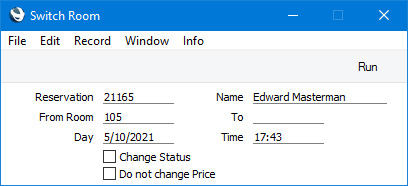
- To
- Paste Special
Room register, Hotel module
- Specify the new Room here.
- Day, Time
- Specify the date and time when the Guests will change to the new Room. By default these fields will contain the current date and time.
- Change Status
- Select this option if you would like the Status of the Reservation for the original Room to be changed to the Check Out Status specified in the Hotel Settings setting. It is usually recommended that you select this option.
- Do not change Price
- Select this option if you would like the Room rate for the original Room to be applied to the new Room. The Agreed Price or, if blank, the Average Price from the Reservation for the original Room will be transferred to the Agreed Price field in the Reservation for the new Room.
- A Reservation will usually contain an Agreed Price if you have agreed a special rate with the Customer. If a Reservation has an Agreed Price, you will usually need to select this Do not change Price option when changing Rooms. You should also select this option if the new Room is of a different Room Type and so usually attracts different rates but you need to preserve the pricing.
- When you press the [Run] button, the following changes will be made:
- A Reservation for the new Room will be created. This will be a duplicate of the original Reservation, with the exception that it will start from the date and time that you specified when you ran the function.
- The Reservation Number of the new Reservation will be copied to the Group field in the Reservation for the original Room. If you selected the Change Status option, the Status of this Reservation will be updated to the Check Out Status specified in the Hotel Settings setting.
- All Guest Accounts will be moved from the original Reservation to the new one.
- The Status of the original Room will be changed to the Dirty Status specified in the Hotel Settings setting.
You will not be able to change to a Room that is already occupied.
As the Guest Accounts will be transferred to the Reservation for the new Room, the future Room charges and other Items will be added to the existing Guest Accounts. The Invoices that you create from the Reservation for the new Room will include all charges from the original Reservation. Although the Reservation Number of the new Reservation will be copied to the Group field in the Reservation for the original Room and the new Reservation is therefore to some extent a Group Reservation, do not convert it to a full Group Reservation using the 'Create Group Reservations from Mother Reservations' Maintenance function because this will break the continuity in the Guest Accounts.
---
The Reservation register in Standard ERP:
Go back to:
