Create Menu - Reservation - Email
This page describes the 'Email' function on the
Create menu in the Reservation record window. If you are using iOS or Android, the 'Email' function is on the + menu.
---
The 'Email' function allows you to create a Mail containing details of a Reservation, which you can use to send the Reservation to the Customer by email. To be able to use this function, the Email and Conferences option in the Configuration setting in the System module must be ticked.
To create a Mail from a Reservation, first open the Reservation in a record window and then select 'Email' from the Create menu (Windows/macOS) or + menu (iOS/Android). The following window will appear, in which you can create a new Mail:
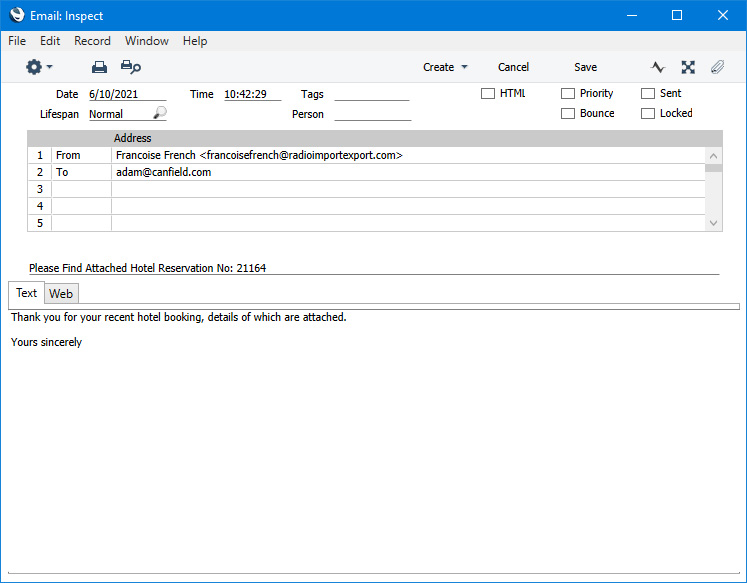
A new record will be opened in a window entitled 'Mail: Inspect'. This means that it has already been saved and is being opened for checking. The details in the Mail will be as follows:
- The sender of the Mail will be the current user. If the current user doesn't have a Mailbox, no Mail will be created.
- The Recipient of the Mail will be the Customer in the Reservation or, if no Customer has been specified, the first Guest. The recipient email address will be taken from the Contact record for the Customer or first Guest (this Contact record is visible in and can be edited from the Contact register and the Guest register).
- The Subject and Text of the Mail will be taken from the record in the Mail Texts setting in the Email and Conferences module in which the Form is "Reservations". If the Reservation has a Language and the Mail Text record contains a row for that Language, the Subject and Text will be determined by the fields in that row. Otherwise, they will be determined by the fields in the Mail Text header, as follows:
- The Subject in the mail will be composed from the Subject in the Mail Text record (which does not need a trailing space as this will be added automatically), the text "Reservation No: " and the Reservation Number. For example, if the Subject in the Mail Text record is "Please find attached" (without trailing space), the Subject of the Mail will be "Please find attached Reservation No: XXXX" (where XXXX is the Reservation Number).
- The Text of the Mail will be built up as follows:
- The initial text will be taken from the Standard Text record quoted in the First Text field in the Mail Text record.
- The final text will be taken from the Standard Text record quoted in the Last Text field in the Mail Text record.
If either Standard Text record is in HTML format, the Mail will be in HTML format as well.
If there is no suitable record in the Mail Texts setting, the Subject of the Mail will be "Reservation No: XXXX" (where XXXX is the Reservation Number). The Text of the Mail will be empty.
- A PDF version of the Reservation will be attached to the Mail, accessible through the Document Manager. This requires you to have designed a Form Template to be used when printing Reservations, and to have assigned that Form Template to the Reservation Form using the 'Define Form' function. When you design the Form Template, you may need to use Styles that will embed fonts in PDF files (this will depend on the fonts you use). You may also need to choose a code page and page setup, which you can do in the Form Template Properties. Please refer here for details about designing Form Templates, and here for a list of the fields you can include in the Form Template used by the Reservation form.
- The Reservation record itself will also be connected to the Mail through its Link Manager, and similarly the Mail will be connected to the Reservation. This allows you to open the Mail quickly and easily when reviewing the Reservation, or to open the Reservation from the Mail.
You can reformat the main body of the Mail to suit your requirements, and change the recipient if necessary, perhaps to the Mailbox of a member of staff. If you are then ready to send the Mail, check the Sent box. Finally, save the Mail by clicking the [Save] button (Windows/macOS) or tapping √ (iOS/Android) in the Button Bar. If you are using the
Lock and Send emails Automatically option in the
Mail and Conference Settings setting in the Email and Conferences module and the Mail contains an external email address (i.e. one with the @ sign), it will now be sent automatically. If you are not using this option, select 'Send email' from the Mail's Operations or Tools menu after you have saved the Mail. Finally, close the Mail using the close box (Windows/macOS) or by tapping < (iOS/Android). You will be returned to the Invoice window.
If the function does not create a Mail, the probable causes are:
- The current user does not have a Mailbox.
- No suitable recipient email address was found.
- The Reservation has not been saved.
If you wish to use this function to send Mails to other members of staff, the intended recipients must have Mailboxes. If you need to send Mails to Customers, you must be using the External Gateway module, and you must have configured the Email SMTP Server setting. Please refer
here for full details about the mailing facilities in Standard ERP.
---
The Reservation register in Standard ERP:
Go back to:
