Operations Menu - Reservation - Redistribute Folio Items
This page describes the 'Redistribute Folio Items' function on the
Operations menu in the Reservation record window. If you are using iOS or Android, the 'Redistribute Folio Items' function is on the Tools menu.
---
The 'Redistribute Folio Items' function allows you to move Items such as Room charges, Package Items or other Items from one Guest Account to another, and, depending on access rights, from one Reservation to another.
Follow these steps:
- Open the Reservation in question in a record window.
- Select 'Redistribute Folio Items' from the Operations menu (Windows/macOS) or Tools menu (iOS/Android). A 'Redistribute Folio Items' report will be printed to screen:
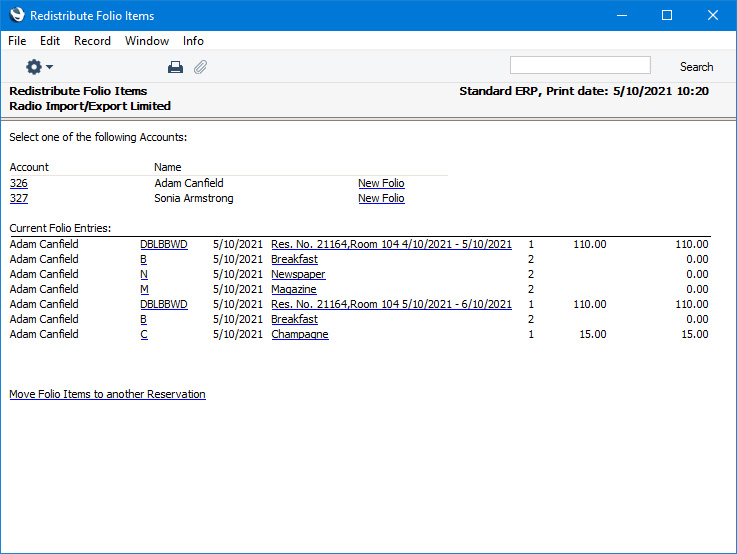
If the report is not printed to screen, the probable reason is that you have logged in as a Global User or Person belonging to an Access Group that denies access to the 'Reservation: Display Guest Account' Action.
- The Customer, Agent and Guests in the Reservation will be listed at the top of the report, followed by the Items that have been charged to their Guest Accounts. Items will not be listed if they have already been invoiced.
If you need to assign one or more Items to a different Guest Account, follow these steps:
- In the first section of the report, click or tap the Account to which the Item is to be moved.
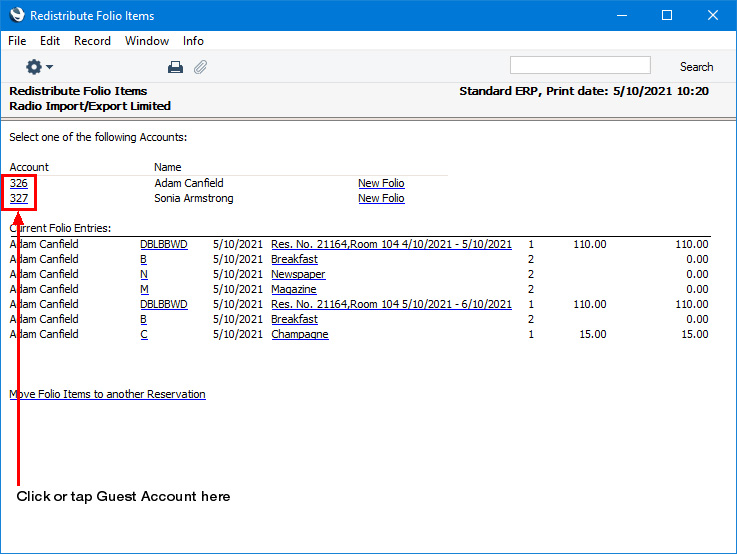
A message will confirm your choice.
- In the second section of the report, click or tap the Item Number of the Item that is to be moved.
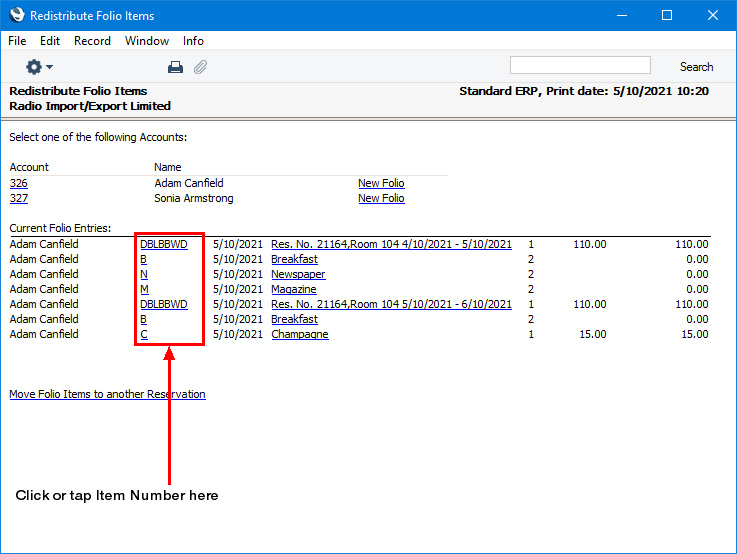
The report will be recalculated, with the Item re-assigned.
- If you need to move further Items to the same Account, click or tap the Items as necessary.
- If you need to change the quantity of an Item, click or tap the relevant Item Name.
- If a Guest wants to maintain more than one Account (usually this will be because the Guest wants some Items to be invoiced separately e.g. because they will claim some Items as expenses from their employer), click or tap the [New Folio] text link next to their name. A new Guest Account will be created, with a number as a suffix:
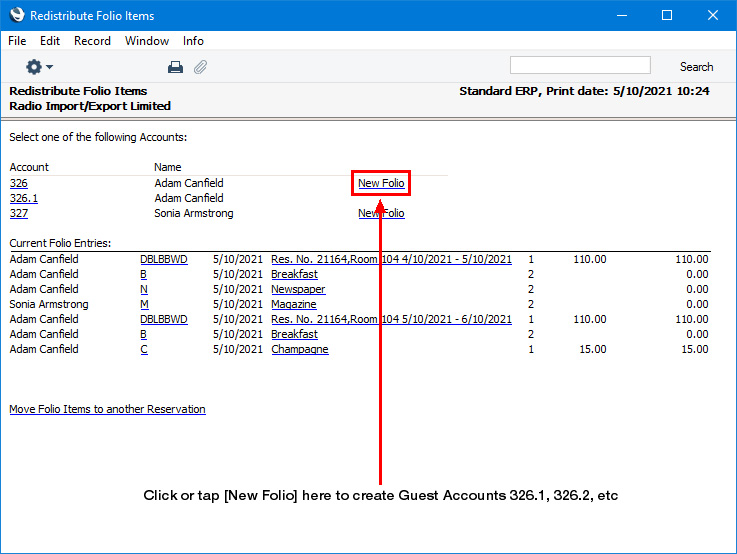
As described in step 3, click or tap on the new Guest Account number with the suffix and then on an Item or Items in the second section of the report to add them to the new Guest Account. When you create Invoices from the Reservation, these Items will be invoiced to the Guest but in a separate Invoice. Note that you will need to create the separate Invoice from the Reservation, the 'Create Group Invoice from Reservations' Maintenance function will not create Invoices for these additional Guest Accounts.
After creating an additional Guest Account and assigning at least one Item to it, you will then be able to add further Items to it using the 'Repetitive Items' and 'Add Items' functions as it will be added to the 'Paste Special' list that you will use to choose the Account.
If you do not move any Items to the new Guest Account, it will not be saved.
- If you need to move Items to a different Reservation, follow these steps:
- Click or tap the [Move Folio Items to another Reservation] text link at the end of the report.
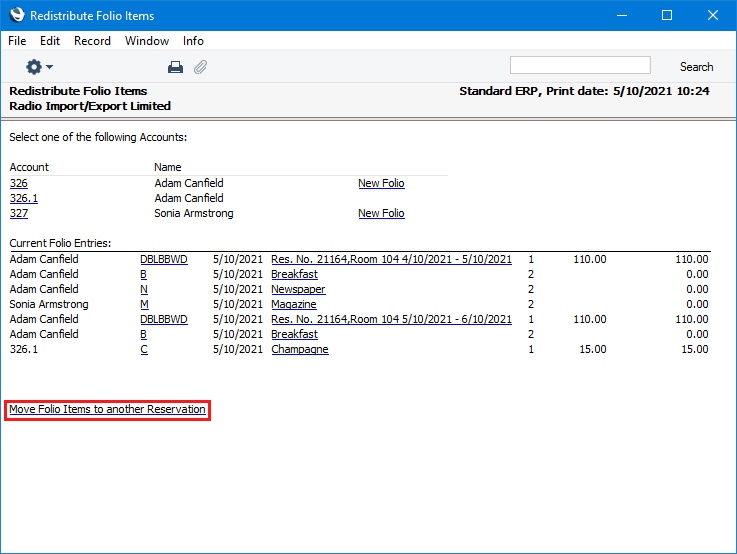
By default, the [Move Folio Items to another Reservation] text link will not be included in the Redistribute Folio Items report. If you need the text link to be visible i.e. you need it to be possible to move Items to different Reservations, assign users to Access Groups in which you have granted Full access to the 'Move Folio Items to another Hotel Reservation' Action.
- The report will be recalculated and will now include the currently checked-in Reservations:
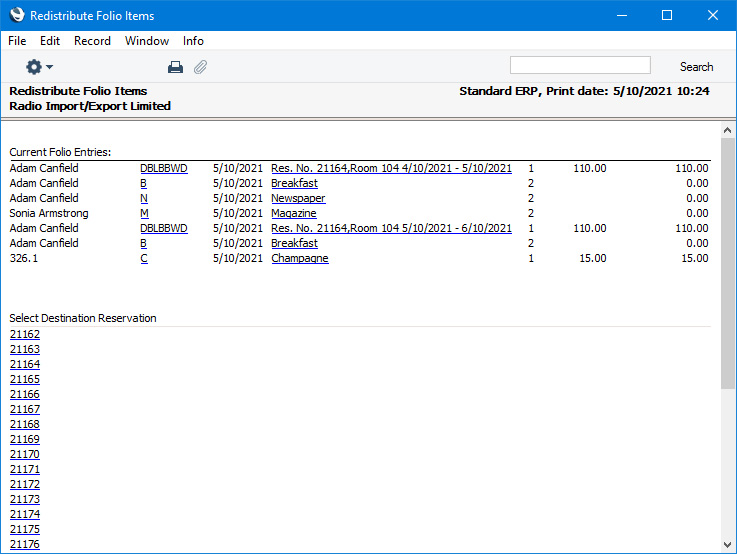
- Click or tap the Reservation to which the Item is to be moved. A message will confirm your choice, and the report will be recalculated to list the Customer, Agent and Guests in the destination Reservation.
- Follow step 3 to assign Items to one of the Guest Accounts in the destination Reservation i.e. select a Guest Account and then select the Item(s) to be moved (if you do not select a Guest Account, the Item(s) will be assigned to the Guest Account of the Customer in the destination Reservation).
---
The Reservation register in Standard ERP:
Go back to:
