Create Menu - Group Reservation - Sub Reservations
This page describes the 'Sub Reservations' function on the
Create menu in the Group Reservation record window. If you are using iOS or Android, the 'Sub Reservations' function is on the + menu.
---
You can add new Sub Reservations to a Group Reservation using the following methods:
- Select 'New Sub Reservation' from the Create menu (Windows/macOS) or + menu (iOS/Android) to create a new Sub Reservation that will be connected to the Group.
- Select 'Sub Reservations' from the Create or + menu to create several new Sub Reservations that will be connected to the Group at the same time. This method is described on this page.
- Select 'Add Sub Reservation' from the Create or + menu to add an existing Reservation to the Group as a Sub Reservation.
- To create a new Sub Reservation that is a duplicate of an existing one, highlight the existing Sub Reservation in the list and then select 'Duplicate Sub Reservation' from the Create or + menu.
To create a Sub Reservation that will be connected to a Group Reservation, first open the Group Reservation in a record window and then select 'New Sub Reservation' from the Create menu (Windows/macOS) or + menu (iOS/Android). The following window will be opened:
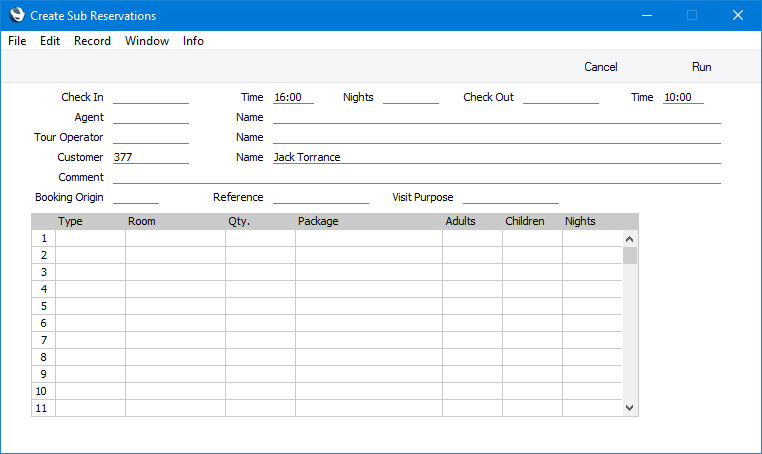
Fill in the fields with the information that you need to be copied to the new Sub Reservations. In each row, use the Qty field to specify how many Sub Reservations are to be created. For example, if you need to create Sub Reservations for two double Rooms and one single, add one row for the double Rooms with Qty 2 and one row for the single Room with Qty 1.
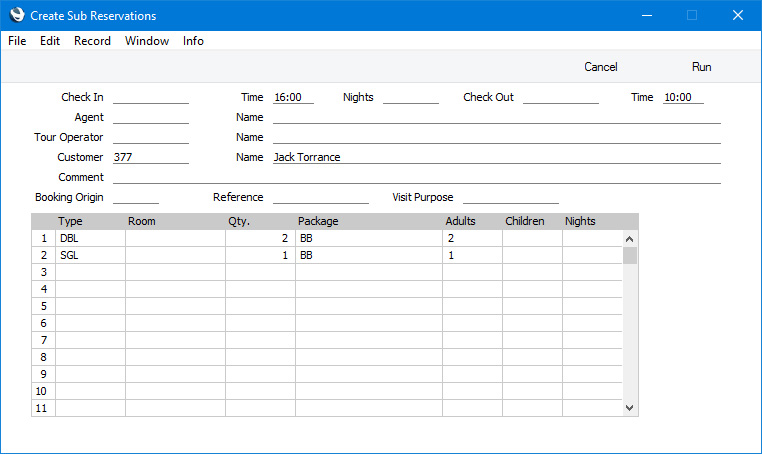
Press the [Run] button to create the Sub Reservations. In the example, two Sub Reservations for double Rooms will be created, and one for a single Room. They will immediately be added to the list of Reservations on the
'Reservations' card in the Group Reservation. The new Sub Reservations will be numbered using the Last Daughter Res. number sequence specified in the relevant
Room Type record or, if you have not specified a Last Daughter Res. in a Room Type, using the first valid number sequence in the
Number Series - Reservations setting.
---
The Group Reservation register in Standard ERP:
Go back to:
