Housekeeping - Configuration
Housekeeping is the administration of the cleaning of the Rooms in the hotel. This page describes the configuration work needed to implement a housekeeping system. Please refer here for a suggested working routine or workflow.
---
The daily running of the 'Nightly Maintenance' Maintenance function will create Activities that will inform cleaning staff about the Rooms that are to be cleaned. A cleaning Activity can contain the following information:
- An Activity Type. The Activity Type will reflect the work that is to be done in a particular Room, depending on whether the Room is currently occupied, about to be checked in or about to be checked out.
- One or more Persons.
- If a Room is about to be checked in or about to be checked out, the Activity can also contain a reminder list of tasks that should be carried out.
Before the 'Nightly Maintenance' function can create these Activities, the following configuration work is required:
- In the Activity Types setting in the CRM module, create up to three Activity Types. These Activity Types should represent the different levels of work that will be required when cleaning a Room, depending on whether the Room is currently occupied, about to be checked in or about to be checked out:
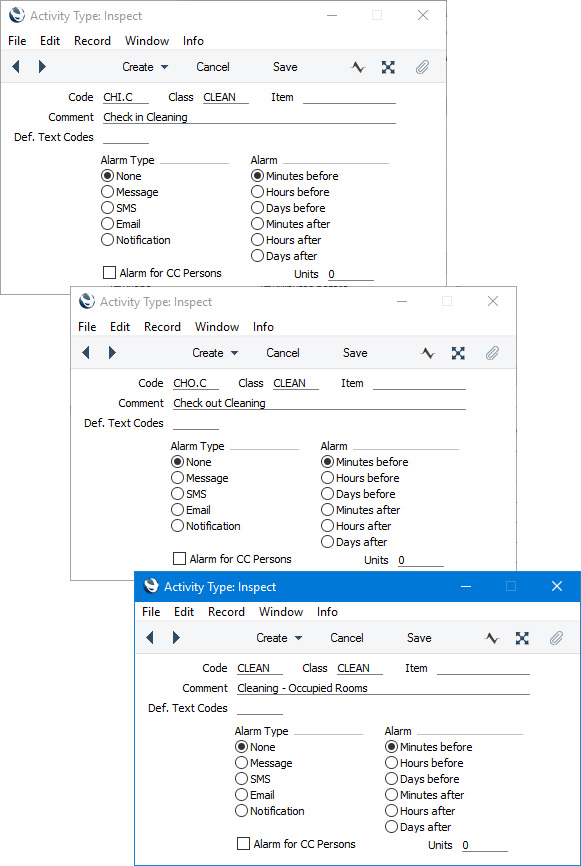
You should also create at least one Activity Type that is to be used as the Result in cleaning Activities (i.e. a Result that states that the Activity has been completed and that the Room is now clean):
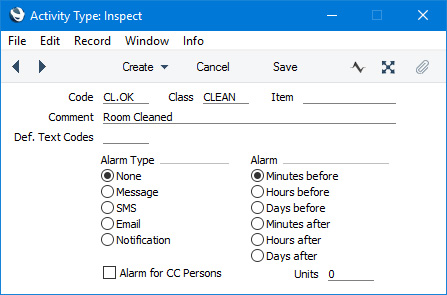
If necessary, you can create additional Activity Types to be used as Results when Rooms require further work (e.g. if something in a Room is broken and needs to be replaced).
- In the Display Groups setting in the System module, create a Display Group that contains the Signatures of each of the cleaning staff:
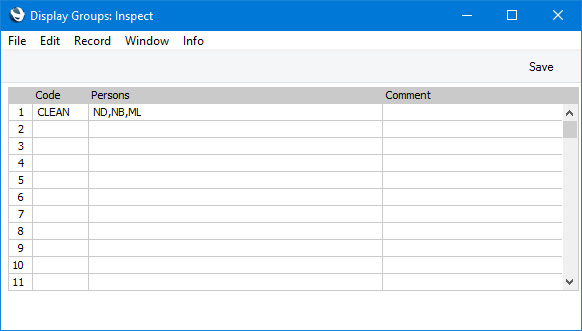
You may also choose to create a Display Group that contains the Signatures of cleaning coordinators or managers who will then distribute the cleaning Activities to the staff who are available on a particular day or who work on a particular floor.
- In the Checklists setting in the Hotel module, create two Checklist records containing reminder lists of tasks that should be carried out when cleaning Rooms that are about to be checked in or about to be checked out:
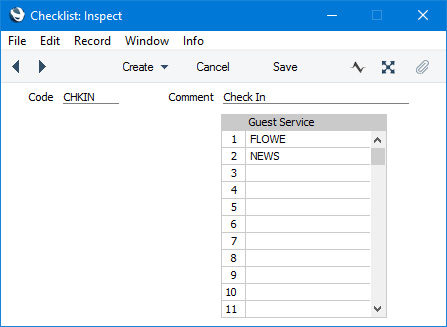
- When a cleaning Activity is marked as Done and saved, the Status of the Room should be changed from the Dirty Status specified in the Hotel Settings setting to the Available Status specified in the same setting. A Dirty Room cannot be checked in from a new Reservation, so changing the Room Status to Available is necessary to make the Room available to the check-in process. This change of Status can be automatic. If you created additional Activity Types to be used as Results when Rooms require further work, the Status of the Room can be updated automatically perhaps to the Closed Status.
If you need the change in Status to be automatic, you should create a record that enables this in the Activity Consequences setting in the CRM module. You will need to create separate Activity Consequences for each of the three Activity Types that you created in step 1 in combination with the successful Result, and three more for each unsuccessful Result. On the 'Resources' card, enter the new Room Status in the New Resource Status field. In the case of successful Results, this should be the Available Status specified in the Hotel Settings setting. In the case of unsuccessful Results it can be any Status as appropriate, but if a Room is not suitable for occupation it should be the Closed Status in the same setting to prevent the Room from being checked in.
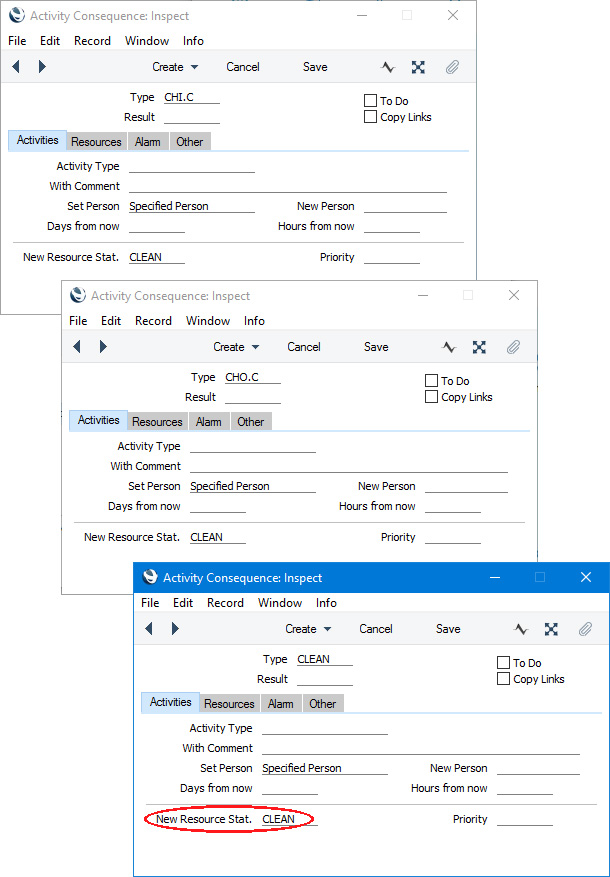
You can leave the other fields in these Activity Consequence records empty, unless you need follow-on Activities to be created: please refer to the description of the Activity Consequences setting here for details.
- Use the Housekeeping setting in the Hotel module to bring the elements from the previous steps together:
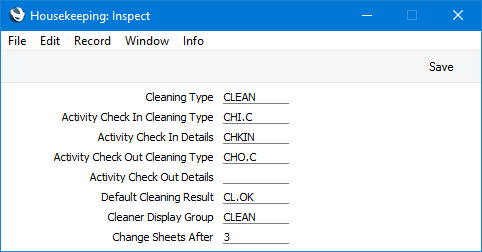
- Cleaning Type
- Paste Special
Activity Types setting, CRM module
- If you need the 'Nightly Maintenance' function to create cleaning Activities for occupied Rooms, specify here the Activity Type that is to be used in those Activities. If you leave this field empty, the 'Nightly Maintenance' function will not create cleaning Activities for occupied Rooms.
- Activity Check In Cleaning Type
- Paste Special
Activity Types setting, CRM module
- If you need the 'Nightly Maintenance' function to create cleaning Activities for Rooms that are about to be checked in, specify here the Activity Type that is to be used in those Activities. If you leave this field empty, the 'Nightly Maintenance' function will not create cleaning Activities for Rooms that are about to be checked in.
- Activity Check In Details
- Paste Special
Checklists setting, Hotel module
- If you have specified an Activity Check In Cleaning Type in the field above and need a reminder list of tasks to be copied to each Activity, specify here the record in the Checklists setting that contains the reminder list. The reminder list will be copied to the 'Text' card of each Activity.
- Activity Check Out Cleaning Type
- Paste Special
Activity Types setting, CRM module
- If you need the 'Nightly Maintenance' function to create cleaning Activities for Rooms that are about to be checked out, specify here the Activity Type that is to be used in those Activities. If you leave this field empty, the 'Nightly Maintenance' function will not create cleaning Activities for Rooms that are about to be checked out.
- Activity Check Out Details
- Paste Special
Checklists setting, Hotel module
- If you have specified an Activity Check Out Cleaning Type in the field above and need a reminder list of tasks to be copied to each Activity, specify here the record in the Checklists setting that contains the reminder list. The reminder list will be copied to the 'Text' card of each Activity.
- Default Cleaning Result
- Paste Special
Activity Types setting, CRM module
- Specify here the Activity Type that is to be copied to each cleaning Activity as a default Result. Usually this should be a Result that indicates that Rooms have been cleaned successfully, so that cleaning staff only need to mark Activities as Done and save.
- Cleaner Display Group
- Paste Special
Display Groups setting, System module
- When running the 'Nightly Maintenance' function, you can choose whether cleaning Activities will be assigned to members of staff. If you run the function with the Assign to all Cleaners option selected, each cleaning Activity will be assigned to the members of the Display Group that you specify here. This might be a Display Group containing cleaning staff or a Display Group containing cleaning coordinators or managers.
- Change Sheets After
- Specify here as a number of days how often sheets are to be changed when Rooms are occupied for several days. This figure will be used as follows:
- If you have specified a Cleaning Type in the field above, the Text in cleaning Activities created by the 'Nightly Maintenance' function will include instructions to change the sheets where appropriate. For example, if you have entered "3" in the Change Sheets After field, a cleaning Activity will include the instruction to change the sheets if the date of the Activity is three days (or a multiple of three) after the Room was checked in.
- It will be used in the Housekeeping report if you run it using the Stay Ons option. In this version of the report, a Room will be marked with the text "Change Sheets" where appropriate. For example, if you have entered "3" in the Change Sheets After field, a Room will be marked with the text "Change Sheets" if it is occupied and if the Check In date was three days (or a multiple of three) before the Date that you specify when you run the report.
If you do not need to use this feature, enter a high number in this field.
- Use the Nightly Maintenance setting in the Hotel module to specify which options will be selected by default whenever you run the 'Nightly Maintenance' function.
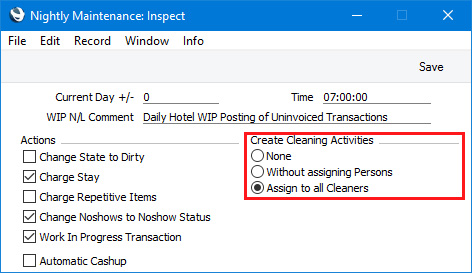
For example, if you select the Without assigning Persons or the Assign to all Cleaners option here, the option that you select will be selected by default whenever you run the 'Nightly Maintenance' function.
Select the Without assigning Persons option if you need the function to create cleaning Activities that are not assigned to any members of staff, or the Assign to all Cleaners option to create Activities that are assigned to the members of the Cleaner Display Group specified in the Housekeeping setting.
Please now refer here for a suggested working routine or workflow for housekeeping.
---
Go back to:
|
