Housekeeping - Workflow
Housekeeping is the administration of the cleaning of the Rooms in the hotel. This page describes a suggested working routine or workflow. Please refer here for details about the necessary configuration work.
---
Having completed the configuration work described here, you will be able to implement a housekeeping routine. An example is as follows:
- Use the 'Nightly Maintenance' Maintenance function to create cleaning Activities:
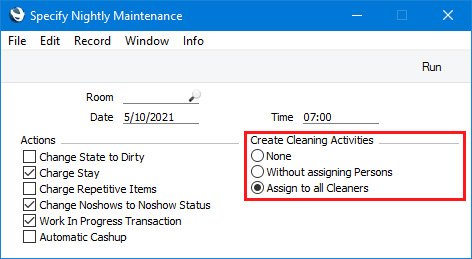
Select the Without assigning Persons option if you need the function to create cleaning Activities that are not assigned to any members of staff, or the Assign to all Cleaners option to create Activities that are assigned to the members of the Cleaner Display Group specified in the Housekeeping setting. You should also specify a Date and Time, which will be used as described in the points below.
Separate cleaning Activities will be created for each Room, with one of three Activity Types as follows:
- If a Room is occupied on the specified Date, the Cleaning Type specified in the Housekeeping setting will be used as the Activity Type.
- If a Room is due to be checked in on the specified Date, the Activity Check In Cleaning Type specified in the Housekeeping setting will be used as the Activity Type. The tasks listed in the Checklist specified in the Activity Check In Details field in the same setting will be listed on the 'Text' card in the Activity.
A Room will be due to be checked in on the specified Date if it has a Reservation Status in which the Type is Unconfirmed. If you are using the Include Unconfirmed in Availability option in the Hotel Settings setting, a Reservation with an Unconfirmed Status will also be due to be checked in.
- If a Room is due to be checked out on the specified Date, the Activity Check Out Cleaning Type specified in the Housekeeping setting will be used as the Activity Type. The tasks listed in the Checklist specified in the Activity Check Out Details field in the same setting will be listed on the 'Text' card in the Activity.
In all three cases, Activities will not be created if you have not specified an Activity Type in the relevant field in the Housekeeping setting. For example, if you do not need cleaning Activities to be created for occupied Rooms, do not specify a Cleaning Type in the Housekeeping setting.
The other details in each cleaning Activity will be as follows:
- If the cleaning Activities are assigned to cleaning coordinators or managers, they can produce a list of Rooms to be cleaned using the following methods:
- They can open their Task Managers, which will include their cleaning Activities:

In the example illustrated above, Room 202 is due to be checked in, and so an Activity with the Check In Cleaning Type has been created. This Activity is marked with a triangular icon (marked in the illustration in red) indicating that its 'Text' card contains lines copied from the Check In Checklist (step 3 on the Configuration page). Click or tap this triangular icon to read the lines:
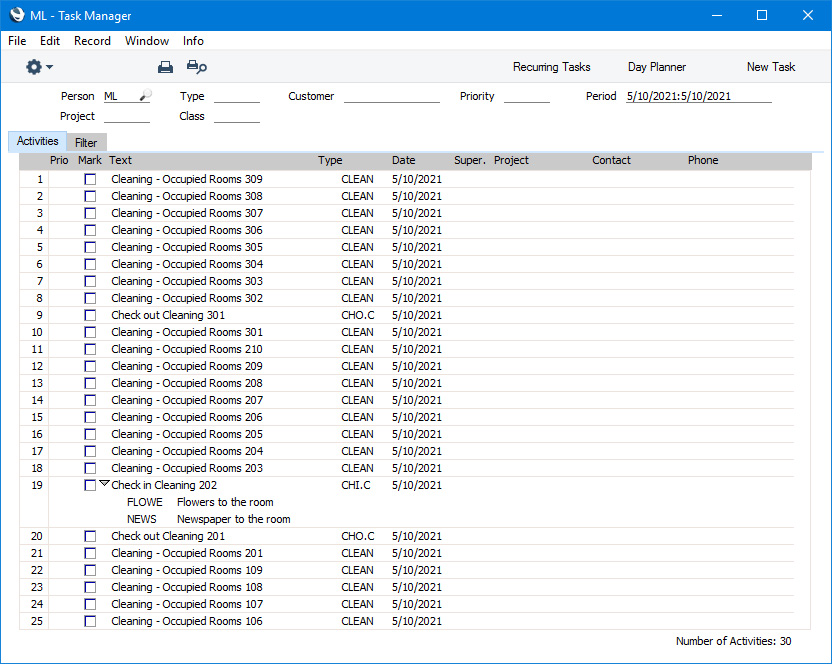
- They can produce an Activities per Room report for the current date:

If, as in the example illustrated above, the report period is a single day, any Guest Services in which the Type is Daily Housekeeping or Specific Day Housekeeping (for the specific day in the report period) will be included. In the example above, Room 104 has a Guest Service scheduled ("Bottle of wine to the room").
- A third report that they may find useful is the Housekeeping report.
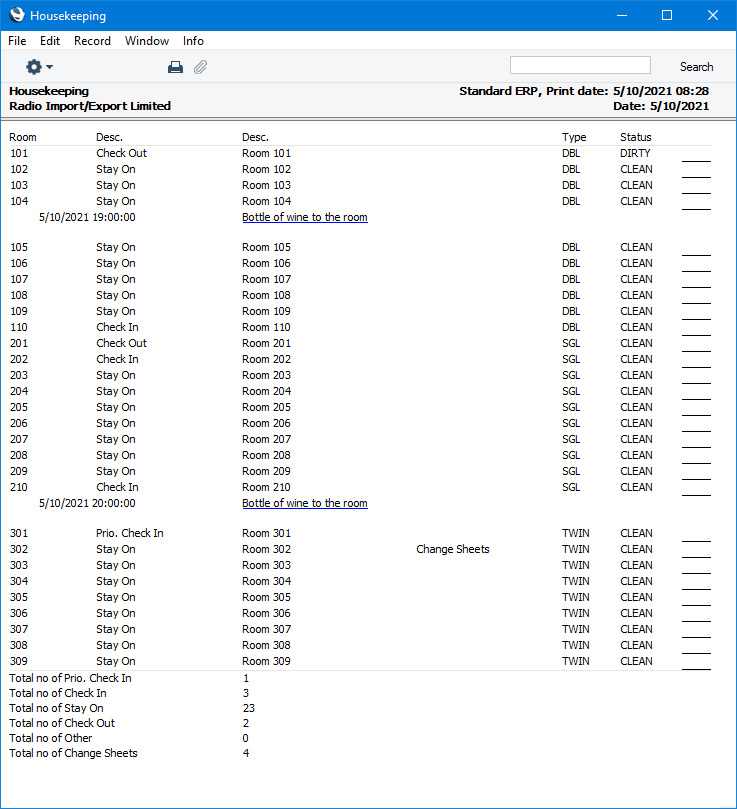
If you have specified a number of days in the Change Sheets After field in the Housekeeping setting, a Room will be marked with the text "Change Sheets" where appropriate, as shown for Room 302 in the illustration above. In this case, we entered "3" in the Change Sheets After field, so Room 302 is marked with the text "Change Sheets" because it is occupied and the Check In date was three days before the Date specified when running the report.
From the Task Manager or Activities per Room report, they can open each Activity in turn and assign it to cleaner(s) as appropriate.
- If the cleaning Activities are not assigned to any Persons (i.e. the 'Nightly Maintenance' function was run with the Without assigning Persons option selected), cleaning coordinators or managers can proceed as described in the previous step, but using only the Activities per Room report together with the Housekeeping report.
- Cleaning staff can also use the Task Manager or Activities per Room report to produce To Do lists of Rooms to clean. They can open each Activity in turn and:
- If Activities have been assigned to more than one Person, on starting in a Room a cleaner can remove the others from the Persons field or change the Text in the relevant Activity as a sign that they are in the Room. After saving, the change will be visible in the Task Manager and report the next time they are opened, produced or recalculated.
- After cleaning a Room, the cleaner can change the Result if necessary (e.g. if the cleaner finds something in the Room that needs further intervention) or leave the default Result (if the Room was cleaned successfully). They should then mark each Activity as Done and save.
- If they are working from the Task Manager, the Activity will be removed immediately. If they are working from the Activities per Room report, they should recalculate it. It will now show that the Activity has been marked as Done, as have some of the Activities being worked on by other cleaners. Depending on the report criteria used when producing the report, these Activities may be removed from the report altogether.
- If you have entered an Activity Consequence as described in step 4 on the 'Configuration' page, the Status of the Room will be changed automatically (e.g. if the Room was cleaned successfully, to the Available Status specified in the Hotel Settings setting).
---
Go back to:
|
